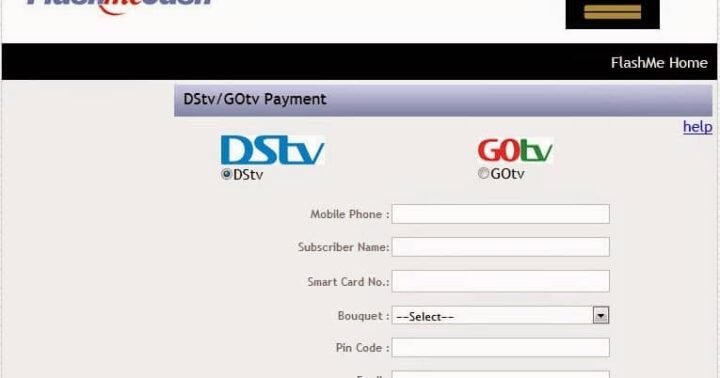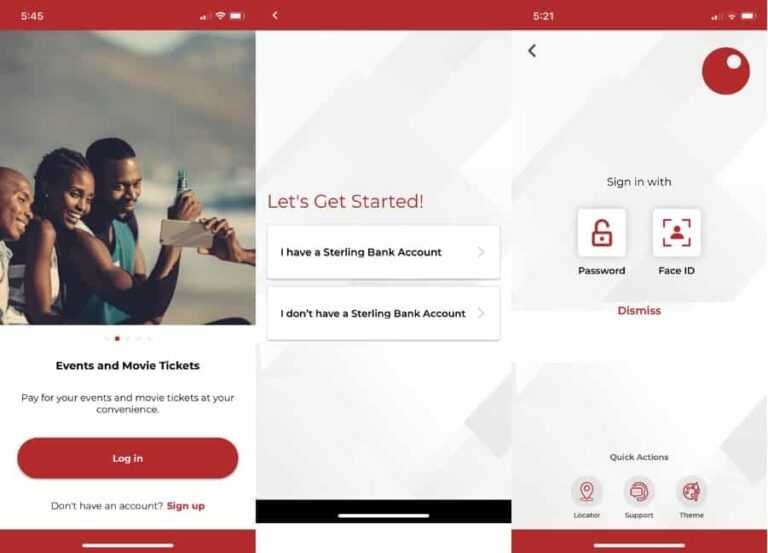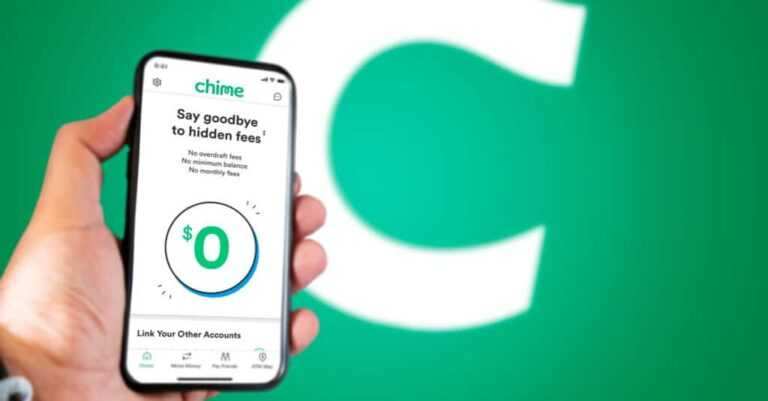What is Flashmecash and How Can I Use It To Pay DSTV/GOTV
If this is your first time hearing about FlashMe Cash, you are missing out. FlashMe Cash is First City Monument Bank’s (FCMB) mobile banking platform, which provides all FCMB customers with the platform to easily transact on the go. FlashMeCash is available to all FCMB customers with smartphones and internet access.
Using the Flashmecash app, which is available on the Apple App Stores and the PlayStore, customers using FCMB Banking can easily transfer money to all mobile phone users in Nigeria, purchase top-up cards, and save their accounts (e.g. DStv & GOtv) Pay with any type of phone, including other features described in this article.
What is FlashMeCash?
FlashmeCash is the leading mobile banking platform in Nigeria, according to FCMB, which was launched in Nigeria in 2002 after the advent of GSM services.
How to use FlashMe Cash.
This is for those who have successfully registered for the FlashMeCash account. Note that flashmecash can be operated through one of the channels below.
Internet:
You can manage your Flashmecash account through the official website. To do this, simply log in to your official portal at with your username and password. After successfully logging in, you will be able to execute your trades effortlessly as the platform is easy to understand.
Please note that features available through the web platform include:
- Transfer,
- Payment of bills,
- Top-up card purchase,
- Account balance inquiry,
- Reset/change password,
- Bulk sms,
- Make multiple payments
- E-auction.
Flashmecash mobile app:
The second option available is their mobile app. Customers with Java, Symbian, Andriod, Blackberry, and Apple phones can download the FlashmeCash app from by clicking “Download Mobile App” at the top of the homepage and Enter Required Information in Download the Flashmecash mobile banking app.
Features in this option include:
- Transfer,
- Payment of bills,
- Reset/change password,
- Top-up card purchase,
- Account balance inquiry.
Flashmecash Wallet:
Customers who do not like the first or second option can manage their accounts with the flash wallet. The Flashmecash Flash Wallet is a debit card linked to your Flashme Cash account to enhance your Flashme Cash experience with card payment services.
Customers with Flashmecash accounts can easily use the card at all ATMs in Nigeria to withdraw money from their mobile account, check their account balance and make Quickteller transactions to pay for goods and services at the till or over the internet. Please note that to receive the flash wallet, you must visit all FCMB branches to receive it immediately. It doesn’t even take an hour to set up.
How To Register For Flashmecash?
While this app is available to all users with a working account with FCMB, you must register before you can use FlashMe Cash. There are three ways to register and activate your FlashMeCash account.
- For customers who wish to physically register, please visit the nearest FCMB branch in your area. Go to the customer service section and request a FlashMe Cash form. Simply complete the Flashme Cash application form with your correct required details and submit the form with a passport photo or bank required identifier.
- Secondly, you can register your FlashMecash account online through the official portal of the website. To do this, visit the Flashme Cash website by clicking here and clicking “Create New Account” at the top of the page. Once opened, fill in the required information and then visit the nearest branch of the First City Monument Bank (FCMB) to complete the registration.
- For those who do not have an internet connection, you can sign up via SMS using the format below. However, you still need to go to an FCMB branch to complete the registration.
<name><first name><last name> <address>
Example: Name John Doe
Address 5 Isaac John Street Abuja.
You can send the above message to one of the following phone numbers:
- 08034552412
- 08037799999,
- 08036699999.
How to pay and activate DStv / GOtv with other subscriptions
- Please visit the official website first by clicking here.
- Click on the menu list and select the type of transaction you want to do, e.g. B. Dstv or airtime.
- Enter the account information and then click Submit
- You will be taken to a page asking you to continue or not. Click Continue.
- If your payment was successful, you will see a reference number at the top of the page.
- Copy the reference number. Wait 20 minutes for your account to be activated.
Purchase Of Airtime Via Flashmecash.
Customers wishing to top up their phone with FlashmeCash can do so by entering the network followed by the denomination, number, and password and then sending it to one of the phone numbers below:
- 08034552412,
- 08037799999,
- 08036699999.
Example: <network><name><number> <password>
| Network | Denomination | Quantity | Password |
| MTN | 750 | 1 | 1234 |
| Airtel | 500 | 1 | 1234 |
| GLO | 500 | 1 | 1234 |
| 9MOBILE | 500 | 1 | 1234 |
| STA | 500 | 1 | 1234 |
Send Airtime Using Flashmecash
If you decide to send airtime to a third party, i.e. if you want to buy airtime for a different number, simply use the procedure below to do so.
Enter the network <name> number> phone number for which you are purchasing the airtime <Password>, then send the message to one of the following phone numbers:
- 08034552412,
- 08037799999,
- 08036699999
Example: MTN 750 1 080000000000 1234
| Network | Denomination | Quantity | Phone No | Password |
| MTN | 750 | 1 | 08000000000 | 1234 |
| Airtel | 500 | 1 | 08000000000 | 1234 |
| GLO | 500 | 1 | 08000000000 | 1234 |
| 9MOBILE | 500 | 1 | 08000000000 | 1234 |
| STA | 500 | 1 | 08000000000 | 1234 |
How to make DSTV payment
Instead of taking the stress out of finding a DSTV office near you, you can simply use your Flashmecash account to pay for your DSTV subscription. Just enter:
Example: Credit DSTV 34567889765 5000 1234
| Credit | DSTV | Decoder_No | Amount | Password |
| Credit | DStv | 34567889765 | 5000 | 1234 |
| Credit | GOtv | 3456788976 | 5000 | 1234 |
Please note that you must send the message to one of the following phone numbers:
- 08034552412,
- 08037799999,
- 08036699999
Subscribe to DSTV, GOTV Bouquet via scratch card
For customers who want to subscribe to DSTV, GOTV Bouquet Packs via scratch cards, you can do so by sending this short message. Send Recharge, DSTV/GOTV, Decoder_No, Scratch Card Secret Pin to any of the numbers below.
- 08034552412,
- 08037799999,
- 08036699999.
Example: DSTV 34567889765 123456789123 or GOTV 3456788976 123456789123
| DSTV | Decoder Number | Scratch Card secret pin |
| DStv | 34567889765 | 123456789123 |
| GOtv | 3456788976 | 123456789123 |
Send bulk SMS
Flashmecash allows users to send Bulk SMS. This is one of the best features that other banking apps have yet to implement. Use the guide below to send a bulk SMS.
- You need to list the phone numbers you want to send SMS to (in one column) in text or excel file format.
- Make sure to save the file to a known or desired destination on your PC where you can easily find and upload it.
- Log in to the Flashme Cash portal with your username and password.
- Click on “ACCOUNT”.
- Click on “BULK SMS”.
- To upload the phone number file, simply select “Upload” in the “Upload” radio button, click BROWSE FILE or SELECT FILE and upload the file containing the list of phone numbers you want to send as bulk SMS. If you want to add the numbers one by one, simply select the radio button “DIRECT INPUT” to input the phone numbers directly. Enter the SENDER ID (up to 11 characters);
- Type the text message in the “Text message” field;
- Enter your TRANSACTION PASSWORD;
- Finally, click CONTINUE.
Make a bulk payment.
Flashmecash gives registered users the ability to do things in bulk, which is great. For those who make bulk payments, e.g. paying workers, school fees, etc. is a welcome development. Follow the instructions below to make bulk payments.
- Prepare the file in Excel format;
- Note that there are four (4) columns in the file, namely FULL NAME, PHONE NUMBER, and TALK AND AMOUNT. Each phone number must start with the code 234. For example, 08030111222 must be 2348030111222;
- Then save the file to a known or desired destination on your PC.
- Log in to the Flashme Cash portal with your username and password.
- Click ACCOUNT;
- Click on MULTIPLE PAYMENT;
- Now go ahead and go to FILE, click on BROWSE to select and upload the file that you have already saved on your PC in step 1.
- Enter the TRANSACTION PASSWORD;
- Finally, you need to confirm your transaction (do you want to continue?). Click OK to confirm the bulk payment.