What Does Highlight Do On Facebook
What Does Highlight Do On Facebook? Have you ever wondered what the “highlight” tool on Facebook accomplishes and how you may utilize it to your benefit? Whether you’re a casual user or a corporation looking to engage with your audience, knowing how to highlight information on Facebook can make a big difference. Let’s get into the details and learn everything you need to know about Facebook Highlights.
What Does Highlight Do On Facebook?
Let’s start with the simplest: the “@highlight” feature. What Does Highlight Do On Facebook? This is similar to giving a tiny shout-out to a certain comment or post. When you enter “@highlight” before a comment, it creates a bright background to help it stand out. Consider it a method to say, “Hey, everyone, check out this awesome comment!” It’s an excellent approach to express gratitude for a friend’s clever comment or to call attention to an essential issue in a conversation.
Now, things get a little more intriguing. There is a whole new form of highlight known as “Story Highlights.” These are the compilations of stories that appear on a profile after the initial 24-hour story has disappeared. Story Highlights are an excellent way to highlight your most memorable occasions, build a mini-portfolio, or provide your profile visitors with a quick insight into your life.
How Do I Highlight a Post on Facebook?
Using “@highlight” for comments is simple. Simply write “@highlight” followed by the statement you wish to accentuate, and voila! You’ve made it pop. Highlighting your posts is not as simple. You cannot directly highlight your post, but by urging friends to use “@highlight” in the comments, you can indirectly draw attention to it.
Using the @highlight feature on Facebook is simple. Here’s how you can accomplish it:
1. To create a post, click the “What’s on your mind?” box.
- Add your stuff, including text, photographs, and videos.
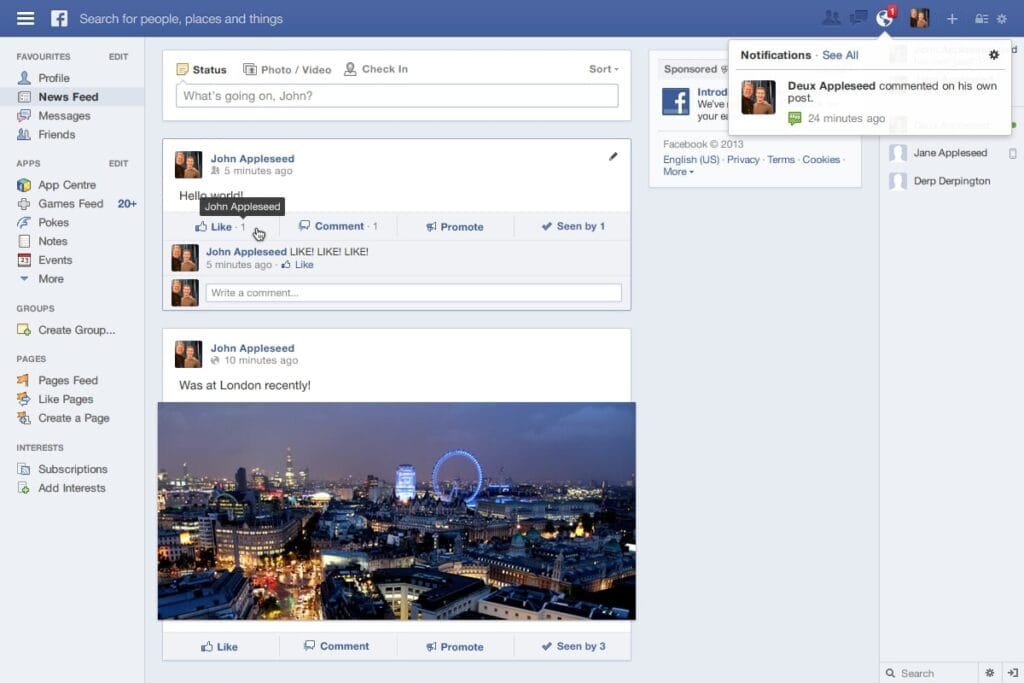
2. Use @highlight:
- Type @highlight into the text box.
- Choose @highlight from the list that appears. You can see a message saying “some friends may receive notifications” below it.
3. Publish Your Post:
- Complete your post and click “Post.” Your friends who receive the notification can now see the highlighted material directly.
You may also utilize @highlight in comments to call attention to certain interactions in posts, making it useful for a variety of engagement methods.
How Do I Create and Use Facebook Story Highlights?
Creating Story Highlights is where the real fun starts. Here is the lowdown:
- Go to your profile: Go to your Facebook profile.
- Tap the Plus Sign: Locate the plus sign next to “Story Highlights” under your bio. Tap on it.
- Select Stories: Access your tale archive. Choose which stories to feature in your spotlight.
- Give your highlight a memorable name and choose a cover photo that reflects the collection.
- Hit “Add”: Once you’ve made your pick, simply hit “Add.” Your Story Highlight is now live.
Benefits of Using Facebook Highlights
Why bother with highlights? Here’s why they’re worth your time:
- Increased visibility: Highlights are prominently displayed on your profile, allowing users to easily access your best content.
- Use compelling highlights to increase engagement with your content and profile.
- Highlights can help build a brand by highlighting products, services, or personalities.
How Can I Add Stories to Existing Highlights?
Do you want to keep your highlights fresh? It is a breeze.
- Go to Your Highlights and tap on the highlight you want to update.
- Tap the Three Dots icon located in the top right corner. Tap them.
- Select “Edit Highlight” to add/remove stories from the highlight.
How Can I Remove Stories from Highlights?
Sometimes a tale doesn’t fit anymore. Here’s how you can delete it:
- Tap on the highlight of the story you want to remove.
- Swipe through the spotlight to find the story.
- Tap the Three Dots: The three dots in the top right corner are your pals.
- Select “Remove from Highlight”: Done! The story will be removed from the highlights.
Can You Highlight Other People’s Content On Facebook?
Absolutely! You can use “@highlight” to highlight comments in any post, as long as they are public. Just remember to be respectful and use it to express genuine gratitude or start fascinating conversations.
How Can I Turn Off Highlight Notifications on Facebook?
If you are receiving excessive notifications about highlighted comments, you may quickly alter your settings:
- Go to Settings. Tap the three lines in the upper right corner of your Facebook app and pick “Settings & Privacy,” then “Settings.”
- Tap on “Notifications.”
- Locate and tap on “Posts, Stories, and Comments.”
- Highlights: Turn off notifications for highlighted comments.
Common Issues and Troubleshooting
The highlight feature may not always function properly. Try these tips:
- Use the newest version of the Facebook app.
- Check your internet: A weak connection may interfere with the feature.
- If everything else fails, report the problem on Facebook.
- Enable the story archive option if highlights are not working. Go to “See Archive,” then tap the three-dot icon to check the settings.
- Some friends may not receive highlight notifications, so keep this in mind. Use @highlight sparingly and in conjunction with other engagement methods.
FAQ: What Does Highlight Do On Facebook
1. Why cannot I use the @highlight tag on Facebook?
If you don’t see the @highlight option, don’t worry! It is possible that the feature is not yet accessible in your region, or that there is a temporary issue. Double-check that you’re using the most recent version of the Facebook app, and if it still doesn’t work, try reporting it to Facebook.
2. Who may use @highlights on Facebook?
Anyone can use @highlight to make their public comments stand out. While you cannot directly highlight your postings, you can urge your friends to tag comments that they deem interesting or significant.
3. Can I highlight a post once it has been published?
Unfortunately, there is no way to directly highlight a post once it has been shared. However, you can always request that friends use @highlight in pertinent comments to call attention to your post.
4. Can I change the color of a highlighted comment?
Currently, Facebook selects the highlight color automatically, with no opportunity to change it.
5. How will I know if someone highlighted my comment?
Facebook will send you a notification if someone uses @highlight on your comment. It’s a wonderful way to feel appreciated and discover which of your remarks resonate with others!
6. How many Story Highlights can be created?
There is no limit to the number of Story Highlights you may create, so be creative and organize your stories in a way that makes sense to you!
7. Can I change the order of my story highlights?
Yes! Simply tap and hold the highlight you wish to move before dragging it to the desired location.
8. Can I know who’s viewed my Story Highlights?
While you may see the amount of views on any highlight, Facebook does not share the precise names of those who have viewed it.
9. Can I include music in my Story Highlights?
Yes, you can include music with your stories before adding them to your highlights. When someone views the highlight, music will begin to play.
10. How long do story highlights last?
Story Highlights will remain on your profile eternally unless you want to remove them.
Conclusion
Facebook highlights are an excellent way to express yourself, show off your greatest experiences, and even promote your brand or business. Whether you use “@highlight” for comments or create gorgeous Story Highlights, these tools can enhance your Facebook experience. So, go ahead and experiment; you might be shocked by how much fun you have!
There you have it, everyone! I hope this detailed guide has helped you understand the world of Facebook highlights. Please don’t hesitate to share your highlight creations on 9jaboizgist.com. Hey, I would love to see what you come up with!







