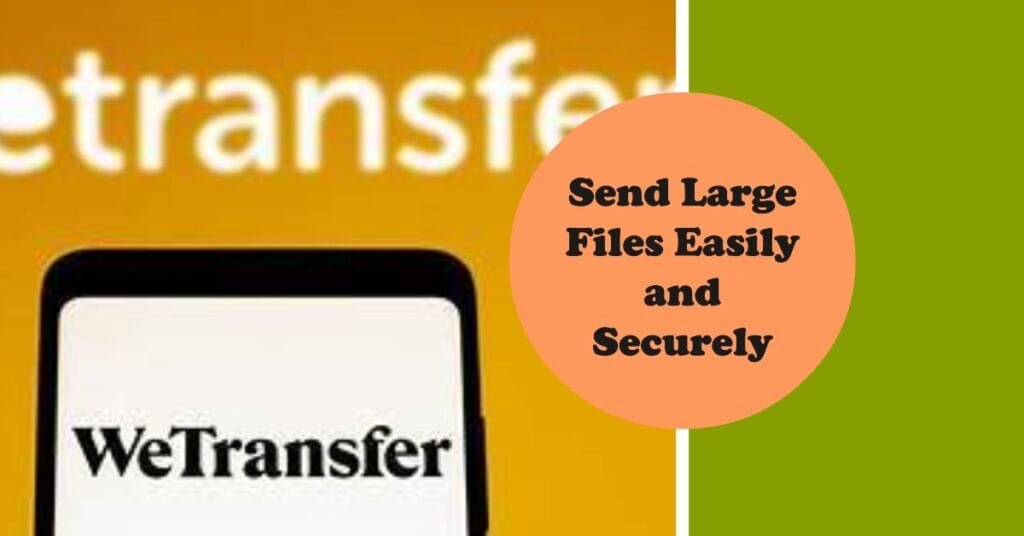Struggling with email attachment limits? You want to send photos, videos, or documents, but traditional email chokes on anything over a few Megabytes. WeTransfer Free offers a direct solution, letting you bypass those frustrating restrictions and get your files where they need to go. But its free tier has seen some significant updates for 2025 you need to know about.
Understanding WeTransfer Free: The “What” and “Why” in 2025
WeTransfer Free is a web-based service built for a single purpose: sending large files effortlessly. It’s an ideal choice when email attachments fall short, or you want to share content without uploading it to a social platform. Unlike many services, you don’t *always* need an account to use it, which keeps things simple for quick, one-off transfers.
For 2025, WeTransfer’s free offering has evolved. They’ve adjusted file size limits and introduced monthly caps, aiming to balance user convenience with their subscription models. You’re no longer just getting a basic file sender; the free tier now includes features previously reserved for paid users, like password protection and increased file size limits.
What WeTransfer Free Offers You Now:
- Increased File Size: You can send up to 3GB per transfer. This is up from the previous 2GB limit.
- Password Protection: A major upgrade! You can now password-protect your transfers on the free tier, but you’ll need a free WeTransfer account to do so.
- Simple Sharing: Send files via email or generate a shareable link.
- No Software Needed: It’s entirely web-based, though mobile apps are available.
- Basic Security: Files are encrypted during transit (TLS) and at rest (AES-256).
Your WeTransfer Free Masterclass: Sending Files Step-by-Step
Using WeTransfer Free is straightforward, but knowing the nuances helps. Here’s how to get your files moving:
The Core Transfer Process:
- Go to the WeTransfer Website: Open your Browser and navigate to WeTransfer.com.
- Add Your Files:
- Click the large “+” icon or the “Upload files” button.
- Select the files you want from your computer or mobile device.
- You can select multiple files, but remember the total size cannot exceed 3GB per transfer.
- Alternatively, drag and drop files directly onto the WeTransfer window.
- Choose Your Transfer Method:
- Send via Email: Enter the recipient’s email address (up to 3 without an account, up to 10 with a free account). Add your own email and an optional message.
- Get a Link: Click the “…” icon (three dots) next to the transfer button and select “Get transfer link.” This generates a unique URL you can share anywhere. This method is excellent for sharing with many people or on platforms where direct email isn’t feasible.
- Add Password Protection (Optional, Requires Account):
- If you have a free WeTransfer account, click the “…” icon and look for the password protection option. Set a strong password. You’ll need to communicate this password to your recipient separately, outside of WeTransfer.
- Initiate Transfer: Click “Transfer.” WeTransfer will upload your files. You’ll see a progress bar.
- Confirmation and Download:
- Once uploaded, you’ll receive a confirmation. If sending via email, the recipient gets an email with a download link. If you chose “Get a link,” copy and share that URL.
- Files are available for download for a default of 3 days.
WeTransfer Free in 2025: A Reality Check (Benefits & Limitations)
WeTransfer Free is a powerful tool, but it’s crucial to understand its current benefits and, more importantly, its limitations in 2025.
The Benefits:
- It’s Still Free: The core service remains free, covering many common large-file sharing needs.
- Simplicity: The interface is clean and intuitive. No account is needed for basic transfers, reducing friction.
- Enhanced Security: TLS and AES-256 encryption are standard, and free users can now add password protection with an account. Two-factor authentication (2FA) is also available for free accounts.
- Increased File Size: The 3GB per transfer limit is generous for a free service.
The Limitations (Know These!):
- Monthly Transfer Cap: This is the biggest change for 2025. Free users are now limited to 10 transfers *or* a total of 3GB of shared data within a 30-day rolling period. Hit either limit, and you’ll need to wait for it to reset.
- Transfer Expiry: Files are available for a default of 3 days. While you can extend this to 7 days using the mobile app with a free account, it’s not permanent.
- Recipient Limits: Email transfers are capped at 10 recipients if you have a free account, or 3 if you don’t. Link transfers bypass this, allowing you to share the link with as many people as you wish.
- No End-to-End Encryption: While WeTransfer uses strong encryption, your files are not end-to-end encrypted. This means WeTransfer *could* theoretically access your files, which is a consideration for highly sensitive data.
- Advertising: Expect to see full-screen advertisements on the website.
Getting the Most Out of WeTransfer Free
To maximize WeTransfer Free in 2025, employ these strategies:
Sign Up for a Free Account
- Why: A free account unlocks crucial features. You get password protection, the ability to send to 10 email recipients (up from 3 without an account), and the option to delete transfers manually. It also enables you to use the mobile app and extend transfer expiry to 7 days.
Compress Your Files
- Why: If your files are just over the 3GB limit, or you want faster upload/download times, compress them into a ZIP or RAR archive. This can significantly reduce the total size.
- How: On Windows, select your files, right-click, and choose “Send to” > “Compressed (zipped) folder.” On macOS, select files, right-click, and choose “Compress Items.”
Leverage Password Protection
- Why: Even for non-sensitive files, a password adds a layer of security, ensuring only intended recipients can access your content. It prevents accidental viewing if a link is forwarded or found by someone else.
- How: After adding your files and before clicking “Transfer,” access the options menu (the “…” icon). If logged into your free account, you’ll see the option to add a password. Remember to share this password through a separate, secure channel.
Understand Link vs. Email Transfers
- Why: Choosing the right method gives you more control. Email transfers are convenient for a small, defined group. Link transfers are better for broader distribution or when you don’t want to manage a list of email addresses within WeTransfer.
- How: For email, simply enter the addresses. For a link, generate it and then paste it into your preferred communication method (chat, social media, etc.). Remember, anyone with the link can access the files (unless password protected).
Utilize the Mobile App for Expiry Extension
- Why: If a 3-day expiry is too short, the mobile app allows free account users to extend it to 7 days.
- How: Download the WeTransfer app for iOS or Android, log in, and use the “Save for Later” feature to manage and extend the availability of your transfers.
Commercial Use & Data Privacy: A 2025 Warning
For businesses, caution is paramount. As of July 2025, WeTransfer’s updated Terms of Service state that by uploading content, you grant them a “non-exclusive, worldwide, royalty-free license to use, reproduce, and distribute those files.” While they state this is for service operation and improvement, it means your files are not fully under your control.
If you’re handling sensitive client data, intellectual property, or regulated information, the free tier—and potentially even paid tiers due to the lack of end-to-end encryption—might not meet your business’s security, compliance, or ownership requirements. For such needs, dedicated business-grade file-sharing solutions with stronger controls, auditing, and end-to-end encryption are generally recommended.
Beyond Free: WeTransfer’s Paid Options (Starter, Ultimate, Teams)
If WeTransfer Free’s limitations become too restrictive, WeTransfer offers paid plans tailored for heavier use or advanced features. For 2025, their plans include:
| Plan | Key Features |
|---|---|
| WeTransfer Starter | Up to 300GB per transfer, 10 transfers/300GB monthly cap, formerly premium features (like file requests, password protection). |
| WeTransfer Ultimate | Unlimited transfers and file sizes, custom expiry dates, personalized branding, advanced security. This plan consolidates the former Pro and Premium tiers. |
| WeTransfer Teams | All Ultimate benefits, plus workspace creation, user management, and custom solutions for larger organizations. |
These paid options address the limitations of the free service, offering significantly higher limits and more control for professionals and businesses.
WeTransfer’s paid plans — Starter, Ultimate, and Teams — move you beyond the restrictive limits of the free service. You get significantly higher transfer capacities, extended storage, and features like custom expiry dates, password protection, and personalized branding. For professionals who simply need to move large files frequently and want more control over delivery and presentation, these tiers offer clear value.
**Beyond the Basics: Is WeTransfer Paid Enough for Your Business?**
Here’s where you need to pay close attention. In July 2025, WeTransfer faced a backlash over proposed changes to its Terms of Service, specifically Section 6.3, which initially suggested broad rights for the company to use uploaded content for things like AI training and other commercial ventures.
WeTransfer responded quickly to user concerns. They revised their terms on July 15, 2025, explicitly removing all language related to AI training or secondary commercial purposes. They clarified that they do not use user content to train AI models, nor do they sell or share files with third parties. The current terms (effective August 8, 2025) state they retain a royalty-free license to use your content solely for “operating, developing, and improving the Service” in line with their Privacy & Cookie Policy. You still own your content and retain all intellectual property rights. This is a crucial distinction.
However, the core security limitation remains: WeTransfer does not offer end-to-end encryption (E2EE) on any of its plans, free or paid. While they use transport encryption, the absence of E2EE means that, technically, WeTransfer could still access your files. For most casual transfers, this might be acceptable. For businesses handling highly sensitive client data, intellectual property, or information subject to strict compliance regulations (like GDPR or HIPAA), this is a significant red flag.
**When WeTransfer *Isn’t* the Answer: Alternative Solutions**
If your business prioritizes absolute privacy, robust security, and compliance, WeTransfer, even its paid tiers, falls short due to the lack of end-to-end encryption. You need a dedicated solution.
Consider these alternatives for business-grade file sharing:
* **Secure Transmit:** Positioned as a privacy-first platform, Secure Transmit offers end-to-end encryption and granular control, making it ideal for businesses and security-focused users. * **Tresorit:** Known for its enterprise-grade security, Tresorit provides zero-knowledge, end-to-end encryption, ensuring only the sender and recipient can access files. * **Sync.com:** This cloud storage platform is built with end-to-end encryption and a zero-knowledge architecture, offering strong privacy and security features for both personal and professional use. * **FTAPI:** A German alternative, FTAPI provides end-to-end encryption and GDPR compliance, with files hosted in certified data centers. * **Microsoft OneDrive for Business:** If you’re already in the Microsoft 365 ecosystem, OneDrive offers secure cloud storage with advanced sharing controls, auditing, and compliance features, allowing you to retain full ownership of your files. * **SureSend:** This service focuses on security, using robust encryption protocols (AES-256 and TLS) to protect sensitive files during transfer and storage.
These alternatives provide the visibility, security, and ownership protections that businesses truly require, features often missing from platforms designed primarily for personal use.
**Make Your Choice**
WeTransfer’s paid plans offer convenience and increased capacity for general professional use. However, if your data is sensitive, proprietary, or regulated, the lack of end-to-end encryption means you need to look elsewhere. Understand your data’s sensitivity, your compliance obligations, and then choose a file transfer service that truly meets those demands, not just your file size requirements.
**FAQs**
**Q: Does WeTransfer offer end-to-end encryption on its paid plans?** A: No, WeTransfer does not currently offer end-to-end encryption on any of its plans, free or paid.
**Q: Did WeTransfer change its Terms of Service to use my files for AI training in 2025?** A: While initial changes in July 2025 caused concern, WeTransfer quickly revised its terms. They removed language related to AI training and secondary commercial purposes, stating they do not use user content for AI models or sell/share files with third parties.
**Q: Are WeTransfer’s paid plans suitable for highly confidential business data?** A: Due to the lack of end-to-end encryption, WeTransfer’s paid plans are generally not recommended for highly confidential, intellectual property, or regulated business data. Alternatives with E2EE and robust compliance features are safer.