Last updated on December 3, 2024
Free Video Editing Apps for Android, iPhone, Windows, and Mac: Video editing has become an essential skill in today’s world. With the rise of social media and video-sharing platforms, everyone wants to create high-quality videos that are engaging and visually appealing. Fortunately, you don’t need to be a professional video editor to create great videos. There are many free video editing apps available for Android, iPhone, Windows, and Mac that you can use to edit your videos like a pro.
In this article, we have compiled a list of the top 18 free video editing apps that you can use to create stunning videos without spending a dime.
1. Adobe Premiere Rush – Best Free Video Editing App for Android
Video editing has become a popular hobby and profession, with social media platforms like YouTube, Instagram, and TikTok providing an avenue for content creators to showcase their work. To produce high-quality videos, you need a video editing app that is both user-friendly and powerful. Adobe Premiere Rush is one of the best free video editing apps for Android that ticks both boxes.
Adobe Premiere Rush is a lightweight version of Adobe’s professional video editing software, Premiere Pro. It has all the necessary features required to produce high-quality videos, making it perfect for beginners and casual users. This app is available for free on the Google Play Store, making it accessible to anyone with an Android device.
One of the standout features of Adobe Premiere Rush is its user-friendly interface. The app’s intuitive design allows users to navigate the different functions effortlessly. The interface is clean and uncluttered, making it easy for users to focus on the task at hand.
Another great feature of Adobe Premiere Rush is its seamless integration with Adobe Creative Cloud. Users can access their projects from anywhere, as long as they are connected to the internet. This feature is particularly useful for content creators who are always on the move and need to work on their projects from different devices.
Adobe Premiere Rush also boasts an extensive library of pre-made templates, transitions, and sound effects, making it easy for users to add a professional touch to their videos. The app’s built-in camera function allows users to shoot high-quality videos and edit them on the spot.
The app also comes with a powerful audio editing tool that enables users to adjust the volume, add filters, and mix different tracks seamlessly. The app’s color correction tool is also impressive, allowing users to fine-tune the color balance and saturation of their videos.
One of the most significant advantages of Adobe Premiere Rush is its ability to export videos in high resolution. Users can export their videos in up to 4K resolution, making it possible to create high-quality videos that are perfect for social media platforms like YouTube and Instagram.
2. iMovie – Best Free Video Editing App for iPhone
If you are an iPhone user and want to edit videos on the go, iMovie is the best free video editing app for you. Developed by Apple, iMovie is a user-friendly app that allows users to create professional-looking videos using their iPhones.
iMovie has a simple and intuitive interface that is easy to navigate, even for beginners. It offers a range of powerful video editing tools that allow users to trim clips, add music and sound effects, and adjust the color and saturation of their videos.
One of the standout features of iMovie is its ability to handle 4K videos. This means users can shoot high-quality videos on their iPhones and edit them on the app without losing any quality. iMovie also has a built-in stabilizer that can help users smooth out shaky footage.
Another great feature of iMovie is its ability to add special effects to videos. Users can choose from a variety of filters, transitions, and themes to give their videos a professional look. The app also comes with a range of sound effects and background music that can be added to videos.
iMovie has a powerful audio editing tool that allows users to adjust the volume, add fades, and apply filters to their videos. It also has a voiceover feature that enables users to record narration directly into their videos.
One of the best things about iMovie is its integration with other Apple apps. Users can easily share their videos on social media platforms like YouTube, Instagram, and Facebook, or even AirDrop them to other Apple devices.
3. FilmoraGo – The Best Free Video Editing App for Android and iPhone
If you are looking for a versatile video editing app that is available for both Android and iPhone, FilmoraGo is the perfect option. FilmoraGo is a free video editing app that offers an extensive range of video editing tools and features.
FilmoraGo is designed with a user-friendly interface that makes it easy to create and edit videos on the go. The app offers a variety of features that allow users to trim, cut, and split video clips, as well as add music, text, and stickers to their videos. It also has a variety of video effects that can be applied to enhance the overall look and feel of the video.
One of the standout features of FilmoraGo is its ability to import photos and videos from social media platforms such as Instagram and Facebook. Users can also choose to import media from their device’s camera roll. This makes it easy to edit and create videos from content that is already available.
FilmoraGo also offers a range of advanced editing features, such as the ability to adjust the speed of the video, add background music, and apply filters to the video. Additionally, users can adjust the video’s brightness, contrast, and saturation to achieve the desired look.
One of the unique features of FilmoraGo is its multi-track editing capability. This means that users can add multiple audio tracks and adjust them individually. This feature is especially useful for vloggers or anyone who wants to add voiceovers or music to their videos.
FilmoraGo also allows users to export their videos in a variety of resolutions, including 480p, 720p, and 1080p. This makes it easy to share videos on social media platforms, or even use them for professional purposes.
4. OpenShot – Best Free Video Editing Software for PC without Watermark
If you’re looking for free video editing software for your PC without a watermark, OpenShot is one of the best options available. OpenShot is an open-source video editing software that is free to use and has a range of features and tools to create professional-looking videos.
One of the standout features of OpenShot is its user-friendly interface, making it easy for beginners to navigate and edit videos. The software offers an extensive range of tools and features, such as the ability to trim, cut, and splice video clips, add audio tracks, and apply transitions and effects to videos.
OpenShot also has a range of advanced features, such as chroma key compositing, video and audio effects, and 3D animation. It also supports a variety of audio and video formats, allowing users to import and export their videos in different formats.
Another great feature of OpenShot is its ability to add unlimited layers to your videos. This means that you can add multiple audio tracks, videos, and images to your project and edit them individually. Additionally, OpenShot allows you to create animated titles and 3D animations, which can add an extra level of creativity to your videos.
OpenShot is also a stable and reliable software, with frequent updates and bug fixes. It’s compatible with Windows, Mac, and Linux operating systems, and has a helpful online community and support system.
One of the downsides of OpenShot is that it may not be as user-friendly as some of the other video editing software available on the market. However, this can be overcome with practice and tutorials.
5. Shotcut – Best Free Video Editing Software for PC
If you are looking for free video editing software for your PC, Shotcut is one of the best options available. Shotcut is an open-source, cross-platform video editor that offers a wide range of features and capabilities, making it suitable for both beginners and professionals.
One of the most significant advantages of Shotcut is its user-friendly interface. Even if you have never edited a video before, you can easily use Shotcut to create professional-looking videos. It has a range of features and tools to help you edit videos, such as trimming, cutting, and splicing clips, adding audio tracks, and applying transitions and effects.
Shotcut also supports a wide range of audio and video formats, including 4K and HD resolution videos. This means that you can import and export your videos in different formats, depending on your needs.
One of the most significant benefits of Shotcut is its customization options. You can customize your workspace by rearranging the panels and toolbars according to your preferences. You can also add new filters and effects to Shotcut to improve your editing capabilities.
Another great feature of Shotcut is its support for multi-format timelines. You can create a project with multiple video formats, including SD, HD, 4K, and even VR. This allows you to work with a wide range of video footage and create unique and compelling videos.
Shotcut also supports a range of audio editing features, such as adjusting the volume, adding effects, and mixing audio tracks. This can be useful if you need to edit the sound in your videos.
One of the downsides of Shotcut is that it can be overwhelming for beginners. However, it has a helpful online community, video tutorials, and a user manual to help you get started.
6. VSDC Free Video Editor – Best Free Video Editing Software for PC
If you’re looking for free video editing software for your PC, VSDC Free Video Editor is another excellent option to consider. It is a non-linear video editing tool that has a wide range of features and is suitable for both beginners and professionals.
One of the most significant advantages of VSDC is its support for a wide range of video and audio formats. This means that you can easily import and export videos and audio in various formats, including HD and 4K resolution. Moreover, VSDC allows you to create videos for social media platforms like YouTube, Vimeo, and Facebook.
VSDC also has an intuitive and user-friendly interface that makes it easy to use for beginners. It comes with a range of features such as trimming, cutting, and splicing video clips, adding audio tracks, and applying visual effects and filters. You can also create animated text, apply color correction, and add transition effects to your videos.
Another great feature of VSDC is its advanced audio editing capabilities. You can adjust audio levels, apply audio effects, and remove background noise from your videos. This can be especially useful if you’re recording audio in noisy environments.
One of the unique features of VSDC is its support for 360-degree video editing. It allows you to edit and export immersive video content, which can be useful for virtual reality applications.
Another great advantage of VSDC is its support for GPU acceleration. This means that your videos will render faster, and you can edit and export your videos without experiencing any lag or stuttering.
However, VSDC can be a bit overwhelming for beginners due to its range of features and options. Fortunately, it has an active online community, video tutorials, and a user manual to help you get started.
7. InShot – Best Video Editing App Download
InShot is one of the best video editing apps available for download on both Android and iOS devices. It offers a range of features that allow you to create high-quality videos quickly and easily, making it a popular choice for social media content creators.
One of the standout features of InShot is its user-friendly interface. The app is easy to navigate, and its intuitive design makes it easy to learn even for beginners. It offers a wide range of tools, including video trimming, cutting, splitting, and merging. You can also adjust video speed and apply a range of video filters and effects to enhance your footage.
InShot also has a range of features specifically designed for social media content creators. For example, you can create videos in various aspect ratios, including 1:1 for Instagram, 16:9 for YouTube, and 9:16 for TikTok. Additionally, you can add text overlays, stickers, and emojis to your videos to make them more engaging and eye-catching.
Another great feature of InShot is its music library. You can add music tracks to your videos from a range of genres and styles, or you can add your music from your device. Additionally, you can adjust the volume of your music tracks and fade them in and out as needed.
InShot also offers a range of video export options. You can export your videos in various resolutions, including HD and 4K, and you can adjust the video quality to ensure that your content looks its best. Additionally, InShot allows you to export your videos with or without a watermark, depending on your preferences.
One of the downsides of InShot is that some of its features are only available through in-app purchases. For example, if you want to remove the watermark from your exported videos, you’ll need to purchase the premium version of the app. However, even with the free version, InShot still offers a range of powerful video editing features that can help you create high-quality content.
8. Blender – Best Free Video Editing Software No Watermark
Blender is a free and open-source 3D creation software that also offers video editing capabilities. It is one of the best free video editing software with no watermark. Blender offers advanced features such as 3D animation, modeling, rendering, and compositing, making it a great choice for filmmakers and video editors who want to take their work to the next level.
Blender has a user-friendly interface and provides a variety of tools and effects to enhance your video editing experience. You can import video clips, audio files, and images, and arrange them on the timeline to create your video. Blender also supports various video formats, including AVI, MPEG, QuickTime, and more.
One of the most impressive features of Blender is its 3D animation capabilities. With Blender, you can create stunning 3D animations, add special effects, and even create 3D models to use in your videos. This makes Blender an excellent choice for filmmakers who want to create visually stunning videos.
Blender also has a powerful compositing tool that allows you to combine multiple layers of video and images to create complex visual effects. This feature is particularly useful for creating green screen effects, where you can replace the background of a video with a different image or video clip.
Another impressive feature of Blender is its ability to create motion graphics. With Blender, you can create animated titles, lower thirds, and other types of motion graphics to add to your videos. This is particularly useful for YouTubers who want to create professional-looking intros and outros for their videos.
Blender also offers a variety of advanced video editings features such as audio mixing, color correction, and video stabilization. You can adjust the color of your video clips to give them a different look or feel, and you can stabilize shaky footage to make it smoother and more professional-looking.
Blender is available for Windows, Mac, and Linux, and it is completely free to use. It is also constantly updated, which means that you can always expect to have access to the latest features and bug fixes.
9. DaVinci Resolve – Best Free Video Editing Software for Professionals
DaVinci Resolve is one of the best free video editing software available for professionals. Developed by Blackmagic Design, it is a powerful video editing software that is widely used by professional video editors and colorists in the film and television industry.
One of the standout features of DaVinci Resolve is its advanced color grading tools. It offers a wide range of color grading tools that allow you to fine-tune the color and tone of your footage with precision. You can also apply LUTs (Lookup Tables) to your footage, which can help you achieve a specific look or mood.
Another great feature of DaVinci Resolve is its support for multiple cameras and timelines. You can edit and switch between multiple camera angles and timelines, allowing you to create complex and dynamic video projects. It also offers a range of editing tools such as trimming, cutting, and merging footage, as well as support for a range of video formats and codecs.
DaVinci Resolve also includes a range of advanced features, such as motion graphics and visual effects. It allows you to create stunning visual effects and animations, making it a popular choice among content creators and video game developers. Additionally, it offers support for 3D modeling and animation, which is useful for creating complex and dynamic visual effects.
One of the downsides of DaVinci Resolve is that it can be a bit complex for beginners to learn. However, there are plenty of online tutorials and resources available to help you get started. Additionally, its powerful set of editing tools and advanced features make it a popular choice among professionals in the film and television industry.
10. Lightworks – Best Free Video Editing Software with Pro Features
Lightworks is a free video editing software that offers professional-grade features and functionality. It was initially released in 1989 and has been used by professional filmmakers and editors for years. In 2010, it was made available as a free download, making it accessible to anyone who wants to create professional-quality videos.
One of the standout features of Lightworks is its support for a wide range of video formats and codecs. It can handle video footage in resolutions up to 4K and supports a range of codecs including ProRes, AVCHD, and H.264. This makes it a versatile tool for editing videos shot on a range of different cameras.
Another great feature of Lightworks is its advanced editing tools. It offers a range of tools for trimming, cutting, and merging footage, as well as support for multiple cameras and timelines. It also includes advanced features such as color correction and grading, as well as support for visual effects and animations.
Lightworks also includes a range of export options, allowing you to export your videos in a variety of formats suitable for different platforms such as YouTube, Vimeo, and Facebook. It also includes support for hardware-based encoding, which can help speed up the export process and improve the overall performance of the software.
One of the downsides of Lightworks is that it can be a bit difficult to learn, particularly for beginners. The interface can be overwhelming at first, but once you become familiar with it, it becomes a powerful tool for editing professional-quality videos.
11. KineMaster – Best Free Video Editing App for Android and iPhone
KineMaster is a powerful and easy-to-use video editing app available for both Android and iPhone. It offers a range of features and tools that allow users to create high-quality videos quickly and easily. KineMaster has been downloaded over 100 million times on the Google Play Store, making it one of the most popular video editing apps for Android.
One of the standout features of KineMaster is its multi-layer support. This means that users can add multiple layers of video, images, and text to their projects, allowing for a greater degree of creativity and flexibility. It also supports a chroma key, which allows users to replace the background of a video with an image or another video.
KineMaster also offers a range of editing tools, including trimming, cutting, and merging footage, as well as support for color correction and grading. It also includes a range of visual effects and transitions that can be applied to videos to give them a professional look.
In addition to its editing features, KineMaster also offers a range of export options, including support for 4K resolution and a variety of different video formats. It also allows users to export videos directly to YouTube, Facebook, and other social media platforms.
One of the downsides of KineMaster is that some of its features are only available in the paid version of the app. However, the free version still offers a range of powerful tools and features that make it a great choice for those on a budget.
12. Magisto – The Best Free Video Editing App with AI Technology
Magisto is a unique video editing app that utilizes AI technology to make the editing process easier and more intuitive. Available for both Android and iPhone, Magisto is designed to make it simple for anyone to create high-quality videos quickly and easily.
One of the standout features of Magisto is its ability to analyze video footage and automatically create a polished and professional-looking video. The app uses AI technology to identify the most important parts of your footage and intelligently arranges them into a coherent and engaging video.
Magisto also offers a range of editing tools that allow users to customize their videos even further. Users can choose from a range of different styles and themes, add music and text, and adjust the color grading and other visual effects.
Another great feature of Magisto is its social media integration. The app allows users to share their videos directly to a variety of different social media platforms, including Facebook, Instagram, and YouTube.
One potential downside of Magisto is that some of its more advanced features are only available in the paid version of the app. However, the free version still offers a range of powerful editing tools and AI features that make it a great choice for those on a budget.
13. Quik – Best Free Video Editing App for Creating Short Videos
Quik is a free video editing app designed for creating short videos quickly and easily. Available for both Android and iPhone, Quik is a user-friendly app that offers a range of features that make it easy for anyone to create high-quality videos.
One of the standout features of Quik is its ability to automatically analyze your video footage and intelligently create a short, polished video. The app uses its AI technology to identify the most important parts of your footage and arrange them into a coherent and engaging video. Users can then customize their videos further by adding music, text, and other visual effects.
Quik also offers a range of editing tools that allow users to further customize their videos. Users can choose from a range of different themes and styles, add music and sound effects, and adjust the visual effects and color grading to their liking.
Another great feature of Quik is its social media integration. The app allows users to share their videos directly to a range of different social media platforms, including Facebook, Instagram, and YouTube.
One potential downside of Quik is that its automatic video creation feature may not always create the video that you had in mind. However, users can still use the app’s editing tools to create a video that better matches their vision.
14. Lumen5 – Best Free Video Editing App for Social Media Videos
Lumen5 is a free video editing app designed specifically for creating videos for social media platforms. Available online as well as for iOS, the app uses AI technology to analyze text-based content and convert it into engaging video content in just a few minutes.
One of the standout features of Lumen5 is its simplicity. Users simply need to enter the text they want to use for their video, and the app does the rest. Lumen5’s AI technology analyzes the text and automatically creates a storyboard, selects visuals, and even suggests background music. Users can then customize their video further by editing the text, changing the visuals, and adding additional music or voiceovers.
Lumen5 also offers a range of customization options for users who want to create more complex videos. The app includes a library of stock images and videos that can be used to enhance your video content, as well as a range of visual effects and text animations.
Another great feature of Lumen5 is its ability to export videos in a range of different aspect ratios, making it easy to create videos for different social media platforms. Users can export their videos in 16:9, 1:1, or 9:16 aspect ratios, which are ideal for platforms such as Facebook, Instagram, and Snapchat.
One potential downside of Lumen5 is that its AI technology can sometimes select visuals and music that don’t match the user’s intended tone or message. However, users can easily edit and customize their videos to better match their vision.
15. Machete Video Editor Lite – Best Free Video Editing Software for Basic Editing
Machete Video Editor Lite is a great option for basic video editing needs. It is a free video editing software that provides essential editing tools for trimming, cutting, and joining video clips. It is lightweight and easy to use, making it a great choice for beginners.
One of the standout features of Machete Video Editor Lite is its ability to quickly and easily trim video clips. This is a crucial feature for those who want to cut out unwanted sections of their videos. The software also allows users to split video clips into smaller segments, and to join multiple clips together to create a longer video.
In addition to its basic editing tools, Machete Video Editor Lite also supports a wide range of video formats. This makes it a versatile option for those who work with a variety of video file types. The software can also be used to extract audio from video files, making it a useful tool for those who want to create audio-only content.
16. VideoPad Video Editor – Best Free Video Editing Software for YouTube
VideoPad Video Editor is a powerful and user-friendly video editing software that is perfect for creating YouTube videos. It offers a wide range of features and tools that make it easy to create professional-looking videos without any prior experience.
One of the standout features of VideoPad Video Editor is its intuitive interface, which makes it easy to navigate and use even for beginners. The software offers a wide range of visual effects and transitions that can be used to enhance the overall look and feel of your videos.
Another key feature of VideoPad Video Editor is its support for a wide range of video formats, including popular formats such as MP4, AVI, and MOV. This makes it easy to work with videos from different sources and to export your final videos in a variety of formats for different platforms.
VideoPad Video Editor also offers a range of audio editing tools, including the ability to add background music, sound effects, and voiceovers to your videos. It also has a built-in audio mixer that allows you to adjust the volume levels of different audio tracks, making it easy to achieve a professional-sounding mix.
17. HitFilm Express – Best Free Video Editing Software for VFX
HitFilm Express is an award-winning free video editing software for Windows and macOS that offers a powerful set of tools for creating stunning visual effects (VFX) in your videos. This software is suitable for both beginners and professionals, as it provides a range of features that allow you to create high-quality videos.
One of the standout features of HitFilm Express is its advanced compositing and VFX tools. It includes over 410 effects and presets, including green screen removal, particle effects, and 3D compositing. With these tools, you can add Hollywood-style special effects to your videos without needing to use separate VFX software.
In addition to its VFX capabilities, HitFilm Express also includes a range of basic and advanced video editing features. It allows you to cut, trim, and arrange your video clips, add transitions, and adjust color and audio. You can also add text and titles to your videos, and use keyframes to create custom animations and effects.
HitFilm Express also offers a powerful audio editing toolset, with features such as audio mixing, volume normalization, and audio effects. You can even use the software to record and edit voiceovers for your videos.
One of the biggest advantages of HitFilm Express is its compatibility with a wide range of file formats, including high-resolution video up to 4K. This makes it an ideal tool for creating YouTube videos and other high-quality content.
Overall, if you are looking for free video editing software that offers powerful VFX capabilities, HitFilm Express is worth checking out.
18. Kdenlive – Best Free Video Editing Software for Linux
Kdenlive is an open-source, non-linear video editor available for Linux operating systems. It is a powerful tool that allows users to edit and create professional-looking videos. Kdenlive supports various video formats, including AVI, WMV, MPEG, and QuickTime, and provides a range of features for video editings, such as trimming, splitting, and merging videos, adding transitions, effects, and titles.
One of the best features of Kdenlive is its ability to work with multiple tracks and layers, allowing users to create complex video compositions with ease. It also supports keyframe animation, which is useful for creating smooth and precise motion effects. Kdenlive’s interface is simple and intuitive, making it easy for beginners to get started, while its advanced features cater to more experienced users.
Kdenlive also provides support for various audio and video codecs, making it a versatile tool for working with different media types. It also offers a range of export options, including direct upload to YouTube and Vimeo, making it an excellent choice for YouTubers and social media influencers.
What free video editing app does Tiktokers use?
Tiktokers often use the free video editing app “CapCut” (formerly known as “Viamaker”) for creating and editing their TikTok videos. CapCut offers a range of editing features such as video trimming, adding text, music, filters, and effects, and it allows for easy sharing of videos directly to TikTok. Other popular free video editing apps for TikTok include InShot and KineMaster.
How Can I Edit A Video For Free For Beginners?
If you’re new to video editing, there are several free video editing tools you can use to get started. Here are some steps you can follow to edit a video for free as a beginner:
- Choose a free video editing software: There are several free video editing software options available online such as Shotcut, OpenShot, and DaVinci Resolve. Choose one that fits your needs and download it.
- Import your footage: Once you have your video editing software downloaded, import your footage into the software. You can usually do this by clicking on the “Import” button and selecting the video files you want to use.
- Arrange your clips: After importing your footage, arrange your clips in the order you want them to appear in your final video. You can drag and drop your clips in the timeline or storyboard section of your video editing software.
- Trim your clips: Once you’ve arranged your clips, you can trim them to remove unwanted footage or to make them shorter. You can usually do this by selecting the clip and then dragging the edges of the clip in the timeline to the desired length.
- Add transitions: To make your video flow smoothly from one clip to the next, you can add transitions such as fades or dissolves. Most video editing software has built-in transitions that you can add by dragging them onto the timeline between two clips.
- Add music or sound effects: You can add music or sound effects to your video to make it more engaging. You can usually import audio files into your video editing software and drag them onto the timeline to sync them with your video.
- Add titles and captions: To add context to your video or to highlight certain aspects, you can add titles or captions. Most video editing software has built-in text tools that you can use to add titles or captions to your video.
- Export your video: Once you’ve finished editing your video, export it in a format that you can share or upload to social media platforms. Most video editing software has export options that allow you to choose the format and resolution of your video.
By following these steps and experimenting with your video editing software, you can create a basic edited video for free as a beginner.
How Do You Edit A Video Like A Pro?
Editing a video like a pro involves several key steps and techniques. Here are some tips to help you get started:
- Plan your shots: Before you even start filming, plan out your shots and create a storyboard. This will help you visualize the final product and make sure you have all the footage you need.
- Use good lighting: Lighting is crucial when it comes to video production. Make sure your subjects are well-lit and that the lighting is consistent throughout the video.
- Use a tripod: Shaky footage can make your video look unprofessional. Use a tripod to keep your shots steady and smooth.
- Cut on the action: When you’re editing your footage, try to cut on the action. This means cutting from one shot to another when there’s movement or action happening, which creates a seamless transition.
- Use transitions sparingly: While transitions can be a fun way to add some flair to your video, using too many can be distracting. Stick to simple cuts and fades for a more professional look.
- Pay attention to audio: Good audio is just as important as good video. Make sure your audio is clear and consistent, and consider adding background music to set the mood.
- Use color grading: Color grading can make a big difference in the overall look and feel of your video. Experiment with different color palettes and tones to find the right look for your project.
- Keep it simple: While it can be tempting to go all out with special effects and fancy editing techniques, sometimes less is more. Keep your edits simple and clean for a more polished look.
Remember, editing is a skill that takes time to master. Don’t be afraid to experiment and try new techniques to find your own style and voice as a video editor.
How can I edit a video on my phone?
To edit a video on your phone, you can use a video editing app that is available for your phone’s operating system. Here are the general steps to edit a video on your phone:
- Choose a video editing app that you want to use. Some popular options include iMovie, Adobe Premiere Rush, KineMaster, InShot, and Quik.
- Open the app and select the video you want to edit from your phone’s camera roll or gallery.
- Trim the video to the desired length by dragging the sliders on the video timeline.
- Add text, music, filters, and other effects to the video if you want to enhance it.
- Use the app’s editing tools to adjust the color, brightness, contrast, and other settings of the video.
- Preview the edited video to make sure everything looks good.
- Save the edited video to your phone’s camera roll or gallery.
- Share the video on social media or with your friends and family.
These steps may vary slightly depending on the app you choose to use, but the overall process of editing a video on your phone is similar across most video editing apps.
Conclusion
Video editing has become an essential skill for content creators, social media influencers, and even casual users. With the advent of free video editing apps and software, it is now easier than ever to create stunning videos without spending a dime.
In this article, we have explored the best free video editing apps and software for Android, iPhone, PC, and Linux. From basic editing tools to professional-grade software, there is something for everyone. Some apps come with AI-powered features, while others offer advanced VFX capabilities. However, all of them share one common trait: they are free and accessible to all.
Whether you want to create short videos for social media, edit videos for your YouTube channel, or create cinematic masterpieces, there is a free video editing app or software that can help you achieve your goals. As we conclude this article, we hope that we have given you valuable insights into the world of free video editing apps and software. Remember, the key to creating great videos is to experiment, practice, and learn from your mistakes. So, pick up your device and start editing your first video today!

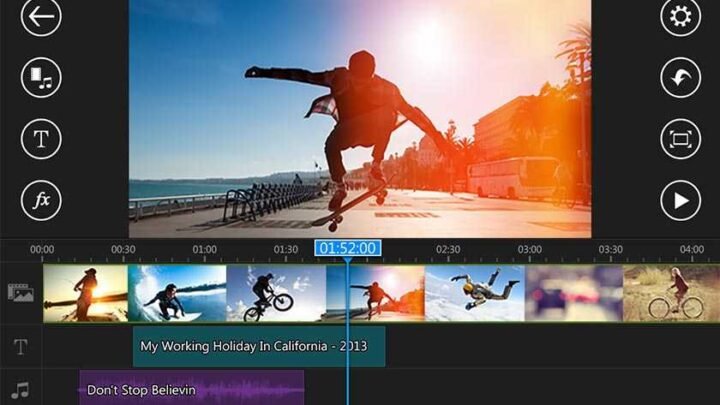

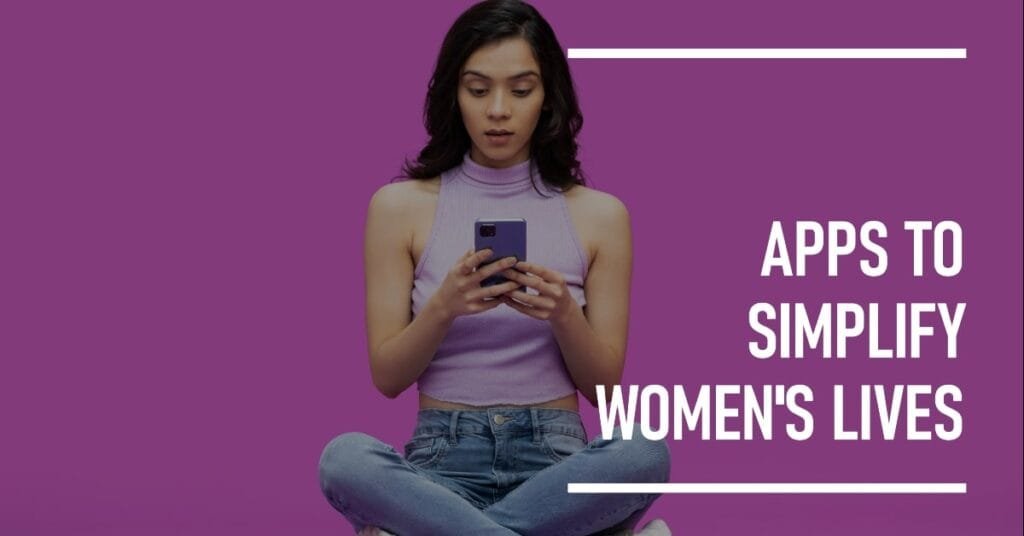
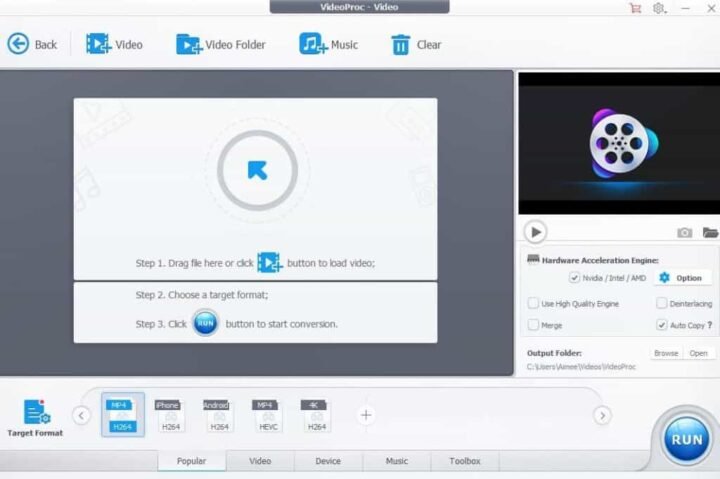
Hi there, after reading this awesome article i am as well happy to share my
knowledge here with friends to learn how to use video editing apps.