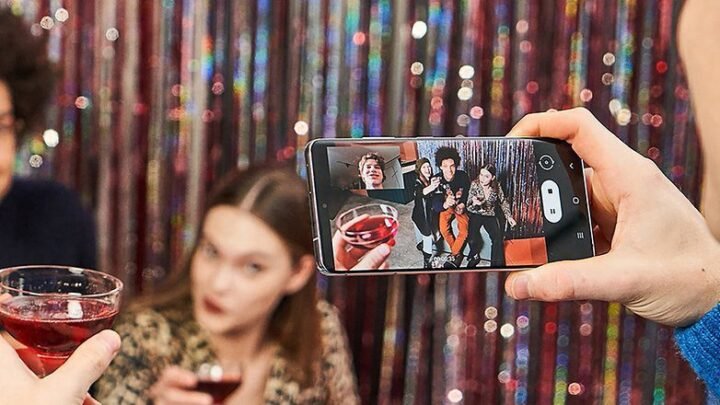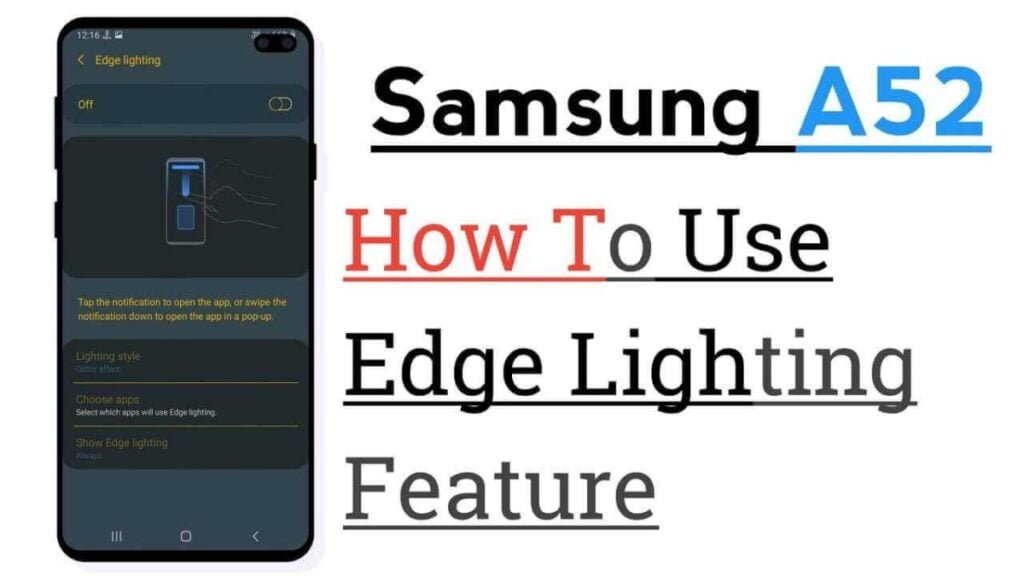Last updated on December 3, 2025
Thinking about your Samsung Galaxy S21 Ultra in 2025? Maybe you’re wondering if its camera can still keep up with the latest phones, especially if you’re keen on improving your phone photography skills without breaking the bank. It’s a fair question – tech moves fast, and a phone from a few years ago might seem past its prime.
But here’s the good news: your S21 Ultra is still a very capable powerhouse when it comes to photography. With the right Samsung S21 Ultra best camera settings and a few smart techniques, you can still capture stunning photos and videos that easily rival, and sometimes even surpass, what many brand-new mid-range phones offer today. This guide is for every S21 Ultra owner and budget-conscious enthusiast who wants to squeeze every last drop of photographic potential from their device in 2025.
We’re going deep into how to truly master your S21 Ultra camera, from fundamental settings to advanced Pro Mode tricks and essential accessories. You’ll learn how to overcome common pitfalls and make your photos pop, ensuring your trusty S21 Ultra remains a top-tier mobile photography companion for years to come.
Why the S21 Ultra Camera Still Excels in 2025
It’s easy to get caught up in the hype of new phone releases, but let’s be real: the Samsung Galaxy S21 Ultra was a flagship for a reason. Its camera system wasn’t just good for its time; it was truly advanced, and that strong foundation means it absolutely holds its own, especially when compared to many newer, mid-range devices, even here in 2025. You’ve got some serious hardware at your fingertips.
Enduring Hardware: Lenses and Sensors
The core components of the S21 Ultra’s camera are still impressive. We’re talking about that massive 108MP main sensor, which captures incredible detail when you need it. Plus, you’ve got dedicated ultrawide and telephoto lenses, including a periscope zoom lens that offers 10x optical zoom. This isn’t just digital trickery; it’s proper optical zoom, which is something many newer, cheaper phones still can’t match. These physical lenses and sensors don’t magically degrade over a few years, making the S21 Ultra camera relevant for great photography in 2025.
Software Optimization: One UI’s Impact (with 2025 Context)
While the hardware is key, Samsung’s software optimization, particularly through its One UI interface, continues to play a role. By 2025, your S21 Ultra has likely received its final major Android OS update (ending with Android 14) and is in its final phase of security patches. However, the existing camera app is still highly optimized for its hardware, ensuring smooth operation and leveraging computational photography to refine image processing and get the best out of your shots. While you won’t get bleeding-edge new camera features, the core experience remains solid.
Comparison: S21 Ultra vs. 2025 Mid-Range Phones
When you stack the S21 Ultra up against many 2025 mid-range phones, you’ll often find it still comes out ahead in key areas. While newer mid-rangers might boast flashy features, they often skimp on lens quality or sensor size. The S21 Ultra’s versatility with its multiple excellent lenses, superior low-light performance thanks to that large sensor, and robust Pro Mode still give it a significant edge over most budget options, especially if you’re serious about mobile photography.
Mastering Essential S21 Ultra Camera Settings
Getting great photos doesn’t always require diving into complex Pro Mode menus. A lot of the time, simply knowing and adjusting a few basic camera settings can make a huge difference in improving your phone photos. Let’s make sure you’ve got these fundamentals dialed in for the Samsung S21 Ultra best camera settings.
Enable Grid Lines for Better Composition
This is such a simple setting, but it’s a game-changer for composition. Head into your Camera App settings and turn on “Grid Lines.” This overlays a 3×3 grid on your screen, helping you apply the classic Rule of Thirds. Align subjects along these lines or at their intersections for more balanced and visually appealing shots. It’s a quick win for your S21 Ultra photography tips in 2025.
Optimize Image and Video File Formats (HEIF/HEVC)
To save space without sacrificing too much quality, especially with that 108MP sensor, consider using HEIF (High Efficiency Image File Format) for photos and HEVC (High Efficiency Video Coding) for videos. You’ll find these options in your camera settings. They compress files more efficiently than traditional JPEGs and MP4s, meaning you can store more memories on your device. Just be aware that older software or devices might need to convert them to view them, though most modern platforms support them now.
Understanding and Utilizing Zoom Lenses Effectively
Your S21 Ultra has multiple optical zoom lenses, and knowing when to use them is crucial. Instead of pinching to zoom digitally, which just crops and degrades image quality, tap the zoom icons (0.6x for ultrawide, 1x for main, 3x for optical telephoto, 10x for periscope zoom). Use these dedicated lenses to get closer to your subject or capture a wider scene with genuine clarity. Digital zoom beyond 10x should generally be avoided unless absolutely necessary for maximizing S21 Ultra camera performance.
Unlocking Pro Mode for Advanced Photography
If you really want to take control and move beyond simple point-and-shoot, the S21 Ultra’s Pro Mode is where the magic happens. It gives you manual control over almost every aspect of your shot, letting you craft images exactly as you envision them. This is key to getting professional photos with S21 Ultra.
Adjusting ISO, Shutter Speed, and Aperture
In Pro Mode, you’ll find sliders for ISO, Shutter Speed, and a fixed aperture for each lens. ISO controls sensitivity to light; lower ISO (e.g., 50-200) for bright conditions, higher (e.g., 800-3200) for low light, but be mindful of noise. Shutter Speed dictates how long the sensor is exposed to light; fast speeds (e.g., 1/1000s) freeze motion, slow speeds (e.g., 1/30s or longer) create motion blur or are used for S21 Ultra low light photography on a tripod. The S21 Ultra’s aperture is fixed per lens, so you primarily manage exposure with ISO and Shutter Speed.
Fine-Tuning White Balance and Focus
White Balance (WB) adjusts the color temperature of your image. Auto WB is often fine, but in mixed lighting, you might need to manually set it (e.g., to Kelvin values or presets like “cloudy” or “incandescent”) to ensure whites look white and colors are accurate. Manual Focus lets you precisely pinpoint your focus point, which is incredibly useful for macro shots or when the autofocus struggles in challenging conditions. Just slide the focus bar until your subject is sharp.
Shooting in RAW for Post-Processing Flexibility
For serious photographers, shooting in RAW is a must. Your S21 Ultra can capture RAW photos, saving unprocessed image data directly from the sensor. This gives you far more flexibility in post-processing with apps like Adobe Lightroom Mobile or Snapseed, allowing you to recover details in highlights and shadows, adjust white balance, and fine-tune colors without the limitations of a compressed JPEG. It’s an S21 Ultra camera hack for truly unlocking your editing potential.
Leveraging S21 Ultra’s Unique Shooting Modes
Beyond the standard photo and video, your S21 Ultra packs some really clever shooting modes designed to capture diverse content and inject creativity into your mobile photography. Don’t overlook these powerful S21 Ultra camera features explained.
Maximizing Single Take for Dynamic Content
Single Take is fantastic for capturing dynamic moments where you’re not sure if you want a photo, a video, or a GIF. Just point your S21 Ultra at the action, hit the shutter, and move around for 5-15 seconds. The AI will then process it into a collection of photos, short videos, boomerangs, and more. It’s perfect for kids, pets, or events where you want a variety of content without worrying about which mode to choose. This is a great S21 Ultra camera trick for creative uses.
Activating 108MP Mode for Ultra-High Resolution (When to Use)
Yes, your S21 Ultra has a 108MP main sensor, and you can explicitly enable this mode. You’ll find it as an option in the aspect ratio settings within the camera app. When should you use it? Primarily when you need maximum detail for printing large, or if you plan to crop heavily into an image later without losing quality. Be aware that these files are huge, so they’ll eat up storage fast, and processing can take a moment. For everyday sharing, the standard resolution is more than enough.
Enhancing Video with HDR10+ and Director’s View
For video enthusiasts, HDR10+ recording provides incredible dynamic range, capturing more detail in both the brightest and darkest parts of your scene. Just enable it in your video settings. Director’s View is another unique mode that lets you record with multiple cameras simultaneously, showing you thumbnails of different perspectives. You can switch between lenses on the fly or even record yourself while filming the action. It’s brilliant for vlogging or capturing events from multiple angles, offering a unique S21 Ultra video settings advantage.
Creating Fun GIFs Directly from Your Camera
Your S21 Ultra makes creating GIFs super easy. You can often do this directly from the Gallery after taking a burst shot, or even use the “Create GIF” option within the camera’s quick settings (often found by swiping down on the shutter button for burst mode, then converting in the gallery). It’s a fun way to share short, animated clips, and a great S21 Ultra camera hack for quick, engaging content.
Advanced Photography Techniques for S21 Ultra
Having a great camera is one thing; knowing how to use it creatively is another. These advanced photography techniques, easily applicable to your S21 Ultra, will help you move beyond simple snapshots and produce truly stunning images. Think of these as your personal S21 Ultra photography tutorial.
Harnessing Natural Light for Superior Images
Natural light is your best friend. Always try to shoot in good ambient light, ideally during the “golden hour” (shortly after sunrise or before sunset) for soft, warm tones. Position your subject with the light source in front or to the side for flattering illumination. Avoid harsh midday sun that creates strong shadows. Understanding how light falls on your subject is fundamental to improving phone camera quality with your S21 Ultra.
Focusing on a Single Subject for Impact
A cluttered image rarely makes an impact. Train yourself to focus on a single, clear subject. Use the S21 Ultra’s tap-to-focus feature to ensure your main subject is sharp, and if necessary, use the focus lock (long-press on the screen) to maintain that focus even if you recompose slightly. This technique draws the viewer’s eye exactly where you want it.
Finding Unique Perspectives and Angles
Don’t always shoot from eye level. Get low to the ground, climb something (safely!), or shoot through objects to add foreground interest. Experiment with different angles. A fresh perspective can transform an ordinary scene into an extraordinary photograph. This S21 Ultra camera trick makes your photos stand out.
Capturing Moving Objects with Precision Autofocus
Capturing moving objects can be tricky, but the S21 Ultra’s autofocus detection is pretty good. For faster subjects, try using the “Tracking AF” feature in your camera settings, which keeps the focus locked onto your chosen subject as it moves. In Pro Mode, you might even opt for a faster shutter speed to freeze the action, or a slightly slower one to introduce creative motion blur for dynamic shots.
Creating Beautiful Vertical Panoramas
While horizontal panoramas are common, try a vertical panorama with your S21 Ultra. It’s excellent for capturing tall structures, waterfalls, or expansive landscapes that extend upwards. Simply select panorama mode, hold your phone vertically, and slowly pan upwards. This can create a unique, dramatic perspective that a single shot can’t capture.
Personalizing Your S21 Ultra Camera Experience
Your S21 Ultra camera app is highly customizable. Taking a few minutes to personalize it can significantly streamline your workflow and make your photography experience more enjoyable and efficient. These S21 Ultra camera hacks are all about making the phone work for *you*.
Adjusting Selfie Color Tone for Preferred Warmth
If you’re particular about your selfies, dive into the camera settings for the front camera. You can often adjust the “Selfie color tone” to make your skin look warmer or cooler, depending on your preference and the lighting conditions. It’s a subtle but effective way to get your desired look without heavy post-editing.
Rearranging Camera Modes for Quick Access
Do you always use Pro Mode and Single Take but rarely Live Focus? You can rearrange the camera modes strip at the bottom of the camera app. Go into settings, find “Camera modes,” and you’ll be able to drag and drop your most frequently used modes to the front, making them instantly accessible. This is a huge time-saver and improves your S21 Ultra camera customization.
Exploring Additional Camera Settings and Labs Features
Don’t be afraid to dig into the “Settings” menu within your camera app. You’ll find options for things like scene optimizer, shot suggestions, and potentially “Camera Labs” (though these experimental features might be less common or absent on older One UI versions). These hidden gems can sometimes reveal new S21 Ultra camera tricks that enhance your overall experience.
Essential Accessories to Elevate S21 Ultra Photography in 2025
While the S21 Ultra camera is excellent on its own, certain accessories can truly elevate your mobile photography, especially in 2025. Think of these as extensions of your phone’s capabilities, helping you capture shots that would otherwise be impossible or much harder to achieve.
Choosing the Right Tripod for Stability
A good mobile tripod is indispensable for low-light photography, long exposures (like astrophotography with S21 Ultra, if you’re keen!), or perfectly stable video. Look for compact, lightweight options that are easy to carry. Many come with built-in phone mounts or universal adapters. Brands like Joby Gorillapod or Manfrotto offer excellent choices for a mobile tripod.
Using Gimbals for Smooth Video Footage
If you’re into video, a smartphone gimbal is a game-changer. It actively stabilizes your S21 Ultra, eliminating shakes and jitters to produce incredibly smooth, cinematic footage. This is especially useful for tracking shots or when you’re moving while recording. DJI Osmo Mobile and Zhiyun Smooth series are popular and reliable options for a smartphone gimbal.
Exploring External Lenses (Wide-Angle, Macro, Telephoto)
While the S21 Ultra has great built-in lenses, external lenses can push its capabilities even further. Clip-on or case-mounted lenses from companies like Moment Lenses, Sandmarc Lenses, or Olloclip Lenses can offer even wider angles, stunning macro capabilities for extreme close-ups, or additional telephoto reach with higher optical quality than digital zoom. These are fantastic S21 Ultra camera accessories for specialized shots.
Adding Portable Lighting for Better Exposure
Good lighting is crucial. A small, portable LED light or a mini ring light can dramatically improve your photos and videos, especially indoors or in challenging low-light situations. They help fill shadows, provide catchlights in eyes for portraits, and ensure consistent exposure. Look for ones with adjustable brightness and color temperature for maximum versatility.
Remote Triggers and Other Handy Gadgets
A simple Bluetooth shutter remote can prevent camera shake when shooting on a tripod, making it easier to capture sharp images. Other handy gadgets include power banks for extended shooting sessions, or even a small cleaning kit specifically for your S21 Ultra’s lenses to keep them spotless.
Post-Processing and AI Editing for S21 Ultra Photos (2025 Trends)
Capturing the photo is only half the battle. Post-processing is where you can truly refine your S21 Ultra images, and in 2025, AI-powered editing tools are making this more accessible and powerful than ever. This is how you take your S21 Ultra photos from good to absolutely stunning.
Leveraging AI for Automatic Enhancements
Many modern editing apps, including your phone’s built-in gallery editor, now incorporate AI for automatic enhancements. These tools can intelligently adjust exposure, contrast, color, and even sharpen details with a single tap. While they won’t replace manual editing for precise control, they’re excellent for quick fixes or for getting a good starting point for further refinement, making computational photography S21 Ultra more impactful.
Advanced Editing Techniques in Mobile Apps
For more control, apps like Adobe Lightroom Mobile, Snapseed, Luminar Neo, and Pixlr offer desktop-class editing features right on your S21 Ultra. You can adjust curves, selective edits, heal imperfections, and fine-tune colors and tones to achieve your desired look. Learning these advanced editing techniques allows you to recover details from RAW photos and truly express your artistic vision.
Optimizing Photos for Social Media (Vertical Content, Reels)
When sharing on platforms like Instagram or TikTok, remember to optimize your S21 Ultra photos. This often means cropping to specific aspect ratios (like 4:5 for Instagram posts or 9:16 for Stories/Reels) and making sure your edits pop on smaller screens. Vertical content reigns supreme for Reels and Stories, so compose with that in mind or crop appropriately in your editing app. Mastering mobile photo filters and careful adjustments can make your content shine.
Common S21 Ultra Camera Pitfalls and How to Avoid Them
Even with an amazing camera like the S21 Ultra, it’s easy to fall into common traps that lead to less-than-ideal photos. Knowing these pitfalls and how to avoid them is a huge step in improving your S21 Ultra photography skills and getting consistent results.
Minimizing Shutter Lag for Sharp Shots
Shutter lag can lead to blurry photos, especially in low light or when capturing fast-moving subjects. While the S21 Ultra is quick, in some situations, it might have a slight delay. To minimize this, ensure good lighting, hold your phone steady, and consider using “Shot suggestions” in settings to help you anticipate the best moment. In Pro Mode, a faster shutter speed is your best friend for freezing action.
Preventing Overexposure and Harsh Flash Use
Overexposure washes out details, especially in bright areas. To prevent this, tap on the brightest part of your scene to tell the camera to expose for that area, then slide the exposure compensation down slightly if needed. As for the built-in flash, it’s often too harsh for natural-looking photos. Only use it as a last resort in extreme darkness. For better results, use portable LED lighting or find natural light sources.
Avoiding Digital Zoom for Image Clarity
We’ve touched on this, but it bears repeating: avoid using digital zoom whenever possible. Beyond the S21 Ultra’s optical 3x and 10x lenses, any further zoom is digital, essentially cropping and enlarging pixels, leading to a blurry, pixelated mess. If you need to get closer, physically move closer or rely on cropping in post-processing from a high-resolution 108MP shot rather than digital zoom in-camera.
Managing Noise in Low-Light Conditions
Low light photography is challenging for any phone camera, and the S21 Ultra can produce noise (graininess) when pushing its ISO in dark environments. To manage this, always try to use the brightest lens available (usually the main 108MP sensor), keep your S21 Ultra as steady as possible (a tripod helps immensely), and consider using Night Mode. While Night Mode brightens the scene, it also intelligently reduces noise for a cleaner image. In Pro Mode, balance your ISO and shutter speed carefully to avoid excessive noise.
Maintaining Your S21 Ultra for Optimal Camera Performance
Just like any tool, your Samsung S21 Ultra needs a little care to ensure its camera continues to perform at its best, especially as we head into 2025. A few simple maintenance steps can go a long way in preserving your device’s photographic prowess.
Keeping Lenses Clean for Clear Photos
This seems obvious, but it’s often overlooked. Smudges, dust, and fingerprints on your S21 Ultra’s camera lenses can drastically reduce image quality, leading to blurry or hazy photos with reduced contrast. Regularly wipe your lenses with a soft, clean microfiber cloth, ideally one designed for optics. A quick wipe before every shoot can make a huge difference.
Managing Storage for High-Resolution Files
High-resolution photos and 4K/8K videos, especially from the 108MP mode or HDR10+ recording, eat up storage quickly. Regularly offload your photos and videos to cloud storage or an external hard drive. This frees up space on your S21 Ultra, ensuring you never miss a shot because of a “storage full” message and helps maintain smooth camera operation.
Understanding 2025 Software Update Status (Security vs. Features)
By 2025, your S21 Ultra has likely concluded its major Android OS updates, with Android 14 being its last. However, it should still be receiving crucial security patches, though their frequency might decrease towards the end of its 5-year support window (which would typically end in early 2026 for a device launched in early 2021). These updates are vital for the overall health and security of your phone, ensuring the existing camera software runs securely and efficiently. Always keep your One UI and Android OS updated as long as they are available.
Optimizing Battery Life and Managing Battery Health for Extended Shooting
Photography, especially video recording or using Pro Mode for extended periods, can drain your S21 Ultra’s battery quickly. For a phone released in early 2021, you should also be mindful of battery degradation over time. Check your battery health in your phone’s settings (if available) and manage expectations. If you plan a long shooting session, make sure your phone is fully charged and consider carrying a power bank or portable charger. You can also optimize battery life by turning off unnecessary background apps, reducing screen brightness, and even putting the phone in a power-saving mode (if you don’t need peak performance for a specific shot) to maximize your shooting time.
Considering Repairability and Parts Availability
As your S21 Ultra ages into 2025, the availability of official parts and easy repair options might become more limited or costly. While the camera hardware itself is robust, be aware that if components like the screen or battery need replacing, it could be a more significant investment than for a newer device. Taking good care of your phone, including using a protective case, becomes even more important.