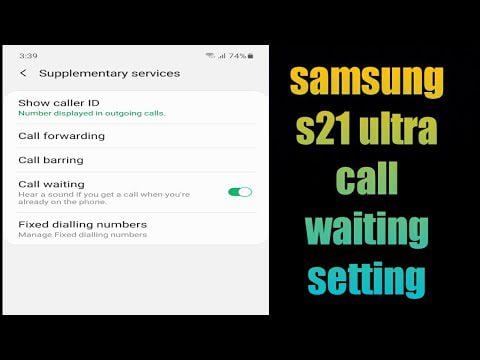Last updated on December 3, 2025
Even in 2025, your Samsung Galaxy S21 series phone remains a highly capable device. But as our phones age, it’s easy to feel like we’re losing a bit of that initial speed and efficiency. Reclaiming control over your daily interactions starts with the basics, and few areas offer such immediate impact as your Quick Settings panel.
This often-overlooked hub of essential controls can be a powerful tool for boosting your productivity, extending battery life, and simply making your phone feel more responsive and personalized. Whether you’re using a Galaxy S21, S21+, S21 Ultra, or S21 FE, understanding and customizing these settings can dramatically improve your daily experience.
Key Takeaways for S21 Quick Settings Optimization
- Personalize Your Toggles: Rearrange, add, and remove Quick Settings buttons to put your most-used features within immediate reach, saving you taps and time.
- Master the Swipes: Understand the difference between a single-finger and two-finger swipe to access the Notification Panel and full Quick Settings panel efficiently.
- Unlock Advanced Controls: Use long-press gestures on Quick Settings toggles to jump directly into detailed settings for Wi-Fi, Bluetooth, and more.
- Leverage Good Lock: Explore Samsung’s Good Lock app, specifically the QuickStar module, for deeper customization of your Quick Panel’s appearance and functionality.
- Troubleshoot Effectively: Learn common fixes like restarting your device or clearing cache if your Quick Settings panel isn’t behaving as expected.
Optimizing Your Galaxy S21 with Quick Settings
Your Samsung Galaxy S21, powered by One UI (likely version 6.x in 2025), is designed for efficiency. The Quick Settings Panel is a prime example of this design philosophy, offering instant access to features like Wi-Fi, Bluetooth, Dark Mode, and more. However, many users simply use the default layout, missing out on the personalized efficiency it can offer.
By taking a few minutes to tailor your Quick Settings to your specific habits and needs, you can significantly streamline your phone usage. Imagine toggling your smart home devices, recording your screen, or activating power-saving modes with a single tap, rather than digging through menus. This guide will walk you through making that a reality on your S21 series device.
Understanding the Galaxy S21 Quick Panel (One UI 6.x)
The Quick Panel on your Galaxy S21, running One UI 6.x, is your gateway to essential controls and notifications. One UI 6.x brought a refined layout to the Quick Panel, featuring a more intuitive arrangement with prominent Wi-Fi and Bluetooth toggles, and an easily accessible brightness slider. This design is optimized for rapid interaction, and how you access it can significantly impact your daily flow.
Single vs. Two-Finger Swipe Access
When you swipe down from the top of your screen, the initial view you see is a compact version of the Notification Panel. This shows your latest notifications and a small, customizable row of Quick Settings toggles, along with the brightness slider.
To reveal the full Quick Settings Panel, which includes more toggles and often media controls, you have two main options:
- Swipe down again: After the first swipe, simply swipe down a second time on the Notification Panel.
- Use two fingers: Swipe down from the top of the screen with two fingers simultaneously. This bypasses the initial notification view and takes you directly to the expanded Quick Settings Panel.
Instant Access from Home Screen
For even quicker access, you can often swipe down from anywhere on your home screen to pull down the Notification Panel. To get to the full Quick Settings, you’d then swipe down a second time or use the two-finger gesture from the top of the screen.
Essential Customization: Personalizing Your Quick Toggles
The strength of the Galaxy S21’s Quick Settings lies in its flexibility. You’re not stuck with the default options; you can make them truly your own. This allows you to tailor your Quick Panel into a highly efficient control center.
To begin customizing, first open your full Quick Settings Panel by swiping down twice from the top of your screen or using a two-finger swipe. Then, look for a pencil icon (Edit) or a three-dot menu icon in the top right corner. Tap it, and select “Edit buttons” or “Edit Quick Panel layout.”
Adding, Removing, and Reordering Buttons
Once in edit mode, you’ll see two sections: “Available buttons” at the top and your active “Quick Settings buttons” at the bottom. The process is straightforward:
- To add a button: Drag an icon from the “Available buttons” section down to your active Quick Settings area.
- To remove a button: Drag an icon from your active Quick Settings area up to the “Available buttons” section.
- To reorder buttons: Simply tap and drag any button within your active Quick Settings area to a new position.
When you’re happy with your arrangement, tap “Done” to save your changes.
Optimizing the Top Row (Compact View)
Remember that initial swipe-down that shows just a few toggles along with the brightness slider? In One UI 6.x, this compact view is designed for immediate access to your most critical functions. These toggles are typically the first few buttons in your full Quick Settings layout. Prioritize the features you use most frequently in the top positions of your Quick Settings grid. This ensures they’re instantly accessible without needing to expand the panel fully.
Adjusting Quick Panel Layout Options
Beyond just reordering buttons, your Galaxy S21 may offer options to adjust the grid size of your Quick Settings toggles. Look for “Grid size” or “Button grid” within the edit menu. You might be able to choose between layouts like 4×3, 5×3, or 5×4, allowing you to display more or fewer toggles on a single screen. Experiment to find what feels most comfortable and efficient for you.
Advanced Quick Settings: Tips for Enhanced Control
Once you’ve mastered the basics, there are even more ways to leverage your Galaxy S21’s Quick Settings. These tips can save you even more time and provide deeper control without needing to navigate through extensive settings menus.
Instant Access to Full Settings Menus
This can be a significant time-saver! Instead of just tapping a Quick Settings toggle to turn a feature on or off, try a long-press. For example:
- Long-press the Wi-Fi toggle: This will take you directly to your phone’s full Wi-Fi settings, where you can connect to new networks, manage saved networks, or access advanced options.
- Long-press the Bluetooth toggle: Instantly jump to Bluetooth settings to pair new devices or manage existing connections.
- Long-press the Location toggle: Access location permissions and settings.
This long-press gesture works for many toggles and is an excellent way to quickly dive into specific settings without navigating through the main Settings app.
Integrating Smart Home Controls (Google Home, SmartThings)
If you’re part of the smart home ecosystem, your S21’s Quick Settings can become a central control hub. On One UI 6.x, the expanded Quick Settings panel prominently features a “Device controls” button. Tapping this opens a panel (often powered by Google Home or Samsung SmartThings) where you can control lights, thermostats, and other connected devices directly.
- Device Controls: Access your connected smart devices directly from the Quick Panel.
- Quick Access to Apps: While not a direct toggle for every device, you can add a shortcut to your Google Home or SmartThings app to your Quick Panel for rapid access.
Accessibility Quick Settings and One-handed Mode
For many users, accessibility features are crucial for a comfortable and efficient phone experience. Your Galaxy S21 allows you to place several key accessibility toggles directly in your Quick Settings for rapid access.
- Magnification: Add this toggle to quickly zoom in on parts of your screen. This is particularly useful for reading small text or examining details.
- Color Inversion: This toggle reverses the colors on your screen, which can be helpful for users with certain visual impairments or for reducing eye strain in specific lighting conditions.
- TalkBack Shortcut: If you rely on TalkBack, adding its shortcut to Quick Settings allows you to quickly enable or disable this screen reader feature without navigating through deep settings.
Another efficiency feature is One-handed mode. While not always a direct Quick Settings toggle, you can often enable a shortcut for it in your phone’s Advanced Features settings, which can then be quickly activated via a gesture or a small floating button. This mode shrinks the display, making it easier to reach all parts of the screen with a single thumb, especially useful for larger S21 models.
Enhancing with Good Lock’s QuickStar Module
For those who want to push customization even further, Samsung’s Good Lock app is a valuable tool. Available from the Galaxy Store, Good Lock is a suite of modules that allow for extensive personalization of your Samsung device. One of its most powerful modules for Quick Settings is QuickStar.
QuickStar allows you to:
- Change the color and transparency: Give your Quick Panel a unique visual flair that matches your theme.
- Customize the status bar icons: Choose which icons appear (or don’t appear) in your status bar, decluttering it for a cleaner look.
- Adjust the clock position: Move the clock on your status bar to the left, right, or hide it entirely.
If you’re a power user looking for granular control over your S21’s interface, Good Lock’s QuickStar is an excellent tool.
Native Status Bar Customization (Without Good Lock)
While Good Lock offers extensive customization, your S21 also provides some native status bar options without needing a separate app. You can typically find these in your main Settings under “Notifications” or “Display.” Common native options include:
- Show battery percentage: Toggle whether the battery percentage is displayed next to the battery icon.
- Show notification icons: Choose how many or which notification icons appear in the status bar (e.g., show all, show last three, or show number only).
- Clock visibility: While less common for position adjustment without Good Lock on One UI 6.x, you can often choose to hide the clock entirely.
These native settings provide basic control for decluttering your status bar, complementing the deeper customization offered by QuickStar.
Hidden Brightness and Sound Sliders
While the brightness slider is typically visible in the Quick Settings panel, you can ensure it’s always immediately accessible. In the edit menu for your Quick Panel, look for an option that says “Show brightness control on top” or “Show brightness control above Quick Settings.” Enabling this ensures the slider appears on the first swipe down, saving you an extra tap.
For sound, while there isn’t a dedicated “sound slider” in the same way as brightness, long-pressing the “Sound” or “Sound & Vibration” Quick Settings toggle will take you directly to the detailed sound settings, allowing you to adjust media volume, ringtone, and notification sounds efficiently.
Optimizing Key Quick Settings for Daily Efficiency
Beyond just arranging your toggles, understanding how to effectively use specific Quick Settings can significantly enhance your daily phone experience and even extend your battery life.
Mastering Brightness Control and Adaptive Brightness
The brightness slider is one of the most frequently used Quick Settings. Manually adjusting it is great for specific situations, but for everyday use, ensure “Adaptive Brightness” is enabled. This feature, found by long-pressing the brightness toggle, uses your phone’s ambient light sensor to automatically adjust screen brightness, saving battery and reducing eye strain.
Quick Toggles for Connectivity (Wi-Fi, Bluetooth, NFC)
These are connectivity essentials. Keep them readily available:
- Wi-Fi: Toggle it off when you’re out and about and not near known networks to save battery.
- Bluetooth: Quickly connect or disconnect from headphones, smartwatches, or car systems.
- NFC: Use this toggle for quick mobile payments or pairing with NFC-enabled devices. Turn it off when not in use to conserve a tiny bit of power.
Power and Performance Management (Power Saving, Dark Mode)
These toggles are crucial for extending your S21’s battery life and improving your viewing experience:
- Power Saving Mode: Activate this when your battery is low or you need to stretch it. It limits background activity, reduces screen resolution (on some models), and slows down the CPU.
- Dark Mode: Not only easier on the eyes in low light, but on AMOLED screens like the S21’s, Dark Mode can also save significant battery life by turning off pixels when displaying true black.
- Eye Comfort Shield: This reduces blue light emissions, making your screen warmer and more comfortable for evening use, potentially aiding sleep.
Productivity Tools (Screen Recorder, Do Not Disturb)
Your S21 comes with built-in productivity features that are best accessed quickly:
- Screen Recorder: Instantly capture what’s happening on your screen, complete with audio. Great for tutorials or sharing gameplay.
- Do Not Disturb: Silence notifications, calls, and alerts for focused work or uninterrupted sleep. You can customize schedules and exceptions in its full settings.
- Flashlight: A simple yet essential tool, the flashlight toggle provides quick access to your phone’s torch.
Troubleshooting Common Galaxy S21 Quick Settings Issues
While Quick Settings are generally reliable, you might occasionally encounter an issue. Here are some steps to troubleshoot common problems on your Galaxy S21 series phone.
Quick Fixes: Restarting Your Device
It sounds simple, but a quick restart can resolve many temporary software glitches. If your Quick Settings panel isn’t pulling down smoothly, toggles aren’t responding, or you notice unusual behavior, try turning your phone off and then back on. This often clears minor system errors.
Checking for Missing or Disabled Toggles
Sometimes a toggle might seem “missing” but has simply been moved or removed from the active Quick Settings area. Go into the “Edit buttons” section as described earlier. Check both the “Available buttons” and your active Quick Settings grid to ensure the toggle you’re looking for is present and in the desired location.
Clearing System UI Cache
The System UI (User Interface) is responsible for many visual elements, including the Quick Settings Panel. A corrupted cache can sometimes cause issues. To clear its cache:
- Go to your phone’s main Settings app.
- Tap on Apps.
- Tap the three-dot menu (or filter icon) and select Show system apps.
- Scroll down and find System UI.
- Tap on Storage.
- Tap Clear cache. (Do NOT tap Clear data, as this could reset other system settings).
- Restart your phone.
Testing in Safe Mode
If the problem persists, a third-party app might be interfering with your Quick Settings. Safe Mode temporarily disables all downloaded apps, allowing you to see if the issue goes away. If Quick Settings works fine in Safe Mode, then a recently installed app is likely the culprit.
To enter Safe Mode:
- Press and hold the Power button until the power menu appears.
- Long-press the “Power off” option.
- You’ll see an option to restart in Safe Mode. Tap it.
To exit Safe Mode, simply restart your phone normally.
Considering a Factory Reset (Last Resort)
A factory reset should always be your absolute last resort, as it wipes all data from your phone. If you’ve tried all other troubleshooting steps and your Quick Settings issues are severe and persistent, you might consider this option. Before proceeding, ensure you have backed up all your important data to Samsung Cloud, Google Drive, or a computer.
Frequently Asked Questions About S21 Quick Settings
Can I get One UI 7 Quick Settings features on my Galaxy S21?
The Samsung Galaxy S21 series is likely capped at One UI 6.x and will not receive One UI 7. New features introduced in One UI 7 (available on newer Galaxy devices) will generally not be available on your S21.
How do I reset my Quick Settings to their default layout?
In the “Edit buttons” screen (accessed by swiping down fully and tapping the pencil/three-dot icon), look for a “Reset” option. Tapping this will restore your Quick Settings panel to its original factory layout.
Do Quick Settings toggles drain battery if left on?
Some toggles, like Location or Wi-Fi (if constantly searching for networks), can consume minor battery life if left on unnecessarily. However, modern Android and One UI are quite efficient. For most toggles, the battery drain is negligible unless the associated feature is actively being used in the background.
Why is my Quick Panel not pulling down sometimes?
This could be due to a temporary software glitch, an interfering third-party app, or even a dirty screen protector interfering with touch input. Try restarting your phone, testing in Safe Mode, or cleaning your screen. If the issue persists, clearing the System UI cache might help.
Enhancing Your Galaxy S21 Experience
Your Samsung Galaxy S21 remains a capable device, and by taking control of its Quick Settings, you can significantly enhance your mobile experience. The ability to instantly access your most-used features, manage smart home devices, and quickly switch between modes makes a tangible difference in daily efficiency.
Experiment with different layouts, explore the advanced options, and don’t be afraid to try out Good Lock’s QuickStar module for even deeper personalization. By investing a little time in customizing your Quick Settings, you’ll find your Galaxy S21 feels faster, more intuitive, and perfectly tailored to how you use it, helping it serve you well for years to come.


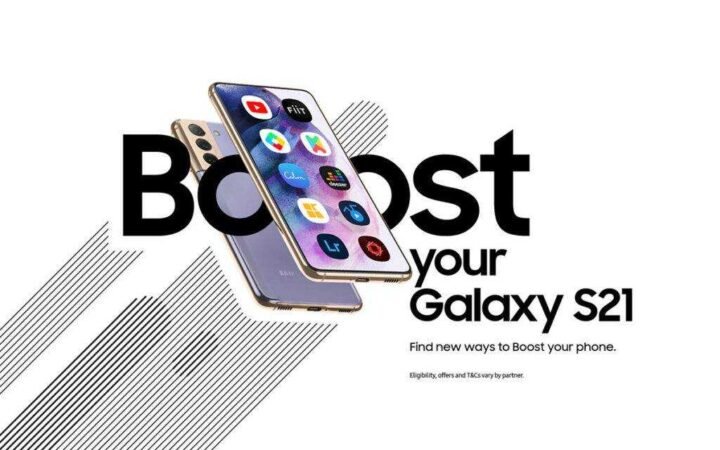
![How To Enable and Customize Samsung Galaxy S21 Always On Display [2024 Update] 4 How To Enable and Customize Samsung Galaxy S21 Always On Display 2021](https://9jaboizgist.com.ng/wp-content/uploads/2023/10/Enable-and-Customize-Samsung-Galaxy-S21-Always-On-Display-2021-scaled-1-1024x576.jpg)