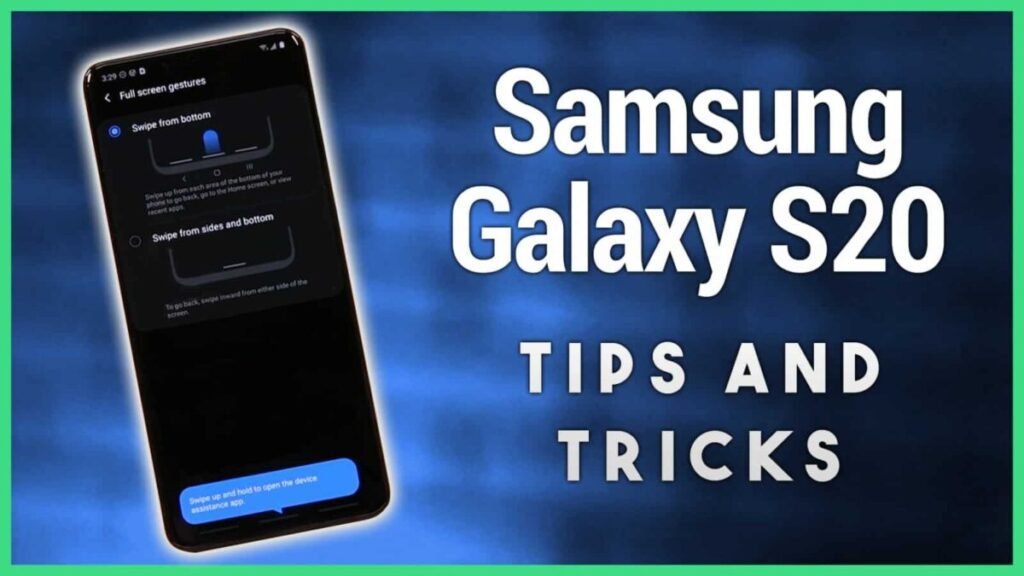Last updated on November 19, 2024
What are the best Samsung galaxy s20 display tips and tricks? Samsung is now working on its second-generation Infinity-O displays and for the Galaxy S20 series, there is now the option of 120 Hz. Here are some Samsung Galaxy S20 Display Tips And Tricks I think you should know:
Samsung Galaxy S20 Display Tips And Tricks – Activate 120 Hz mode:
The S20 has an option for 120 Hz or 60 Hz Go to Settings> Display> Smooth motion. That way you can choose between “high” and “standard”, with 120Hz aimed at making things run smoother. It’s only available in Full HD + resolution (also the default setting), but it also uses more battery life than at 60Hz.
Change The Screen Resolution:
It says “Quad HD +”, but the default setting is “Full HD +”. You can select the desired resolution for the display under Settings> Display> Screen resolution. The lower resolution can save battery. There is no way to change the resolution of the S20 FE.
Activate Dark Mode:
Another wonderful Samsung galaxy s20 display tips and tricks worth mentioning is how to activate the dark mode. This has been the case on Samsung phones for a while, but it is much more common and is now a native Android feature. Just open the settings menu and go to the display. It is the first to appear at the top of the page. However, you can tap Dark mode settings and set the dark mode to activate at sunset.
Change the display colors:
Go to Settings> Screen mode and you have the option to change how the screen looks. The default setting lives with the option to make it natural. Within Vivid you can change the color temperature and RGB settings if desired.
Enable the video enhancer:
A video enhancer is hidden on the S20, which should enhance videos. It works with several apps, including Netflix, Play Movies, Prime Video, and YouTube. Go to Settings> Advanced Features> Video Enhancer to turn it on or off depending on your settings.
Turn on the blue light filter:
This changes the color of the screen to reduce blue light, prevent eye strain and help you sleep better, imaginary. Go to Settings> Display> Blue Light Filters to change the times and strength of the effect. This Samsung galaxy s20 display tips and tricks is really good for eyes protection.
Hide the front camera:
Do you know that, you can hide your front Camera in Galaxy S20? Yes, you can. If you don’t like the front camera, you can hide it in a dark banner. This means that your phone will have a larger top edge. Go to Settings> Display> Full-screen apps. Open the menu to view advanced settings. Here’s a toggle to hide the front camera if it’s bothering you.
One-handed mode:
Go to Settings> Advanced features> One-handed mode and you will find the option for a button or gesture to enable one-handed mode. This should be enabled, but the screen will shrink so you can access things on top more easily – great for small, practical phones. In one-handed mode, you can switch from left to right by tapping the arrows. To exit one-handed mode, just tap the black area.
We hope this Samsung galaxy s20 display tips and tricks information will be helpful, if so, help share for others to learn these S20 tips and tricks.