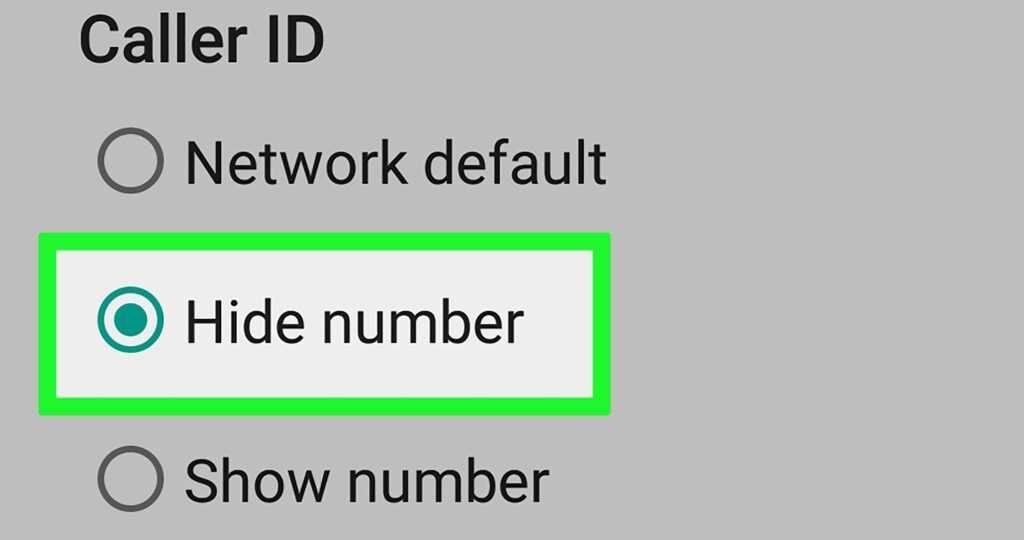Last updated on January 24, 2025
Want to know how to remove private number on your phone when making calls? You’re not alone! Many people struggle with hidden caller IDs, and it can be frustrating when friends and family don’t pick up because they don’t recognize your number. Whether you’re using MTN, Airtel, Glo, or 9mobile (formerly Etisalat), I’ll show you exactly how to disable private number and reveal your caller ID. Keep reading, because I’ve got all the details you need!
Quick Fix to Remove Private Number
If you’re in a hurry, dial #31# before the number you want to call, and your phone number will be shown temporarily.
How To Remove Private Number On Android Phones
If you’re using an Android phone and your number keeps showing up as “Private” or “Unknown,” don’t worry! It’s usually a simple setting that’s causing it. Here’s how to fix it:
- Open the Phone App: Find and tap the dialer app on your phone.
- Go to Settings: Tap the three-dot menu at the top right and select ‘Settings.’
- Select Call Settings: Choose ‘Calling Accounts’ or ‘Call Settings’ depending on your phone model.
- Choose the SIM Card: If you have dual SIMs, pick the one you’re using.
- Go to Additional Settings: Tap ‘Additional Settings’ and find ‘Caller ID.’
- Show Your Number: Choose ‘Show number’ or ‘Network default.’
Once you complete these steps, your phone number should show up on outgoing calls. If it’s still not working, your network provider may have restrictions in place.
How To Remove Private Number On Samsung Phones
Samsung devices have their own interface, but the process to remove private number is pretty straightforward:
- Open the Phone app.
- Tap the three dots, then select ‘Settings.’
- Go to ‘Supplementary Services.’
- Tap ‘Show My Caller ID.’
- Choose ‘Always’ or ‘Network default.’
And you’re good to go! If the option is grayed out, you might need to check with your network provider.
How To Remove Private Number On Itel Phones
Itel phones are popular for their affordability, but they also come with caller ID settings you can tweak. Here’s how:
- Open the Phone app.
- Tap the menu and select ‘Settings.’
- Go to ‘Call Settings’ and choose your SIM.
- Find ‘Caller ID’ and select ‘Show number.’
Your number should now be visible to others when you call.
How To Remove Private Number On Infinix Phones
Infinix users can follow these simple steps to disable hidden caller ID:
- Launch the Phone app.
- Tap the three-dot menu and select ‘Settings.’
- Choose your SIM card.
- Tap on ‘Caller ID’ and select ‘Show number.’
How To Remove Private Number On iPhone
For iPhone users, fixing a hidden caller ID is easy. Here’s what you need to do:
- Open ‘Settings’ on your iPhone.
- Scroll down and tap ‘Phone.’
- Select ‘Show My Caller ID.’
- Toggle it on.
If this option is unavailable, your network provider may have it disabled, so it’s best to contact them.
Why Is My Phone Showing “Private Number” When I Call Someone?
If your calls are showing up as “Private Number,” it’s likely because caller ID settings are turned off on your phone or restricted by your network provider. Some users might have accidentally activated the private number feature, or it could be set by default.
How Do I Take My Small Phone Off Private Number?
Using a basic feature phone? No worries! Simply dial #31# before the number you’re calling to temporarily show your caller ID. You can also check your phone’s settings under ‘Call Settings’ and adjust the caller ID option to ‘Show number.’
What Is The Code For Private Numbers?
Most networks use the code #31# to disable private numbers temporarily. If you want to remove the private number setting permanently, it’s best to change it in your phone settings.
| Network | Private Number Code |
| MTN | #31# |
| Airtel | #31# |
| Glo | #31# |
| 9mobile | #31# |
Why Are All My Incoming Calls Showing “Private Number”?
If all incoming calls show as “Private Number,” it could mean that:
- The caller has hidden their number.
- Your phone settings are blocking caller ID.
- Your network provider has restrictions in place.
You can try resetting your phone settings or contacting customer support for further assistance.
FAQs About Caller ID & Privacy In Nigeria
Q: Can I hide my number for specific calls?
A: Yes! Just dial #31# before the number you want to call, and your ID will be hidden for that call only.
Q: What if my phone doesn’t have a Caller ID setting?
A: Contact your network provider to enable or disable it from their end.
Q: Is hiding my number illegal?
A: No, but it can make people suspicious or ignore your calls.
Conclusion
Now you know how to remove private number on MTN, Airtel, Glo, and 9mobile! Whether you’re using an Android, iPhone, or a small feature phone, there are multiple ways to reveal your caller ID and make sure your calls aren’t ignored. If you’re still facing issues, contacting your network provider is always a good option. So go ahead, follow the steps, and make your number visible again!