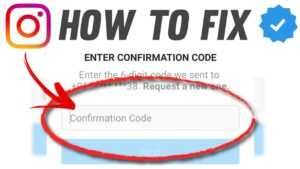Last updated on November 30, 2025
How to fix Instagram not sending SMS codes? Some Instagram users complain that they don’t get the verification code and it’s frustrating when you want to access your account. However, there are still ways to solve this problem.
You may be stuck on Instagram and unable to log in to your accounts. This could be due to login issues, such as logging in from different locations or devices. However, if you are planning to grow your accounts and log in on different devices, it is better to use an Instagram bot to automate Instagram activities (like following, unfollowing, viewing stories, and direct messages). This avoids action locks or the need to log in from different devices/locations.
How to fix Instagram not sending SMS codes?
If your Instagram not sending SMS codes, the best way to fix it is to check your network provider first and then look at the Instagram server.
Because the main problem caused by Instagram not sending SMS codes is a network issue.
Therefore, it can be caused by the Instagram server itself or the network it serves.
But other possibilities lead to not receiving the SMS code.
Follow each step carefully as they are organized to help you find out what kind of problem you have.
Which will help you to solve the error in the future easily and quickly.
1. Check the Instagram server
- Check the Instagram server using the Downdetector website
- The first thing to try is to check the Instagram server.
- To do this, go to Downdetector’s website to see what’s happening on the server.
- You can also download the app on your Android or iPhone and find out.
- So when you open Downdetector’s website, you’ll find Instagram in the list of apps by scrolling down.
- Or search for it by typing “Instagram” using the “search bar”.
- Then, after opening the Instagram page, you can check with explanations if the server is not in the chart.
- Now check if your country’s server has a problem by choosing your country’s flag.
2. Try another device
- Switch between devices to fix Instagram not sending SMS code
- If you find no problem on the Instagram server but still do not receive an SMS code.
- You should try different devices to make sure the problem is not from your device.
- So log into your Instagram with your PC to check if it works on a PC browser.
- Also, try logging in from another phone.
- For example, if you already use an iPhone device, now use an Android device or vice versa.
3. Wait for 2 to 4 days
Wait 3-4 days to fix the Instagram not sending SMS codes. Now if you have tried another device but it still doesn’t work. So Instagram may be working on an update so it just needs a few days.
Therefore, it will take a few days for the update to take place in your country as major updates affect important services.
However, it could also be a problem with the network provider so you just have to wait a few days. Then try to request the SMS verification code again by logging in. You can choose to wait, or if you’re trying to find the fastest way, go to the next step.
4. Change your IP address using a VPN
- Use a VPN app to change your IP address while using Instagram. One of the best ways to stop Instagram from sending SMS codes is to change your IP address.
- This means that you have to access Instagram from another country using a VPN app provider.
- Because the server may be affected by new major Instagram updates or have some problem in your country.
- So you can use a free VPN provider like Psiphon3 and PureVPN app.
- Download Psiphon3 and PureVPN for Android.
- Download Psiphon3 and PureVPN for iPhone.
- Download one and enable VPN, then try logging in with your Instagram again.
- But don’t forget to use VPN a lot when you log in to your Instagram account with different IP addresses.
- This may cause your account to be blocked or disabled.
- Therefore, you only need to try once or twice while logging in just to check the problem.
5. Try another way to verify your Instagram account
- Try another login method to fix the Instagram not sending SMS code
- You can try another way to verify your Instagram account if you still don’t receive the SMS code. This is done using your email address, backup codes, or authenticator app and does not require a telephone network.
- If you only have access to your email, you’re good to go.
- Then in the pop-up with the SMS code, tap “Try another way” and choose the way you want to log in.
- The best way is to your email address, so tap it and confirm your email address.
- Then check your inbox, but if you didn’t find a message in your inbox, check your spam folder.
- Enter the code and log in.
6. Contact Instagram Support for Help
- Contact support to resolve login issues. If you’ve tried all of the above methods and got no results, there may be a problem with your account.
- Then you need to contact Instagram support to find out what’s going on.
- For Instagram support, you can contact them through your Facebook business account in case you lose access to your Instagram.
- Or try to visit the hacked Instagram support page to read the recommendations.
Instagram won’t send email code
1. Enter your email address correctly
Sometimes you may misspell your email address. For example by writing “gami” instead of “Gmail” or some other typo. So make sure you have entered your email address very carefully. If you mistyped your email address when you signed up, you must have a phone number or Facebook account associated with your account. Otherwise, you cannot continue.
2. Check Your Spam Email List
It’s always good to check your spam after you haven’t received an email; the email may be sent to your spam list. It is also useful to check your email settings. You can unsubscribe from receiving emails from Instagram.
3. Wait a few hours and try again
Some users reported that after waiting a few hours and trying again, they were able to access the account. So you can also try this one but if it is still not solved then move on to the next solution.
4. Change your IP address using a VPN
Some IP addresses may be blacklisted by Instagram. You can use a VPN to change your IP address or use another computer and try again. You can also do this after 2-3 days. Many users have tried this and managed to solve their problems.
5. Try a different authentication mode
If you’re having trouble logging into your account, there are other options you can use. To proceed, you must have a phone number or Facebook account associated with your account. On Android devices, you can use Help to sign in and on iOS devices, you can use Forgot password. There is another option, using your Facebook account to log in to Instagram.
6. Use a private window
If you logged in through browsers, you can open “New Incognito Window” in Google Chrome or “New Private Window” in Firefox and try to log in again; this can help.
7. Contact Instagram via Instagram for help
If you’ve tried all the solutions above and still can’t log in to your account, or if you have others, you can go to Instagram help and search for I can’t log in to Instagram. There the problem can be stated.
To stop sending a security code after logging in to Instagram, open your Instagram app, go to settings, privacy, and security, and tap turn off money.
Conclusion – How to Fix Instagram Not Sending SMS code
Instagram security is an important factor to consider when signing up for a new account for the first time.
However, there are several types of security checks that you can use to protect your account from these types of issues.
Therefore, today you learned how to fix Instagram not sending SMS code problems.
To avoid the same mistake again, enable the Instagram two-factor authentication code, which does not require you to receive an SMS code.
So you don’t even have to wait for your network provider or Instagram to send you the SMS code.