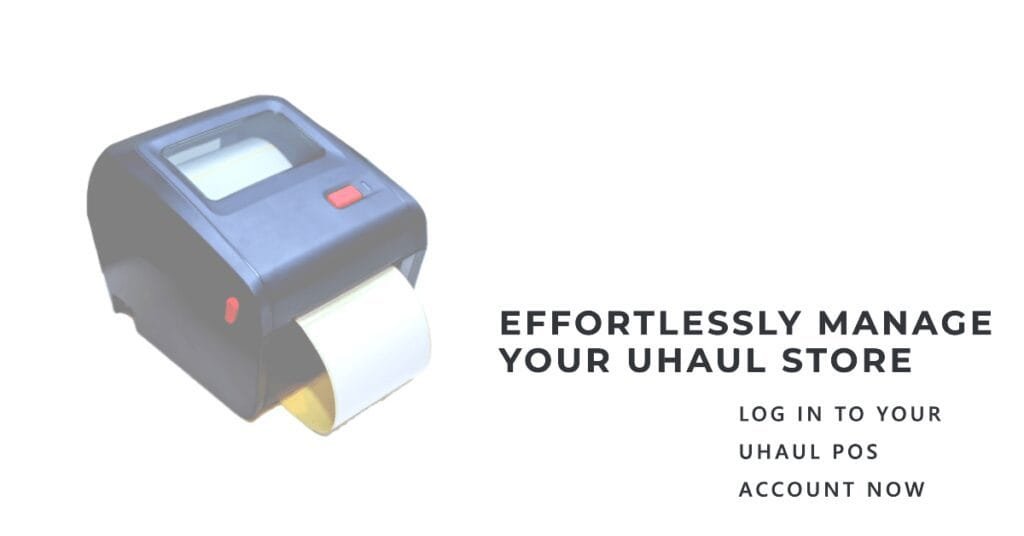Last updated on December 5, 2025
If you’re looking to upgrade your business operations, you’ve likely heard the term “POS machine.” But, what most people refer to as a “POS machine” is actually just one part of a much larger and more powerful system. This guide will walk you through exactly how to use a complete POS system (Point of Sale system) step-by-step in 2025. Whether you’re new to point-of-sale technology or simply want to refresh your knowledge, you’ll learn how to set up your system, efficiently process payments, and use its advanced features to help your business thrive. A modern POS system does far more than just ring up sales; it’s a central hub for managing your entire business.
Key Takeaways: Quick Guide to POS Usage
Learning to use a POS system doesn’t have to be complicated. Here’s a quick rundown of what you need to know:
- A “POS machine” is really just one piece of a complete POS system that manages sales, inventory, and customers.
- Modern POS systems are usually cloud-based, offering flexibility and powerful features like real-time reporting.
- Setting up involves configuring software (adding products, prices) and connecting hardware (like your card machine and receipt printer).
- Daily operations focus on scanning items, taking various payments (cards, cash, mobile), and printing receipts.
- Beyond sales, a good POS system helps with inventory, customer relationships, and detailed business reports.
- End-of-day tasks include running a Z report and reconciling cash to ensure everything balances out.
- Regular staff training and system updates are crucial to avoid common mistakes and keep your business running smoothly.
Understanding Your Modern POS System (2025)
Forget the clunky old cash registers; today’s POS system is a smart hub for your entire business. It’s not just about taking money anymore. It helps you track inventory, manage customer relationships, and even see how your business is performing in real-time.
Think of it as your all-in-one business assistant.
In 2025, many modern POS systems are cloud-based POS solutions, meaning your data is stored securely online. This lets you access your sales, inventory, and customer information from anywhere, on any device. Some even use AI (Artificial Intelligence) to give you insights into sales trends or customer preferences, helping you make smarter decisions.
Hardware & Software: The Core Components
A complete POS system usually has two main parts: the hardware you can touch and the software that makes it all work. Together, these pieces help you manage every transaction smoothly.
The hardware typically includes a display screen (like a computer monitor or a tablet screen), a card machine for payments, a receipt printer, a barcode scanner, and a cash drawer. The software, often called EPOS software (Electronic Point of Sale), is the brain that brings all these physical pieces together, allowing them to communicate and function as a unified system.
| POS Component | What It Is | Its Job |
|---|---|---|
| EPOS Software | The main program running on your computer or tablet. | Manages sales, inventory, customers, and connects all hardware. |
| Display Screen | A monitor or tablet showing transactions and sales. | Where you interact with the software, view products, and process sales. |
| Card Machine | Also called a payment terminal or card reader. | Processes credit and debit card payments. |
| Receipt Printer | A small printer that connects to your system. | Prints physical receipts for customers. |
| Barcode Scanner | A handheld or countertop device. | Quickly adds products to a sale by scanning their barcodes. |
| Cash Drawer | A secure drawer, often connected to the printer. | Holds cash, coins, and secures physical payment methods. |
Evolution of POS: From Cash Register to Smart Hub
It wasn’t that long ago that businesses relied on simple cash registers. These machines could only add up sales and hold cash. Fast forward to today, and the POS system has transformed into a comprehensive business management tool.
Modern systems handle everything from processing payments to detailed reporting, inventory tracking, and even integrating with online stores for omnichannel retail. They’re designed to boost your business operations efficiency and offer a much better experience for both you and your customers. Many even incorporate features like mobile payment acceptance and loyalty programs, making them indispensable for contemporary businesses.
Step-by-Step: Initial POS System Setup
Setting up your POS system might seem like a big task, but it’s quite manageable if you take it one step at a time. This process usually involves configuring your software first, then connecting all your hardware pieces.
Most modern systems are designed to be user-friendly, so you don’t need to be a tech wizard to get started. I remember setting up my first system; it felt a bit overwhelming initially, but following the guides provided by the POS provider made a huge difference. You’ll usually need a stable internet connection for both steps.
Software Configuration: Getting Started
Your EPOS software is where you’ll spend most of your time configuring your business details and products. This is the foundation for everything else.
First, you’ll log into your new POS system account. Then, you’ll enter your business information, like your business name, address, and any tax IDs required in your region. Next, you’ll want to upload your products.
This usually involves entering the product name, a unique identifier like a SKU (Stock Keeping Unit), the cost price, and the sales price. You might also add details like product variant (e.g., size, color) and supplier name. Many systems allow you to upload products in bulk using a CSV file, which can save a lot of time.
Finally, you’ll set up user profiles for your staff, assigning different user permissions based on their roles. This ensures each team member has appropriate access to the system’s features.
Hardware Connection: Linking Your Devices
Once your software is ready, it’s time to connect your physical devices. The exact steps can vary slightly depending on your system, but the general idea is always the same: plug them in and make sure they can communicate with the software.
For your card machine, you’ll usually connect it via USB, Ethernet, or Bluetooth, and then pair it with your POS software. The receipt printer often connects via USB or Bluetooth too. Your barcode scanner typically just plugs in and is recognized automatically.
Always follow the specific instructions from your POS provider to ensure everything is linked correctly and your devices communicate effectively. A quick test transaction can confirm all hardware is working as expected.
Daily Operations: Processing Sales with Your POS
This is where the rubber meets the road! Processing sales efficiently is the core daily function of your POS system. It’s designed to be quick and intuitive, ensuring your customers have a smooth checkout experience.
From scanning items to taking payments, your EPOS software guides you through each step. Whether you’re accepting cards, cash, or modern mobile wallets, your POS system makes it easy. Here’s a typical workflow for how to operate a POS system effectively.
| Step | Action | Description |
|---|---|---|
| 1. Start a New Sale | Log in to your EPOS software. | Often, you’ll start with a clean transaction screen ready for new items. |
| 2. Add Items | Scan the product barcode or search for items manually. | The system adds items to the cart, calculating totals as you go. |
| 3. Apply Discounts (Optional) | Select and apply any relevant discounts or promotions. | Discounts are automatically factored into the total amount due. |
| 4. Select Payment Method | Choose how the customer wants to pay (card, cash, etc.). | This initiates the payment processing sequence for the selected method. |
| 5. Process Payment | Follow on-screen prompts for the chosen payment type. | Customer taps/swipes card, enters PIN code, or hands over cash. |
| 6. Complete Transaction | Confirm payment successful. | The system records the sale, updates inventory, and closes the transaction. |
| 7. Print Receipt | Offer a printed or emailed receipt to the customer. | Provides proof of purchase and transaction details. |
Accepting Card Payments: Integrated vs. Standalone
Most businesses today rely heavily on card payments. Your POS system makes this simple, whether you use an integrated or standalone card machine. An integrated system means your payment terminal is directly connected to your POS software, so the sale amount automatically goes to the card reader.
With a standalone credit card terminal, you manually enter the amount into the card machine after ringing up the sale on your POS. Integrated systems, often linked through a payment gateway, are generally faster and reduce errors. They also easily handle contactless payments like tap-and-go with credit cards or phones.
Customers simply tap their card or phone, sometimes enter their PIN code, and the transaction is complete in seconds. This speed and convenience are key for customer satisfaction.
Accepting Cash Payments: Handling the Till
Even with so many digital options, cash is still king for many customers. Processing cash payments with your POS system is straightforward and secure, especially with a properly managed cash drawer.
When a customer pays with cash, your EPOS software will show you the exact change due. You’ll take the customer’s cash, enter the amount received into the system, and the cash drawer will pop open. After calculating change and giving it back, you close the drawer, and the transaction is complete.
Other Payment Methods: Mobile & Digital Wallets
The world of payments is always evolving, and modern POS systems keep up! Many customers now prefer using mobile wallet services like Apple Pay or Google Pay, or even scanning a QR code to make a payment. Your POS system for small business should be able to handle these.
These methods are usually processed just like a contactless card payment, where the customer taps their phone or device to the card reader. QR code payments might involve the customer scanning a code displayed on your screen or printer. This flexibility makes accepting payments easier and faster for everyone, enhancing the customer experience.
Beyond Transactions: Advanced POS Features for Growth
A modern POS system does so much more than just process payments. It’s a powerful engine for growing your business. These advanced features can help you streamline operations, understand your customers better, and make smarter decisions.
When I first started using a comprehensive system, I was amazed at how much time I saved on things like managing stock and generating reports. These features boost your business operations efficiency significantly, freeing you up to focus on other aspects of your business.
| Advanced POS Feature | What It Does | Benefit for Your Business |
|---|---|---|
| Inventory Management | Tracks stock levels in real-time, manages suppliers. | Prevents stockouts, reduces waste, optimizes ordering. |
| CRM (Customer Relationship Management) | Stores customer profiles, purchase history, contact info. | Enables personalized marketing, builds loyalty. |
| Reporting & Analytics | Generates sales reports, identifies trends, analyzes performance. | Informs business decisions, highlights peak times/products. |
| Employee Management | Tracks staff hours, sales performance, manages commissions. | Streamlines payroll, motivates staff, identifies top performers. |
| Loyalty Programs | Sets up points, rewards, and discount schemes. | Encourages repeat business, increases customer retention. |
| E-commerce Integration | Connects your physical store with your online shop. | Provides omnichannel retail experience, unified inventory. |
Inventory Management & Stock Control
Keeping track of your products can be a headache, but your POS system makes it easy. With integrated inventory management, every sale automatically updates your stock levels in real-time. This means you always know what you have on hand, reducing the risk of selling items you no longer possess.
You can set up alerts for low stock on specific SKUs, helping you avoid stockouts and ensuring you never miss a sale. Many systems even offer automated reordering, making stock control POS a breeze and ensuring you always have popular items available when customers want them.
Customer Relationship Management (CRM) & Loyalty
Building relationships with your customers is key to long-term success. Your POS system can act as a powerful CRM (Customer Relationship Management) tool, storing valuable customer profiles and purchase history. This lets you understand their preferences and buying habits, allowing for more personalized interactions.
You can use this data to create targeted loyalty programs POS, offering special discounts or rewards to your most frequent shoppers. This kind of personalized marketing encourages repeat business and helps foster stronger customer connections, turning one-time buyers into loyal patrons.
Reporting & Analytics: Making Informed Decisions
Knowledge is power, especially in business. Your POS system collects tons of sales data, and its reporting features turn that data into actionable insights. You can generate detailed POS sales reports, track daily, weekly, or monthly revenue, and identify your best-selling products.
These reports also help you spot sales trends, understand peak hours, and analyze overall business performance. By leveraging these analytics, you can make informed decisions about staffing, marketing campaigns, and purchasing, truly optimizing your business for profitability.
End-of-Day Procedures: Closing Your POS System
Closing out your POS system In the end is a critical step for financial accuracy. It ensures that all your sales are accounted for and that your cash drawer balances. Skipping these steps can lead to discrepancies and make accounting a nightmare.
I learned early on that a consistent end-of-day routine saves so much stress. These procedures are essential for maintaining proper records and preparing for the next business day, and they’re a key part of effective end of day POS procedures.
| Procedure | Description | Why It Matters |
|---|---|---|
| Run Z-Report | Generates a final summary of all sales and payments for the day. | Official record of daily totals for accounting and reconciliation. |
| Count Cash Drawer | Physically count all cash in the drawer (excluding the starting float). | Verifies actual cash matches POS recorded cash sales. |
| Reconcile Cash | Compare counted cash to the cash total on the Z-report. | Identifies any cash overages or shortages. |
| Verify Digital Transactions | Check card/mobile payment totals against payment terminal reports. | Ensures all digital transactions were captured and processed. |
| Process Payouts (if any) | Record any cash paid out from the drawer (e.g., for supplies). | Keeps the cash drawer acpick. |
| Prepare for Next Day | Reset the cash drawer with the correct float amount. | Ensures a smooth start for the next day’s sales. |
Running Your Z-Report
The Z report is your business’s daily financial snapshot. It provides a comprehensive summary of all sales, returns, discounts, and payment methods processed through your EPOS system during a specific period, usually one day. It’s called a “Z” report because once it’s generated, that day’s data is typically “zeroed out” or finalized, making it ready for the next day’s reporting cycle.
You’ll typically find an option in your POS software, often under a “Reports” or “End of Day” menu, to generate this report. You’ll also usually run a separate end-of-day report from your payment terminal to get a total for card transactions. Always run this report acpickly; it’s crucial for your accounting system and provides a clear audit trail.
Cash Drawer Reconciliation
After running your Z-report, it’s time to reconcile your cash drawer. This involves physically counting all the cash in the drawer. Make sure to separate out your starting float (the small amount of cash you begin the day with for making change) before counting the day’s takings.
You then compare the cash remaining (after removing the float) to the cash sales total reported on your Z report. If there’s a difference, you’ll need to investigate to find the discrepancy. This step is vital for acpick bookkeeping and helps you catch any errors or potential issues early, contributing to better financial control.
Digital Transaction Verification
Cash isn’t the only thing you need to check. You’ll also want to verify all your digital transactions. This means comparing the totals for credit card payments and mobile payments recorded by your POS system against the totals reported by your payment terminal or processor.
Most modern POS systems integrate smoothly with payment processors, making this verification straightforward. But, it’s always good practice to double-check these numbers to ensure everything matches up before you finalize your daily closeout. This attention to detail improves your transaction processing security and prevents discrepancies in your financial records.
Common POS Mistakes and How to Avoid Them
Even with the best POS system, mistakes can happen. Being aware of common pitfalls can save you a lot of headaches and keep your business running smoothly. I’ve seen these issues come up time and again, and they’re usually easy to fix once you know what to look for.
Avoiding these common errors will significantly improve your overall business efficiency and customer experience. Let’s look at some key areas where you can prevent problems with your POS system training and daily operations.
| Common Mistake | Impact | How to Avoid It |
|---|---|---|
| Skipping Staff Training | Slow transactions, customer frustration, errors. | Implement regular, thorough staff training for all new features. |
| Neglecting Updates | Security risks, missed features, system glitches. | Schedule regular POS software updates; enable automatic updates. |
| Poor Inventory Management | Stockouts, overstocking, inacpick financial data. | Regularly audit physical stock, use features like low-stock alerts. |
| Ignoring Integrations | Manual data entry, disconnected business processes. | Connect POS to accounting, e-commerce, and CRM tools. |
| Incorrect Pricing | Customer disputes, lost revenue, reconciliation issues. | Double-check product pricing during setup and updates. |
Skipping Thorough Staff Training
One of the biggest mistakes businesses make is not providing adequate staff training on their POS system. When employees aren’t comfortable with the system, transactions slow down, errors increase, and customers get frustrated. This directly impacts service quality and your bottom line.
Make sure all new staff receive comprehensive training, and provide refresher courses when new features are introduced. Create easy-to-follow guides and encourage questions. Investing time in effective POS staff training will pay off in smoother operations and happier customers.
Neglecting System Updates and Maintenance
Just like your phone or computer, your POS system needs regular updates. Neglecting these POS software updates can leave you vulnerable to security breaches and prevent you from accessing new features or bug fixes. Outdated software can also lead to compatibility issues with hardware.
Always stay on top of your POS system maintenance. Enable automatic updates if your system allows it, or schedule regular times to perform them. This proactive approach helps protect your customer data, prevents security vulnerabilities, and ensures your system runs at its best.
Poor Inventory Management Practices
Your POS system is a powerful inventory management tool, but it’s only as good as the data you put in. Common mistakes include not acpickly entering new stock, failing to record returns, or neglecting to conduct regular physical inventory counts. This can cause inacpick inventory tracking, leading to frustrating stockouts or costly overstocking.
Train your staff on proper receiving and return procedures, and utilize all the inventory features your system offers. Regular spot checks and full inventory audits will help keep your stock numbers acpick and prevent costly POS inventory errors.
Ignoring Integration Capabilities
Modern POS systems are designed to integrate with other essential business tools like accounting software, e-commerce platforms, and CRM systems. Ignoring these integration capabilities means you’re doing a lot of manual data entry, which is time-consuming and prone to errors. It also creates disconnected “silos” of information in your business, hindering a whole view.
Explore the integrations your POS system offers. Connecting it with your accounting software (like Xero or QuickBooks) or your online store can save immense amounts of time, streamline workflows, and give you a more complete picture of your business’s health. This can greatly improve your payment gateway integration and overall reporting.
Choosing the Right POS System for Your Business (2025)
Picking the right POS system is a big decision, especially with all the options available in 2025. What works for a small coffee shop might not be suitable for a bustling retail store. It’s important to consider your specific business needs and goals.
Think about things like your industry, how many transactions you process, and your budget. Systems like Square, Shopify POS, Lightspeed, Toast, and Clover are popular, each with different strengths and features tailored to various business types.
| Consideration | Why It’s Important | Questions to Ask |
|---|---|---|
| Industry Needs | Specific features for retail, restaurant, salon, etc. | Does it handle reservations, table management, or specific inventory types? |
| Scalability | Can it grow with your business? | Can I easily add more terminals, users, or locations as my business expands? |
| Features | Does it have the tools you need beyond basic sales? | Does it offer advanced inventory, CRM, or reporting? What about modern POS features 2025 like AI insights? |
| Pricing Model | Subscription fees, transaction rates, hardware costs. | Is it a flat monthly fee, or does it charge per transaction? What are the upfront hardware costs? |
| Customer Support | Help when you need it most. | What kind of support is offered (24/7, phone, email)? How quickly do they respond? |
| Ease of Use | How quickly can you and your staff learn it? | Is the interface intuitive and user-friendly? Does it require extensive training? |
Frequently Asked Questions About POS Systems
It’s natural to have questions when you’re diving into the world of point-of-sale systems. Here are some common questions I hear all the time, along with clear answers to help you out.
What are the key benefits of using a modern POS system?
Modern POS systems offer huge benefits like increased efficiency in transactions, better inventory management, and improved customer experience through faster service and loyalty programs. They also provide valuable sales reports and analytics, helping you make smarter business decisions and understand your performance.
How secure are POS systems for customer data?
Modern POS systems prioritize data security. They use encryption for all transactions and are often designed to be PCI DSS compliant, which means they follow strict security standards for handling credit card information. Always choose a reputable provider and ensure their security practices are reliable to protect your customer’s data.
Can a POS system work offline?
Many modern cloud-based POS systems offer an offline mode. This means if your internet connection goes down, you can still process sales. Once the internet is restored, the system will automatically sync all the transactions, so you don’t lose any data.
This is a crucial feature for businesses where internet reliability can be an issue, ensuring uninterrupted service even during outages.
What’s the difference between a POS system and an EPOS system?
The terms “POS system” and “EPOS software” are often used interchangeably these days. Historically, “POS” simply meant the point where a sale occurs. “EPOS” specifically refers to an “Electronic Point of Sale” system, which uses computers, software, and electronic devices to process transactions and manage other business functions.
Essentially, an EPOS system is a modern, advanced type of POS system that uses technology for greater functionality and efficiency. Today, when people say “POS system,” they almost always mean an EPOS system.
Conclusion: Master Your POS for Business Success
Learning how to use and master your entire POS system is one of the best investments you can make for your business. It’s not just about taking payments; it’s about gaining control over your operations, understanding your customers, and making informed decisions that drive growth.
By following the steps outlined in this guide, from initial setup to daily operations and end-of-day procedures, you’ll be well on your way to leveraging your POS system to its full potential. Embrace these tools, and you’ll see a significant boost in your business’s efficiency and success.
Your Daily POS Operations Checklist
- ✓ Log in to your POS system at the start of the day.
- ✓ Ensure all hardware (scanner, printer, card machine) is connected and functioning.
- ✓ Process customer sales efficiently using barcode scanning or manual lookup.
- ✓ Accept various payment methods, including cards, cash, and mobile wallets.
- ✓ Utilize advanced features like inventory checks or customer lookup during transactions.
- ✓ At day’s end, run your Z report for all sales.
- ✓ Perform a thorough cash reconciliation for your drawer.
- ✓ Verify digital payment totals against your payment processor reports.
- ✓ Lock down your system and prepare for the next business day.
Important note
This article is for general educational purposes only and is not financial advice. Talk to a licensed professional before making major money decisions.