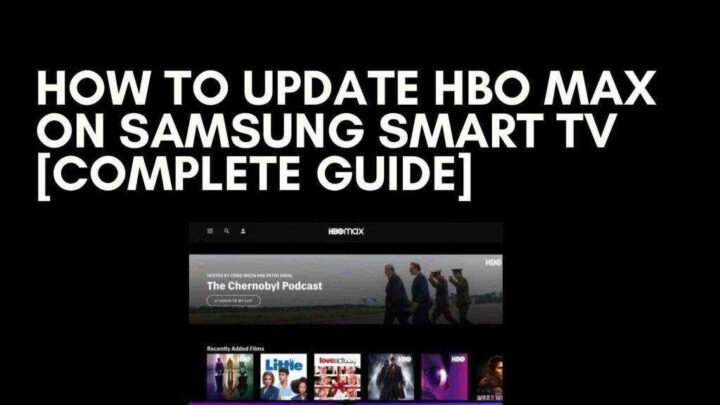How to update HBO Max on Samsung Smart TV? Here’s everything you need to know about how to get it, how it’s available, and more. Read.
For a monthly price of $14.99, HBO Max debuted for users in the United States earlier this year. The subscription-based streaming service has launched on several platforms, including Android TV, Apple TV, YouTube TV, Google Chromecast, PS4, Xbox One, Chromebook, and even Samsung TVs.
If you’ve installed the HBO Max app on your compatible Samsung Smart TV, but are now wondering how to update it to the latest version, then you’ve come to the right place. In this post, we will help you figure out how to get the latest HBO Max app update on your Samsung TV and what to do if you can’t update the app automatically.
Can you update the HBO Max app directly from your Samsung TV?
Yes. Fortunately, if you have a Samsung Smart TV that is compatible with HBO Max, you can easily update the app from the Smart Hub section on your TV’s home screen.
How to Update HBO Max on Samsung Smart TV
You can update the HBO Max app on the Samsung TV itself through your TV’s user interface without using any other device. To update the HBO Max app, go to the Smart Hub on your Samsung TV by pressing the Home button or the menu button on your TV remote.
- Navigate to the Apps tab at the bottom and press Enter on your remote.
- From the Apps screen, select the Settings icon by hovering your cursor over the gear icon in the top right corner.
- In the settings screen, go to the Updates tab.
- On this screen, locate the HBO Max app and select “Update”.
- The HBO Max app on your TV will be updated to the latest version if an update is available for the app.
- To ensure that the app stays up to date every time it is opened, you can activate automatic updates in the app. To do this, go to your app’s settings screen by going to Samsung Smart Hub > Apps > Settings and then select the “Auto Update” option to enable it.
Can’t Update The HBO Max App On Samsung TV? Fixes to try out
If for some reason you are unable to update the HBO Max app on your Samsung TV using the how to update HBO MAX on Samsung Smart TV guide above, here are the solutions you can take to update the app properly.
Restart Your Samsung TV
The first thing we all do when we have problems with an electrical and electronic device is to turn it off and on again. Smart TVs such as smartphones can also function as desired after a quick restart. If you can’t update HBO Max on your Samsung TV, turn the TV off, wait a few seconds, and then turn it back ON.
You can check if this solved your problem by checking the latest update for the HBO Max app using the steps above.
Update your Samsung TV firmware
If you’re still unable to update the HBO Max app on your TV, the problem may be with the Samsung TV firmware itself. Constant updates can cause any app or software on a device other than the platform it’s running on. In most cases, developers acknowledge these issues by providing updates to the app, or if the problem is widespread, updating the firmware itself.
- You can start checking for new firmware updates on your Samsung TV by pressing the Menu button or the Home button on the remote control of your Samsung TV.
- This should bring up the Smart Hub section on your TV screen. On this screen, navigate to and select the Settings option.
- When the Settings dialog box appears, select the Support tab on the left sidebar and then select Software Update on the right side of the screen.
- If you select “Software Update”, you will be presented with two options. You need to select the “Update Now” option to check and update the latest firmware version for your Samsung TV.
The TV will now search for the latest version and update it automatically for you. When the update is installed, your Samsung TV will reboot and after the installation is successful, you will see a message confirming that the update is complete. After installing the latest Samsung TV firmware, update the HBO Max app to the latest version by following the guide at the beginning of this post.
Uninstall and reinstall the HBO Max app
If the HBO Max app doesn’t update to the latest version even after restarting your TV and updating the TV’s firmware, the last step is to completely remove the app from your TV library and reinstall it.
- To remove the HBO Max app from your Samsung TV, open Smart Hub by pressing the Home button or Menu button on your TV remote.
- Now use the navigation buttons to select the Apps section from the Smart Hub when uninstalling.
- On the app screen, select the settings icon in the top right corner.
- On this screen, you will now see the HBO Max app. Press the Down Arrow or Tools button on your remote and then select the Delete option.
- Your TV will now ask you if you want to uninstall the app. Select the “Delete” option to confirm the action.
- Once the app has been removed from your TV, you can reinstall it by going to the Apps tab on the Smart Hub.
- From the apps screen, select the search icon in the top right corner.
- Type “HBO Max” in the search box, press Enter, and find the app in the search results.
- Once you find the HBO Max app, select it and select the “Install” option on the next screen to let your TV install it.
Conclusion – How To update HBO Max on Samsung Smart TV
Sometimes, you may try all the above guides and still not be able to update your HBO Max app, don’t worry, you may not have enough space, check your storage and uninstall some useless apps installed by Samsung. After that, you can then try how to update HBO Max on Samsung Smart TV guidelines again.
Your TV is now running the latest version of the HBO Max app.