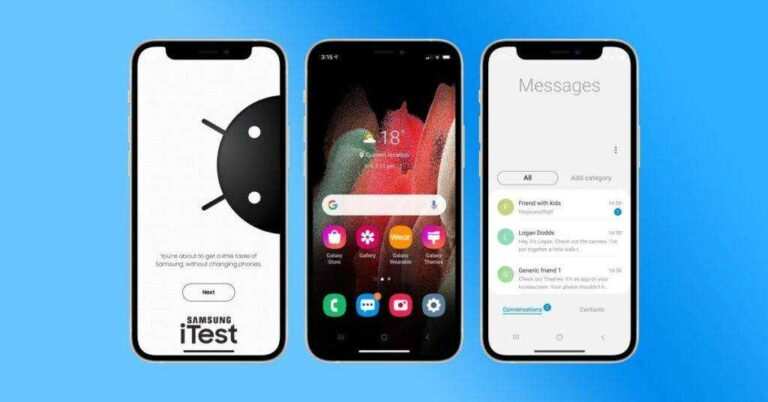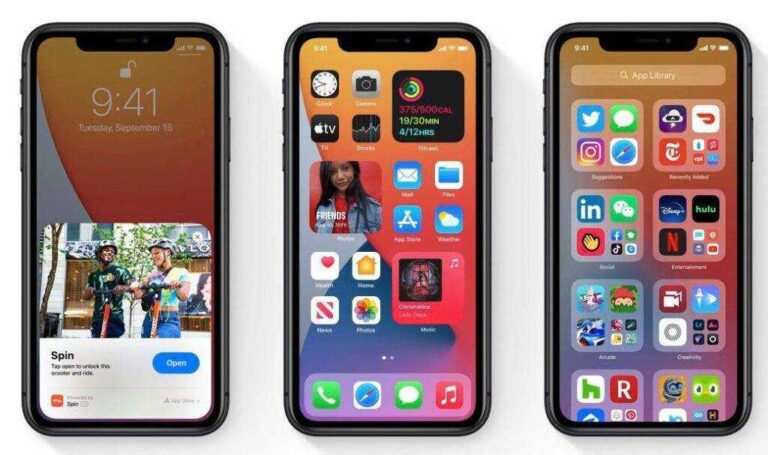How to Transfer Photos from Old iPhone to iPhone 5
If you switch from an old iPhone to the new iPhone 5, you probably need to move all your photos as well. With iCloud, things are pretty easy, but then that’s not the only way.
There are about three ways that you can transfer pictures from your old iPhone to the new one. Some of these are cloud-based solutions – the safe way – and the other is a simple and old method that you are quite familiar with.
Transfer photos from old iPhone to iPhone 5
1. icloud
Thanks to the iCloud phenomenon, most people synchronize your data with your iCloud account and this makes it easy to access all data at all times. And it’s pretty much how most users have downloaded data from your old iPhone to the new, iPhone 5.
Do this:
First sync all data from your old iPhone to iCloud
Go to Settings -> iCloud -> Storage & Backup -> Backup Now
When you set up the new iPhone 5, use the same email address that you use for your iCloud during configuration (use Reset from iCloud Backup)
All data is automatically synced, and this includes images as well. This will take a long time depending on the amount of data.
We will also investigate other ways that you can transfer your photos. These methods may be useful when you can not use iCloud for data transfer (or when you used your iCloud limits).
2. iTunes
ITunes is still the best backup tool for your iPhone. Of course, with iCloud, most users experienced the cloud phenomenon, but there is nothing as fixed as a good backup and earlier local synchronization.
You can use iTunes to back up your old iPhone tasks – including photos – and then sync it with the new device to get them on your new iPhone.
Do this:
Connect your iPhone and open iTunes
In the sidebar, select old iPhone on the Devices tab
Select photos and sync
Now, disconnect old iPhone and connect your iPhone 5
Select the device and sync again with the options
All the old photos that have been synced to your local folders should be on your iPhone 5 now
3. Dropbox / Sugarsync
Dropbox (or Sugarsync for that matter) works the same as iCloud does. It is a cloud storage. My guess is that Dropbox / Box.net / Sugarsync is useful when you run out of space in iCloud.
Dropbox, Box.net and Sugarsync come with free programs. All you need to do is:
Create an account with Dropbox / Box.net or Sugarsync
Sync photos to your account via the app (from your old iPhone)
Download and install the program on your new iPhone (or just set it to iCloud and the program will be installed automatically)
Sync photos to your account via the app on your new iPhone 5