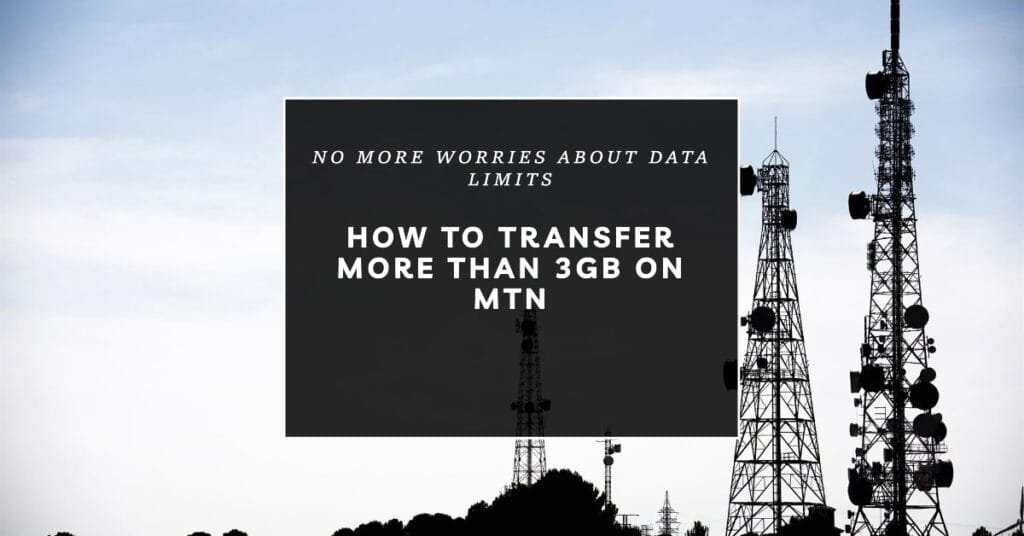MTN is one of the leading mobile network operators in Nigeria and other African countries. It offers reliable, fast, and affordable data services to millions of customers. However, sometimes you may have more data than you need, or you may run out of data when you need it the most. In such cases, you may want to share your data with someone else or request data from someone who has enough.
But how can you transfer more than 3GB on MTN? Is it possible to share data on MTN without any limitations? What are the benefits and risks of MTN data transfer? These are some of the questions that many MTN users have, and this article will answer them all. By the end of this article, you will know how to transfer more than 3GB on MTN using different methods, such as USSD codes, SMS, and the myMTN app. You will also learn how to request data from your friends on MTN, how to activate the MTN data-sharing service, and how to avoid common pitfalls.
How To Transfer More Than 3GB On MTN Using USSD Codes
One of the easiest and most popular methods to transfer data on MTN is using USSD codes. USSD codes are shortcodes that you dial on your phone to access various services and features. To transfer data on MTN using USSD codes, you need to follow these steps:
- Dial *131*7# on your phone. This will open the MTN data gifting menu, where you can choose different options to share data on MTN.
- Select option 2, which is “Transfer from Data Balance”. This will allow you to transfer data from your existing data balance to another MTN number.
- Enter the recipient’s MTN phone number. Make sure you enter the correct number, as you will not be able to reverse the transaction once it is completed.
- Select the amount of data you want to transfer. You can choose from 10MB, 50MB, 100MB, 200MB, 500MB, 1GB, 2GB, or 3GB. The maximum amount you can transfer in a day is 3GB.
Confirm the transfer by typing 1. You will receive a confirmation message from MTN, and the recipient will also receive a notification message.
How to transfer more than 3GB on MTN using USSD codes
If you want to transfer more than 3GB on MTN using USSD codes, you need to use a special code that is not available on the MTN data gifting menu. This code is 3128#, and it allows you to transfer up to 5GB of data in a single transaction. To use this code, follow these steps:
- Dial 3128# on your phone. This will open the MTN data share menu, where you can transfer data from your data balance to another MTN number.
- Choose the option of “Transfer from Data Balance”.
- Enter the recipient’s MTN phone number.
- Select the amount of data you want to transfer. You can choose from 4GB or 5GB. The maximum amount you can transfer in a day is 5GB.
- Confirm the transfer by typing 1. You will receive a confirmation message from MTN, and the recipient will also receive a notification message.
How To Transfer Data On MTN Using The myMTN App
The myMTN app is a mobile application that you can download on your phone to access various MTN services and features. The app allows you to manage your account, check your balance, buy data, and share data on MTN. To transfer data on MTN using the myMTN app, you need to follow these steps:
- Download the myMTN app from the Google Play Store or the Apple App Store and install it on your phone.
- Open the app and register with your MTN phone number. You will receive a verification code via SMS, which you need to enter on the app to complete the registration.
- On the app’s home screen, tap on the “Data” icon. This will open the data menu, where you can see your data balance and buy data bundles.
- Tap on the “Gift Data” icon. This will open the data gifting menu, where you can choose different options to share data on MTN.
- Tap on the “Transfer Data” icon. This will allow you to transfer data from your data balance to another MTN number.
- Enter the recipient’s MTN phone number and the amount of data you want to transfer. You can choose from 10MB, 50MB, 100MB, 200MB, 500MB, 1GB, 2GB, or 3GB. The maximum amount you can transfer in a day is 3GB.
Confirm the transfer by tapping on the “Send” button. You will receive a confirmation message from MTN, and the recipient will also receive a notification message.
How to Share More Than 3GB Data Daily On MTN With An Auto Clicker App
Disclaimer
Before we proceed, we would like to warn you that this method may not work for everyone, and that it may violate the MTN terms and conditions. You should use this method at your own risk, and we are not responsible for any consequences that may arise from using it. This method is for informational purposes only, and we do not encourage or endorse any illegal or unethical activities.
What You Need
To share more than 3GB data daily on MTN with an auto clicker app, you will need the following:
- An Android phone with an MTN SIM card that has enough data to share.
- The myMTN app, which you can download from the Google Play Store. If you already have it, make sure it is updated to the latest version.
- The Auto Clicker app, which you can download from this link. This app will help you automate the data transfer process and bypass the MTN data transfer limit. If you are an iOS user, you can check the Apple App Store to see if you can find a similar app, but we cannot guarantee that it will work.
How It Works
The auto clicker app is a tool that allows you to set up a series of taps on your screen, and then run them automatically and repeatedly. You can adjust the speed, duration, and location of the taps, and also set them to run indefinitely or for a certain number of times. By using this app, you can trick the myMTN app into thinking that you are manually transferring data, when in fact you are doing it automatically and rapidly.
How To Transfer More Than 3gb On MTN – Step By Step Guide
Here are the steps to follow to share more than 3GB data daily on MTN with an auto clicker app:
- Open the myMTN app and log in with your phone number. You will see your data balance and other options on the home screen.
- Tap on the “Data” icon, and then tap on the “Gift Data” icon. You will see the data gifting menu, where you can choose different options to share data on MTN.
- Tap on the “Transfer Data” icon. You will be able to transfer data from your data balance to another MTN number.
- Enter the recipient’s MTN phone number and the amount of data you want to transfer. You can choose from 10MB, 50MB, 100MB, 200MB, 500MB, 1GB, 2GB, or 3GB. The maximum amount you can transfer in a day is 3GB.
- Tap on the “Send” button. You will see a confirmation page, where you need to tap on the “Confirm” button to complete the transfer.
- Do not tap on the “Confirm” button yet. Instead, open the auto clicker app and set it as follows:
- Click interval: 1 millisecond. This is to enable the auto clicker speed to be insane. Your device will hang immediately you start it, so be prepared.
- Repeat mode: Indefinite. This is to make the auto clicker run continuously until you stop it manually.
- Click position: Single. This is to make the auto clicker tap on one spot only, which is the “Confirm” button on the myMTN app.
- Drag the auto clicker pointer to the “Confirm” button on the myMTN app, and then tap on the play button on the auto clicker app. This will start the auto clicker, and it will tap on the “Confirm” button repeatedly and rapidly.
- Wait for the auto clicker to run until it changes to successful. This may take a few minutes, depending on the amount of data you are transferring and the speed of your network. You will see a confirmation message from MTN, and the recipient will also receive a notification message.
- To stop the auto clicker, tap on the stop button on the auto clicker app. You can also exit the app or turn off your device to stop it.
- Repeat the steps above for each recipient you want to share data with.
How Much Data Can You Transfer
By using this method, you can share more than 3GB of data daily on MTN with an auto clicker app. The maximum amount of data the auto clicker can make you transfer is 15GB i.e. 3GB x 5. The recipient will receive the 3GB data three times instead of just the traditional 3GB once daily limit. However, this also means that you will lose 15GB of data from your data balance, so make sure you have enough data to share and that you need to share that much.
Pros And Cons – How To Transfer More Than 3GB On MTN
This method has some pros and cons that you should consider before using it. Here are some of them:
Pros
- You can share more data than the MTN data transfer limit, which is 3GB per day.
- You can help your friends and family who need data, especially in emergencies or when they have no access to buy data.
- You can enjoy more data services and features with your friends and family, such as browsing, chatting, streaming, gaming, etc.
Cons
- You may lose a lot of data if you transfer too much data to others, leaving you with insufficient data for your own needs.
- You may damage your device if you use the auto clicker app for too long, as it may cause your device to hang, overheat, or drain the battery.
- You may violate the MTN terms and conditions, and risk getting your account suspended or banned.
Conclusion
In this article, we have shown you how to share more than 3GB of data daily on MTN with an auto clicker app. This is a creative and clever way to bypass the MTN data transfer limit, but it also comes with some risks and drawbacks. You should use this method at your own risk, and only when you need to share that much data. We hope this article has been helpful and informative for you. If you have any questions or feedback, please let us know in the comments section below. Do well to share this article with your friends and join our Telegram channel and group for more interesting updates. Thank you for reading.