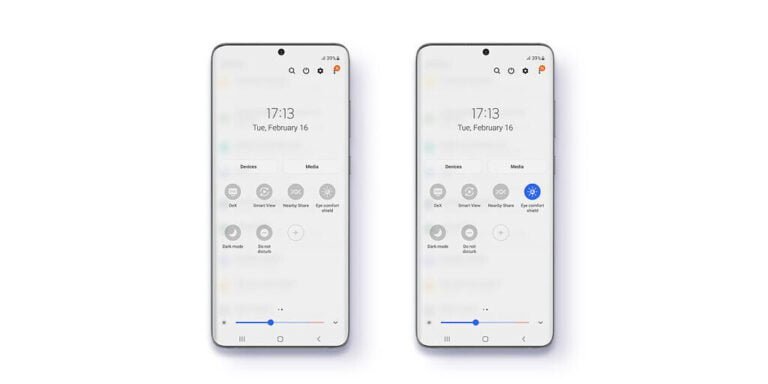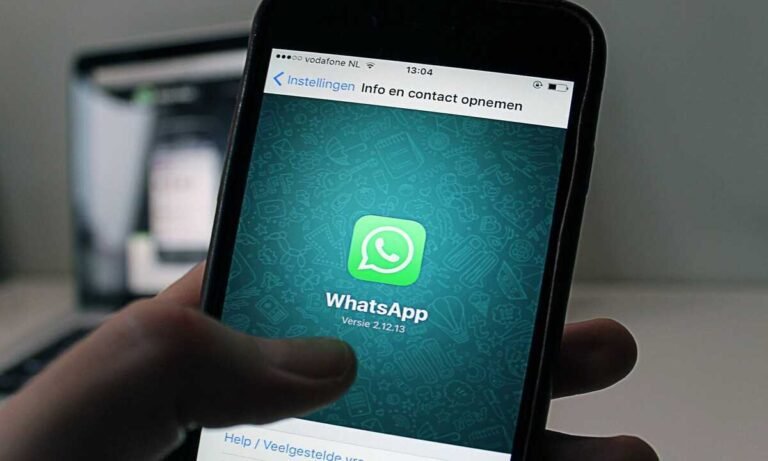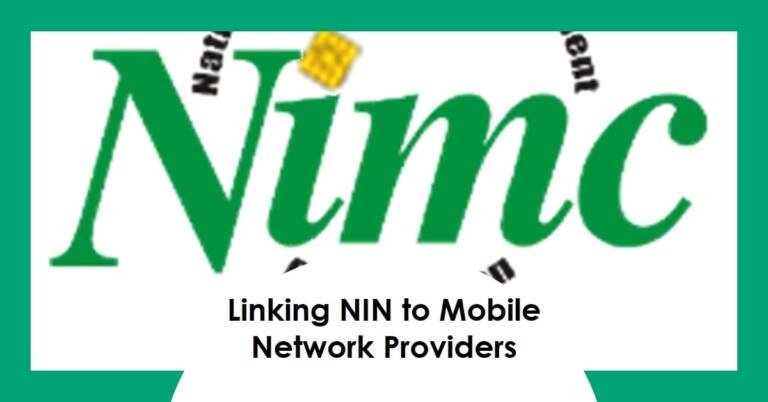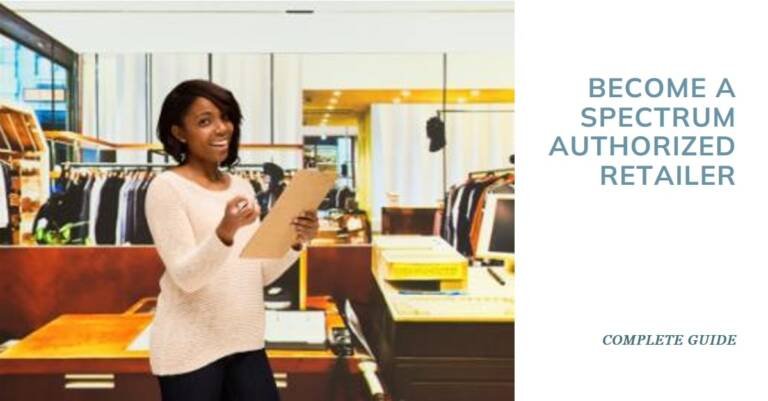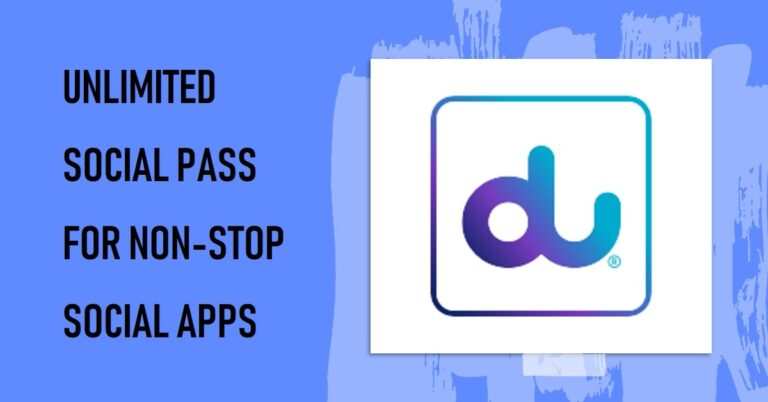How To Setup Bixby On Samsung Galaxy A51 and A71 in few Steps
:max_bytes(150000):strip_icc():format(webp)/bixby-5acb852518ba010036a8958d-bd21238dc3fe47d0af962204a3f74558.jpg) Today we have our phones as if it were something essential in our lives because, in many cases, thanks to them, we can do many things both personally and professionally. This means that the mobile configurations and settings we like are tailored to our needs and preferences so that using them is more comfortable for us.
Today we have our phones as if it were something essential in our lives because, in many cases, thanks to them, we can do many things both personally and professionally. This means that the mobile configurations and settings we like are tailored to our needs and preferences so that using them is more comfortable for us.Even today, we can connect our smartphones with smartwatches or wristbands. Due to this, the functions multiply, since in this way, in addition to everything that the terminals offer us, we have the opportunity to manage different aspects of health and sports in more detail.
You Might Like:
What Is Bixby?
Bixby is a virtual assistant that makes it easier to use your phone, giving you more time to focus on what matters most. Bixby learns, evolves, and adapts to what you love to do, and works with your favorite apps and services to help you get more done. Bixby remembers how you interact with it to give you a more individualized experience. The more you use Bixby, the better it will adapt to your needs.
Bixby is integrated into many of your phone’s features and can be used in different ways depending on what you’re doing.
Another feature that we find in Samsung terminals is the ability to use its virtual assistant called Bixby. In this way, you can ask the phone with your voice to perform various functions. Activate Bixby on Samsung Galaxy A71 and A51 to activate it.
Step 1
The first thing to do is to press and hold the button on the bottom for a few seconds
Step 2
Then you will see a screen that says, “Hi, I’m Bixby.” You must select the bottom arrow to continue.
Step 3
The next thing you need to do is sync an email account from Gmail or from Samsung, with the assistant. Press Next.
Step 4
Once this is done, you will need to accept the terms and conditions you want or click next.
Step 5
Now you need to configure your voice to use the virtual assistant. To do this, repeat what appears on the screen.
Step 6
Below you will see a new screen where you can decide whether or not you want to have direct access to Bixby.
Step 7
You are finally done, and you will see the options that the Bixby Assistant offers.
Step 8
To configure more settings, click the icon in the top left corner and enter “Settings.”
Step 9
From this screen, you can select the settings that interest you, for example, when to activate them or when the phone can be locked.
How Do I Launch Bixby?
Activating Bixby differs depending on the device you are using and your preferred settings. Bixby can be activated with the side key or Bixby key, both of which are located below the volume buttons on the left side of your device.
You Might Like :
If your device has a Bixby key, press it once to open Bixby Home, no matter what you’re doing with your device at the time. You can also activate the Bixby voice by pressing and holding the Bixby key.
If your device has a side key, you can launch Bixby Home by pressing and holding the side key.
Conclusion
This way, you have installed Bixby on the Samsung Galaxy A71 or A51 and can use it whenever you need it.