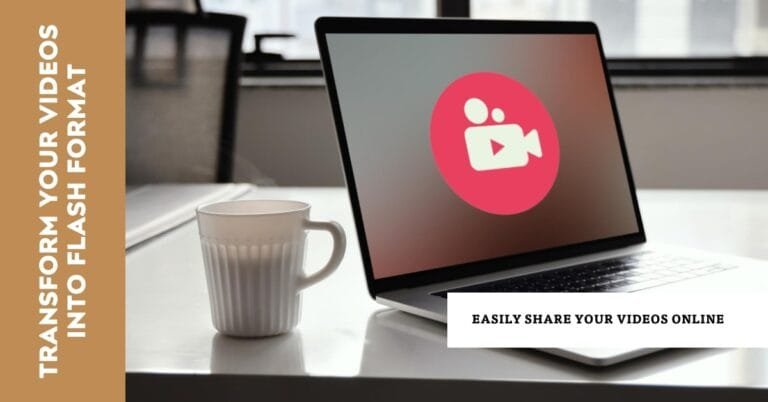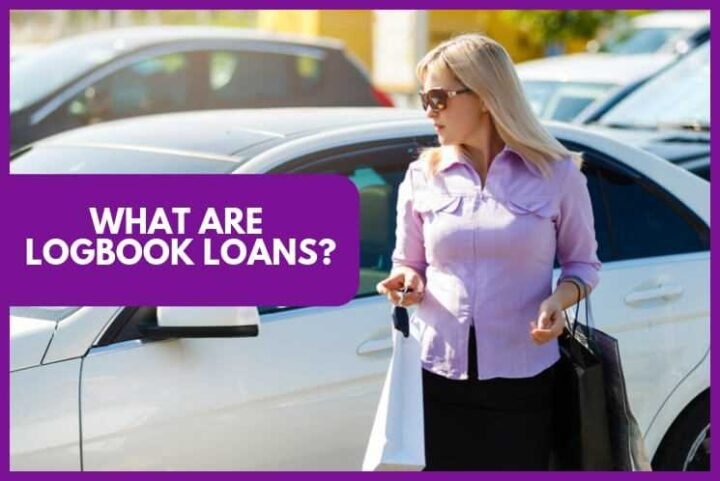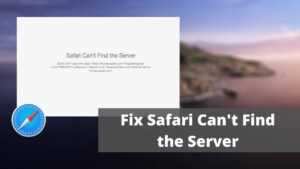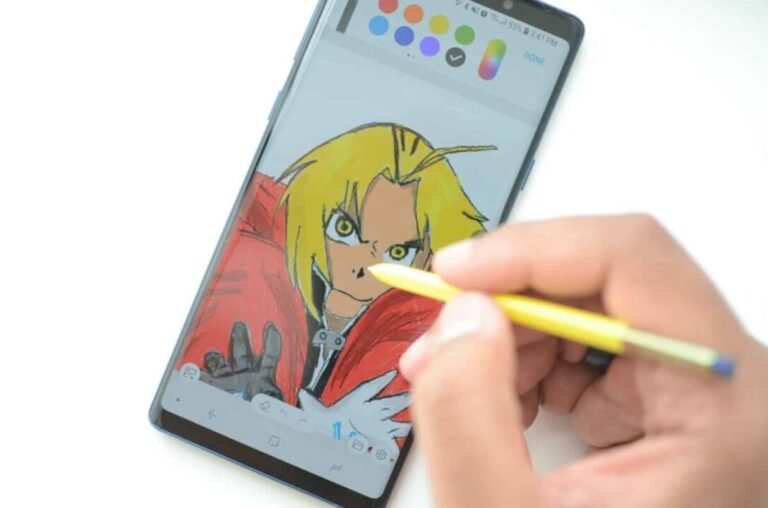How To Remove Safe Mode On Infinix, Samsung, and All Android?
How To Remove Safe Mode On Infinix, Samsung, and All Android? Safe Mode is an important built-in feature to disable third-party apps on an Infinix phone. Once the applications are disabled, you can now launch to resolve the issue. All foreign apps, customization, and cool themes will be locked once the safe mode is activated.
And as the name suggests, safe mode means the phone boots up safely without exposing it to damage. This mode is used to debug or uninstall apps that may be preventing your phone from working properly.
How To Remove Safe Mode On Infinix
Restart Your Phone
Restarting our phones is the first thing we usually do when we encounter smartphone issues. Restarting helps to fix almost all types of phone issues. It is also the fastest and easiest way to remove safe mode from your device.
- Press and hold the power button.
- Once a menu appears, select Restart/Restart. But some phones have the power off option instead.
- If you selected the restart option, the phone should turn on automatically after some time.
- Go ahead and check if the safe mode has been removed.
Using key combinations
These key combinations include power keys + and volume down. Instead of just restarting your phone especially if the phone has been attacked by a virus then you should follow these steps.
- Turn off the phone completely.
- Press and hold the power button until the screen logo appears, then release it.
- Then quickly press and hold the volume down key for a few seconds until you get into safe mode. Safe mode will be disabled for Infinix owners.
- Then boot the smartphone normally from that panel in safe mode.
- While doing this procedure, make sure that your phone’s power volume is working properly. A broken volume key can make you think you’re pressing it. If the problem persists, go to an authorized repair shop for assistance.
Use the quick settings panel
Fortunately, some devices allow you to disable safe mode from the quick settings panel. Just check if it is possible on your device. If your phone has a safe mode in the notification shade, you can easily disable it by sliding the panel down and clicking on it.
- Slide the settings panel down.
- Click the Safe Mode button to disable it.
- Once the mode is turned off, the device will reboot automatically.
Take Care Of Offensive Apps
Unless it happened by accident, chances are you got into safe mode for some reason. You may be having trouble with one of your applications and now is the time to find the culprit. You can disable safe mode later.
While safe mode does not allow you to use any third-party apps, app cache and data are not locked in your device settings. That’s a good thing because there is a chance that an app is causing problems with your device. In that case, it’s better to deal with the app rather than constantly rebooting your phone.
First, you need to find the offending app. If you already know which app is misbehaving, tackle it right away. Otherwise, you can follow the instructions below for any recently downloaded app. There are three ways to go about this: clear cache, clear app data, and uninstall the app.
Let’s start by clearing the cache:
- Open configuration.
- Tap Apps and then tap View all apps.
- Select the offending app.
- Tap Storage & Cache.
- Tap Clear cache.
If that doesn’t work, it’s time to take it a step further. Be careful: Deleting an app’s storage will clear the cache and your user data for that app. After this, you have to reset the app but it can help you fix the app so you can get out of safe mode.
How to delete app storage:
- Open configuration.
- Tap Apps and then tap View all apps.
- Select the offending app.
- Tap Storage & Cache.
- Tap Clear Storage.
How to uninstall the app:
- Open configuration.
- Tap Apps and then tap View all apps.
- Select the offending app.
- Tap Delete.
- Click OK to confirm.
Check The Notification Panel
On some devices, you can disable safe mode from the notification shade. This is not the case with the Pixel 4a with 5G, the device we are using, but you can try the steps below and see if they work on your device.
How to remove safe mode on infinix using the system tray:
- Pull down the notification shade.
- If your phone supports this feature, a Safe Mode Enabled message will appear.
- Tap the Safe Mode notification to turn it off.
- Your phone will reboot automatically and turn off safe mode.
Do a factory reset on your Android device
If you are looking for ways to disable safe mode on your Android device. This is not all. But if you constantly need to disable safe mode, doing a factory reset on your phone may be enough. For starters, a factory reset involves removing all internal data from your phone and restoring it to its original state. So make sure to backup all your data before you start.
Make sure you have tried all other options before doing a factory reset on your phone.
From the Settings menu on your Android device:
- Go to Settings.
- Go to the “Backup and reset” menu.
- Select “Factory data reset” or Delete all user data.
- Tap Reset phone. The phone will reboot after clicking the reboot option.
How to factory reset your phone
Through recovery mode/safe mode on your Android device:
- Enter recovery mode.
- Press and hold the power button.
- Press the Volume Up key once and then release the Power button.
- Press the Volume Down button until Wipe Data/Factory Reset is highlighted. Touch the power key to select it.
- Choose Restart System Now.
How To Remove Safe Mode On Infinix And Android – Frequently Asked Questions
How do I boot in safe mode?
To enter safe mode on your phone, press and hold the power button, hold the power off icon for a few seconds and click OK to continue.
What can I do in safe mode?
Since safe mode disables third-party apps, you can use it to identify and fix issues with your widgets and apps.
Why does my Android phone accidentally get stuck in safe mode?
It could be a software problem or human error. For example, you accidentally clicked the safe mode button on the navigation bar or clicked unnecessary buttons while turning on your mobile phone.
How to get out of safe mode on Samsung?
To disable safe mode on Samsung, swipe down on the notification tray. Then tap the notification in safe mode and confirm by tapping “Disable” on the prompt.
What Does Safe Mode Do in Android?
Safe mode on Android disables third-party apps that can crash or slow down your phone. Help diagnose problems with your Android device. Enabling safe mode will reboot your phone with default apps and remove apps that slow down or crash your device.
Conclusion – How To Remove Safe Mode On Infinix
Usually, Android users switch their phones to safe mode to identify any underlying issues. For example, if you installed a third-party app that could be interfering with the normal functioning of the phone, you may need to go to safe mode to find apps that have certain issues. If your phone suffers from some virus attacks, you may need to enable safe mode to fix the problem.