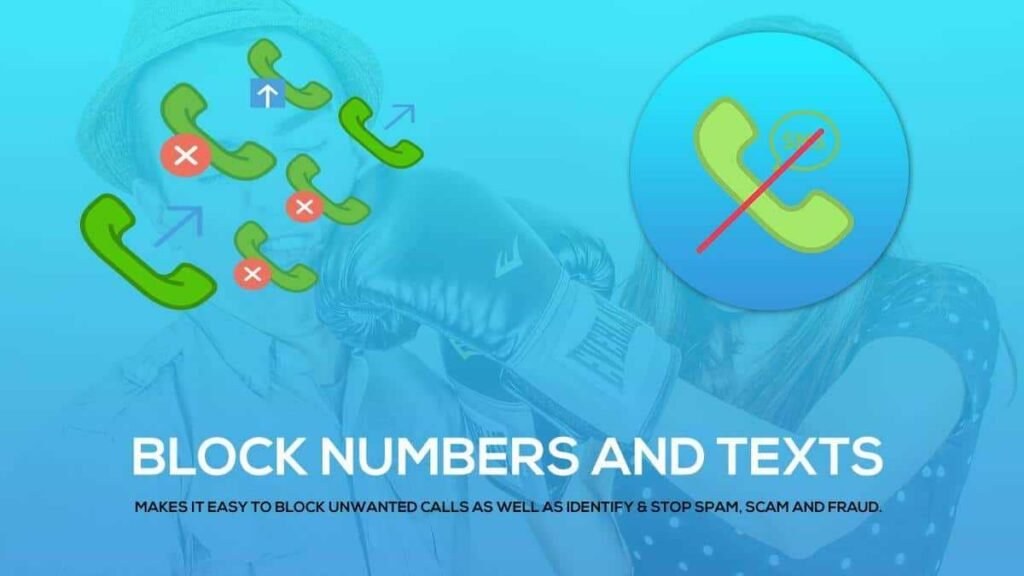Last updated on January 30, 2025
If you are tired of receiving unwanted calls and SMS on your Android phone, you are not alone. Many people are annoyed by spam calls, robocalls, telemarketers, and other unwanted callers. These calls can interrupt your work, waste your time, and even scam you out of your money. Fortunately, there are ways to block unwanted calls and SMS on Android and protect your privacy. In this article, we will show you how to prevent unwanted calls and SMS on Android using various methods. Whether you want to block specific numbers, unknown callers, or all incoming calls, we have a solution for you. Read on to find out how to prevent unwanted calls and SMS on Android.
How to Block Calls and SMS via Google Dialer
One of the easiest ways to block calls and SMS on Android is to use the Google Phone app, which is available on most Android phones. The Google Phone app can identify spam callers and block them automatically. It can also block calls and SMS from any number you choose. Here is how to block calls and SMS via Google Dialer:
- Launch the Phone app, tap on the three dots and go to Settings.
- Now, go to Blocked Numbers.
- Here, you can add a number to the block list, or you can simply enable the toggle in front of Unknown calls to block calls from any number that is not saved in your contacts.
- Note: To block a number from the call log, simply long-press the number and tap on block/report spam.
How to Block Spam SMS on Google Messages
If you use the Google Messages app for texting, you can also block spam SMS easily. The Google Messages app can detect and filter spam messages automatically. It can also block messages from any number you want. Here is how to block spam SMS on Google Messages:
- Launch the Messages app, and open the conversation you want to block.
- Tap on the three dots and go to Details.
- Now, tap on the Block & report spam option, and confirm your choice.
How to Block Calls and SMS on iPhone
If you have an iPhone, you can also block unwanted calls and SMS on your device. The iPhone has a built-in feature that allows you to block any number from the Phone app or the FaceTime app. Here is how to block calls and SMS on iPhone:
- Launch the Phone app, and switch to the Recent tab.
- Here, tap the information (i) button next to the number you want to block, to view more details.
- Scroll down and tap on Block This Caller.
- From the pop-up, tap on Block Contact to confirm.
How to Block Messages on iPhone
Usually, you do not need to block a number separately for SMS on iPhone, as once you have blocked a number for calls, it will also block messages from that number. However, to block a number that is only in your messages list, follow these steps:
- Open the Messages app, and open the conversation you want to block.
- Tap on the contact info from the top to view more options.
- Now, tap the info button, scroll down and tap on Block this Caller.
How to Block Spam Calls using the Phone by Google app
Another way to block spam calls on Android is to use the Phone by Google app, which is different from the Google Phone app. The Phone by Google app is a newer app that is designed to replace the default phone app on some Android devices. It has a feature called Verified Calls, which can verify the identity and purpose of the caller before you answer. It can also block spam calls automatically. Here is how to block spam calls using the Phone by Google app:
- Install the Phone by Google app (Android) on your phone, and set it as the default app for calls.
- Launch the app, and tap on the three dots and go to Settings.
- Now, go to Spam and Call Screen.
- Here, you can enable the toggle in front of See caller and spam ID to identify and block spam calls.
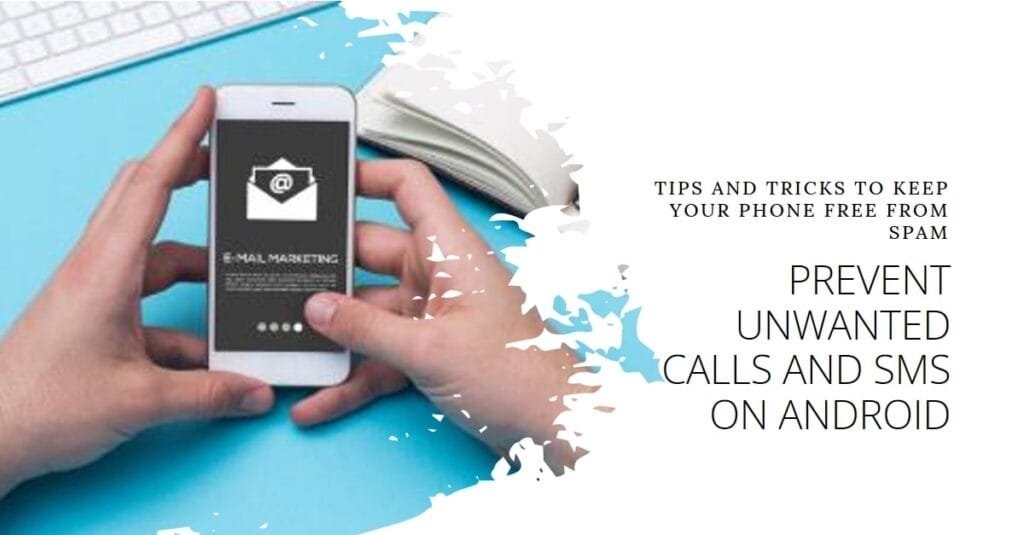
How to Block Spam Calls using the Default Phone app
If you do not want to use the Google Phone app or the Phone by Google app, you can still block spam calls using the default phone app on your Android device. The default phone app may have different features and settings depending on your phone model and manufacturer, but most of them have some options to block unwanted calls. Here is how to block spam calls using the default phone app:
- Launch the default phone app on your phone, tap on the three dots, and go to Settings.
- Now, look for an option that says Call Blocking, Call Barring, or something similar.
- Here, you can add numbers to the block list, or enable options to block unknown callers, private numbers, or specific prefixes.
How to Block Spam Calls using a Third-Party app
If none of the above methods work for you, or you want more features and control over blocking unwanted calls, you can use a third-party app. There are many apps available on the Google Play Store that can help you block spam calls and SMS on Android. Some of the popular ones are:
Truecaller – Caller ID and Block
Truecaller is one of the most popular apps for blocking spam calls and SMS on Android. It can identify and block spam callers, telemarketers, robocalls, and other unwanted callers. It can also block spam SMS and show you the caller ID of unknown numbers. Here is how to use Truecaller to block spam calls and SMS on Android:
- Install Truecaller (Android, iOS) on your phone, and set it as the default app for calls and messages.
- Launch the app, and grant it the necessary permissions to access your contacts, calls, and messages.
- Now, you can see the caller ID of unknown numbers, and block spam calls and SMS from the app.
- You can also customize the blocking settings from the app menu, such as blocking top spammers, blocking hidden numbers, blocking foreign numbers, etc.
Use Call Blocker – Blacklist to Soft Block Calls
Call Blocker – Blacklist is another app that can help you block unwanted calls and SMS on Android. It can block calls and SMS from any number you choose, or from a predefined blacklist. It can also soft block calls, which means that the calls will not be rejected, but you will not hear any ringtone or vibration. Here is how to use Call Blocker – Blacklist to soft block calls:
- Install Call Blocker – Blacklist (Android) on your phone, and grant it the necessary permissions to access your calls and messages.
- Launch the app, and tap on the Add button to add a number to the block list, or select a number from the call log or contacts.
- Now, you can choose to block calls, block SMS, or soft block calls from the number.
- You can also enable the option to block unknown numbers, private numbers, or specific prefixes from the app settings.
Call Blocker – Blacklist, SMS
Call Blocker – Blacklist, SMS is another app that can help you block unwanted calls and SMS on Android. It can block calls and SMS from any number you choose, or from a predefined blacklist. It can also block calls and SMS by keywords, such as “insurance”, “lottery”, “survey”, etc. Here is how to use Call Blocker – Blacklist, SMS to block calls and SMS by keywords:
- Install Call Blocker – Blacklist, SMS (Android) on your phone, and grant it the necessary permissions to access your calls and messages.
- Launch the app, and tap on the Keyword tab to add keywords to the block list, or select keywords from the suggested list.
- Now, you can choose to block calls, block SMS, or block both from the numbers that contain the keywords.
- You can also enable the option to block unknown numbers, private numbers, or specific prefixes from the app settings.
Calls Blacklist – Call Blocker
Calls Blacklist – Call Blocker is another app that can help you block unwanted calls and SMS on Android. It can block calls and SMS from any number you choose, or from a predefined blacklist. It can also block calls and SMS by schedule, such as blocking all calls and SMS at night, during work hours, or on weekends. Here is how to use Calls Blacklist – Call Blocker to block calls and SMS by schedule:
- Install Calls Blacklist – Call Blocker (Android) on your phone, and grant it the necessary permissions to access your calls and messages.
- Launch the app, and tap on the Schedule tab to add a schedule to the block list, or select a schedule from the predefined list.
- Now, you can choose to block calls, block SMS, or block both from the numbers that match the schedule.
- You can also enable the option to block unknown numbers, private numbers, or specific prefixes from the app settings.
Call Blocker and SMS Blocker
Call Blocker and SMS Blocker is another app that can help you block unwanted calls and SMS on Android. It can block calls and SMS from any number you choose, or from a predefined blacklist. It can also block calls and SMS by category, such as blocking all calls and SMS from banks, hospitals, schools, etc. Here is how to use Call Blocker and SMS Blocker to block calls and SMS by category:
- Install Call Blocker and SMS Blocker (Android) on your phone, and grant it the necessary permissions to access your calls and messages.
- Launch the app, and tap on the Category tab to add a category to the block list, or select a category from the suggested list.
- Now, you can choose to block calls, block SMS, or block both from the numbers that belong to the category.
- You can also enable the option to block unknown numbers, private numbers, or specific prefixes from the app settings.
How to Block All Incoming Calls using Do Not Disturb Mode
If you want to block all incoming calls on your Android phone, you can use the Do Not Disturb mode. This mode can silence all notifications, alerts, and calls on your phone, except for the ones you allow. You can also set a schedule for the Do Not Disturb mode, such as turning it on at night, during meetings, or on weekends. Here is how to block all incoming calls using Do Not Disturb mode:
- Swipe down from the top of your screen, and tap on the Do Not Disturb icon, or go to Settings > Sound > Do Not Disturb.
- Now, you can choose to turn on the Do Not Disturb mode manually, or set a schedule for it.
- You can also customize the Do Not Disturb mode settings, such as allowing calls from certain contacts, allowing repeat callers, allowing alarms, etc.
FAQ
How do I stop getting spam texts?
To stop getting spam texts, you can try the following methods:
Report the spam texts to your carrier by forwarding them to 7726 (SPAM).
Register your number on the National Do Not Call Registry (USA), or the Telephone Preference Service (UK), or the Do Not Call Register (Australia), or the National Customer Preference Register (India), or the equivalent service in your country.
Use a third-party app that can block spam texts, such as Truecaller, Call Blocker, Calls Blacklist, etc.
How do I block a number permanently?
To block a number permanently, you can try the following methods:
Use the Google Phone app, the Google Messages app, the Phone by Google app, or the default phone app to block the number from the call log, the contact list, or the settings.
Use a third-party app that can block the number, such as Truecaller, Call Blocker, Calls Blacklist, etc.
Contact your carrier and ask them to block the number for you.
How do I block unknown callers on my Android phone?
To block unknown callers on your Android phone, you can try the following methods:
Use the Google Phone app, the Phone by Google app, or the default phone app to enable the option to block unknown callers from the settings.
Use a third-party app that can block unknown callers, such as Truecaller, Call Blocker, Calls Blacklist, etc.
Use the Do Not Disturb mode to silence all calls except for the ones you allow.
How do I block a number without them knowing?
To block a number without them knowing, you can try the following methods:
Use the Call Blocker – Blacklist app to soft block the number, which means that the calls will not be rejected, but you will not hear any ringtone or vibration.
Use the Do Not Disturb mode to silence all calls except for the ones you allow.
Contact your carrier and ask them to block the number for you.
Conclusion
In this article, we have shown you how to prevent unwanted calls and SMS on Android using various methods. You can use the Google Phone app, the Google Messages app, the Phone by Google app, the default phone app, or a third-party app to block specific numbers, unknown callers, or spam callers. You can also use the Do Not Disturb mode to block all incoming calls on your phone. We hope this article has helped you learn how to prevent unwanted calls and SMS on Android. If you have any questions or suggestions, please leave a comment below. Thank you for reading.