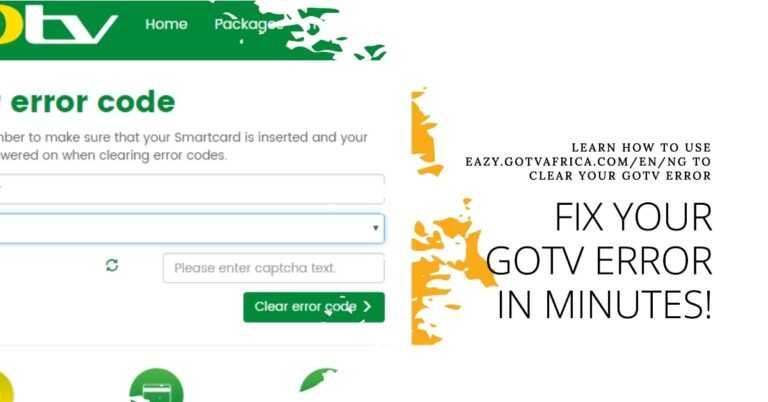How To Fix YouTube Error 400 on Computers, Smartphones, and Smart TVs
YouTube is probably the most popular website for watching videos online, but you may face different kinds of issues while watching the videos. YouTube Error 400, YouTube Error 401, YouTube Error 404, YouTube Error 500, YouTube Error 503, etc.
In this article, we will specifically find a solution to the Error 400 (Bad Bequest) problem.
YouTube error 400 occurs in many situations, when we browse the YouTube website on a computer, when we use the YouTube app on mobile devices, and when we open the YouTube app on a smart TV. So below we will list different solutions based on the different occasions.
Fixing YouTube Error 400 on Computers
Clearing cookies and caches in your browser can help solve your problem. It would be best to delete the temporary internet files, history, and password. I usually solve this problem by deleting everything from the past week.
This opportunity mainly arises because you sent the wrong header in the request to the YouTube server while browsing YouTube, and this can also happen if the browser tries to use something that is already cached.
1. Clear Browser Cache and Cookies
Corrupted or outdated cache and cookies can cause YouTube Error 400. To clear them:
- Google Chrome:
- Open Chrome.
- Click the three dots in the upper-right corner.
- Go to More Tools > Clear browsing data.
- Select All time for the time range.
- Check Cookies and other site data and Cached images and files.
- Click Clear data.
- Mozilla Firefox:
- Open Firefox.
- Click the three lines in the upper-right corner.
- Go to Options > Privacy & Security.
- Scroll down to Cookies and Site Data and click Clear Data.
- Check both options and click Clear.
- Microsoft Edge:
- Open Edge.
- Click the three dots in the upper-right corner.
- Go to Settings > Privacy, search, and services.
- Under Clear browsing data, click Choose what to clear.
- Select All time for the time range.
- Check Cookies and other site data and Cached images and files.
- Click Clear now.
2. Update Your Browser
An outdated browser can cause compatibility issues. Ensure your browser is up-to-date:
- Google Chrome:
- Click the three dots in the upper-right corner.
- Go to Help > About Google Chrome.
- Chrome will check for updates and install them automatically.
- Mozilla Firefox:
- Click the three lines in the upper-right corner.
- Go to Help > About Firefox.
- Firefox will check for updates and install them automatically.
- Microsoft Edge:
- Click the three dots in the upper-right corner.
- Go to Help and feedback > About Microsoft Edge.
- Edge will check for updates and install them automatically.
3. Check the URL
Sometimes, an incorrect or outdated URL can cause Error 400. Ensure you’re using the correct YouTube URL, or try accessing the YouTube homepage and navigating to your desired video from there.
Fixing YouTube Error 400 on Smartphones
Sign out of the YouTube app and then sign in again. If it doesn’t work then you should try the last tip. You need to replace the direct YouTube video link with just the video ID. It works all the time.
1. Clear App Cache and Data
Clearing the app cache and data can resolve many app-related issues:
- Android:
- Go to Settings.
- Tap Apps or Application Manager.
- Find and tap YouTube.
- Tap Storage.
- Tap Clear Cache and Clear Data.
- iOS:
- Go to Settings.
- Tap General.
- Tap iPhone Storage.
- Find and tap YouTube.
- Tap Offload App and confirm. Then reinstall the app from the App Store.
2. Update the YouTube App
An outdated app may cause issues. Make sure your YouTube app is up-to-date:
- Android:
- Open the Google Play Store.
- Tap the three lines in the upper-left corner.
- Tap My apps & games.
- Find YouTube and tap Update if available.
- iOS:
- Open the App Store.
- Tap your profile icon in the upper-right corner.
- Scroll down to see pending updates and release notes.
- Tap Update next to YouTube.
3. Check Network Connection
Ensure your device is connected to a stable network. Try switching between Wi-Fi and mobile data to see if the issue persists.
Fix YouTube error 400 on Smart TV
Make sure the device has the latest software. If you are up to date and the YouTube error 400 still exists, you can try unplugging it for a few minutes.
If it still doesn’t work then the last solution is to reboot the device or restore the default settings. By following these steps, you can make your YouTube all the better.
1. Restart Your Smart TV
Restarting your device can often resolve temporary glitches:
- Turn off your smart TV.
- Unplug it from the power source.
- Wait for about 30 seconds.
- Plug it back in and turn it on.
2. Update the YouTube App
Ensure your YouTube app is up-to-date. The process varies by TV brand, but typically:
- Open the app store on your smart TV.
- Navigate to My Apps or Updates.
- Find YouTube and check for available updates.
- Install any updates available.
3. Clear App Cache and Data
Clearing the app cache and data can help:
- Go to your smart TV’s Settings.
- Navigate to Apps or Application Manager.
- Find and select YouTube.
- Select Clear Cache and Clear Data.
4. Check Network Connection
Make sure your TV is connected to the internet. You may need to reconnect to your Wi-Fi network:
- Go to Settings.
- Select Network or Internet.
- Choose Wi-Fi and select your network.
- Enter your Wi-Fi password and connect.
Why is YouTube TV not working on my smart TV?
All you need to do to get YouTube TV running on your smart TV is clear the cached data and start over with a clean app. So depending on the smart TV you are using, scroll down and find the right solution for you.
Fix Apple TV YouTube 400 Error:
For Apple TV, you need to uninstall and reinstall the app to clear the cache and data.
- Go to your apps> click and hold on to the YouTube app until it starts to move.
- Press the Play / Pause button> Delete.
- To reinstall the app, go to the Play Store> download it to your device.
Fix ROKU YouTube 400 Error::
- Select Start from the main menu.
- Then press Home 5 times + press Up + press Rewind 2 times + press Fast Forward 2 times.
- It takes a few seconds to clear the cache.
Fix Samsung TV YouTube 400 Error:
- Press the Home button on your remote> Stream.
- Select Expert Settings.
- Select HbbTV Settings.
- Select Delete browsing data and follow the instructions to delete the saved data.
Fix LG TV YouTube 400 Error:
- From Home screen> Applications> Settings> Application Manager.
- Find YouTube TV> Storage.
- Tap Clear cache.
Fix Android TV YouTube 400 Error:
- Press the Home button on your remote> Settings.
- In TV> Applications.
- In System Apps> YouTube TV.
- Select Clear cache> OK.
Fix HiSense TV YouTube 400 Error:
For HiSense TV you need to reset the device to factory settings.
- From the home screen> Settings.
- Select Support> Restore Default Settings> OK.
Fix Fire TV YouTube 400 Error:
- Press the Start button> Settings.
- Select Applications> Manage Installed Applications.
- Select YouTube TV> Clear cache.
You May Like:
- How to Download Subtitles from YouTube
- How can I save a YouTube video as audio-only MP3 files? Using ClipGrab
- Is it legal to Download YouTube Videos?
- How to download YouTube videos for free
- How do I save mobile data while watching YouTube videos?
Conclusion
YouTube Error 400 can be resolved with a few straightforward steps, whether you’re on a computer, smartphone, or smart TV. By clearing cache and cookies, updating your browser or app, checking the URL, and ensuring a stable internet connection, you can get back to enjoying your favorite videos without interruptions. If these solutions don’t work, consider reaching out to YouTube support for further assistance.
Hope the above solutions on how to fix youtube error 400 work for you and you can solve your problem. Inspired by Windows report. You can read other articles on Latest Tech Gist to solve your other questions.