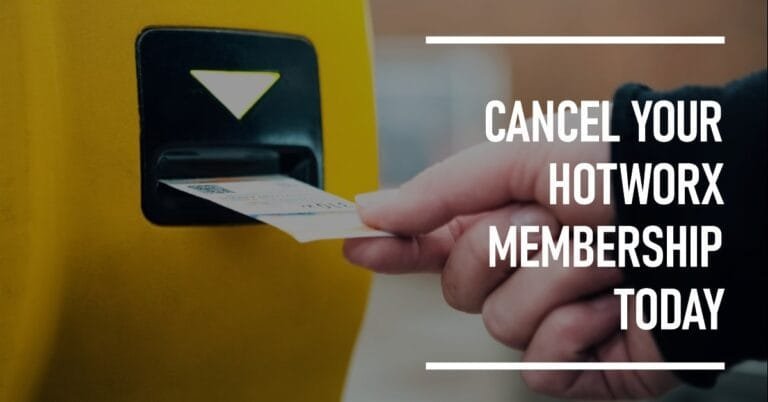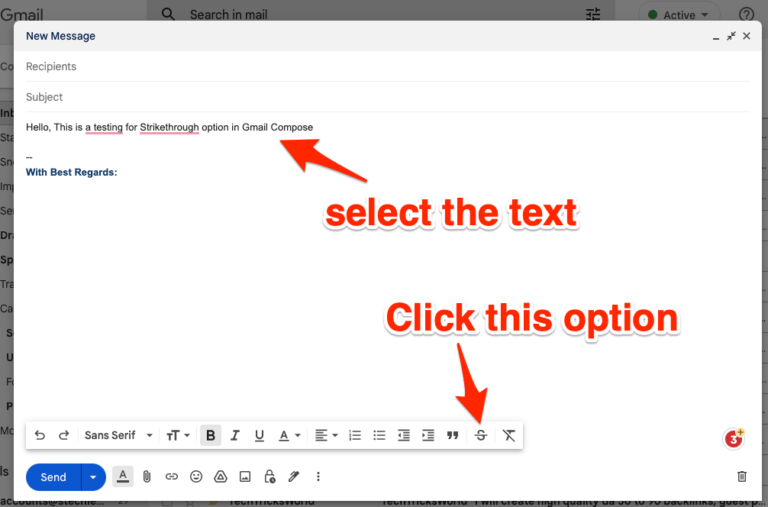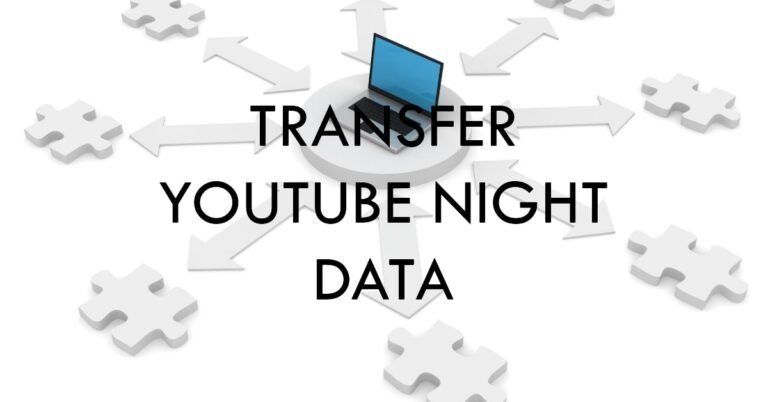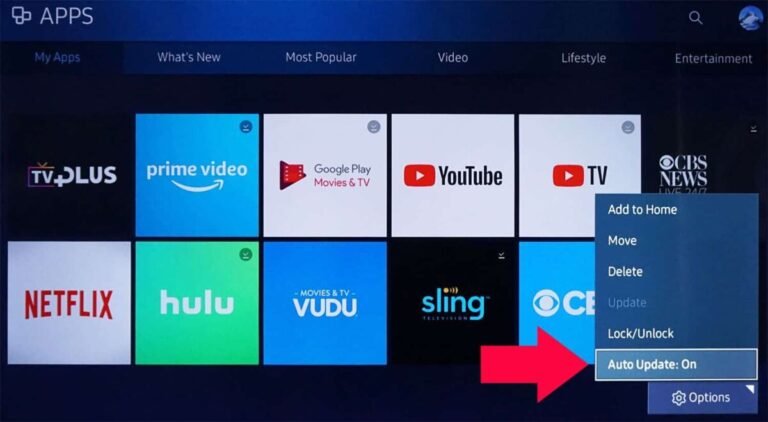How To Fix Samsung Galaxy Note 9 S-Pen Not Connecting Issue
The Samsung Galaxy Note 9 is one of the most powerful smartphones in its series. The Bluetooth with the S-Pen stylus is one of the best features of this smartphone. Plus, the added benefits are so amazing that every Note 9 user relies on S-Pen. But the more advanced it is, the more vulnerable it is. How to fix Galaxy Note 9 S-Pen issues when it’s not working properly? Here we are going to show you how to do just that.
Solution 1: Use Samsung’s Recommendation
It seems that Samsung was already aware of the impending problems with the S-Pen. That’s why they published some troubleshooting notes. According to Samsung, if the S-Pen cannot connect via Bluetooth, disconnects frequently, or does not respond to a command, the S-Pen must be reset. To reset the S-Pen, insert it back into the Galaxy Note 9 slot. Go to the S-Pen remote settings and tap the three-dot menu option (checklist or more) in the top right corner. There, choose Reset S-Pen. This will reset the S-Pen. Then take out the S-Pen and try to use it. If it was a connection error or if the S-Pen was not set up properly in the first place, it will start working accurately.
Solution 2: Restart in Safe Mode
If the S-Pen stops working or does not respond as it should, try the Safe Mode option. That can solve the problem. In safe mode, all third-party apps are disabled. If everything works fine in safe mode then that means one of the third-party apps is causing the problem.
To enter safe mode, you need to shut down Note 9 first. First, you need to press and hold the power button and wait for the Samsung logo to appear. After you see the logo, release that button. Then press and hold the Volume Down key until the reboot is complete. If you did it right, you should see the words “Safe Mode” on one screen in the lower-left corner of it.
Try using the S-Pen in safe mode. It should respond well. If it does then one of the apps you recently installed is causing the problem. Go back to normal mode and uninstall recently installed apps one by one until the problem is resolved.
Solution 3: Remove the Case
Everyone is trying to protect the premium product once obtained. Whether it’s a car, a motorcycle, or a smartphone, we all want to keep them as they were when they were new. We usually do more than is necessary. Just like adding metal cases on the Galaxy Note 9 or using thick screen protectors. The cases block the interface between Note 9 and the S pen. And that leaves blanks on the screen that the phone won’t read. Similarly, thick screen protectors reduce sensor activity. The blockage makes using the S-Pen difficult. If the S-Pen starts to malfunction in some way, even after safe mode, just remove the nice cases or protective covering.
Solution 4: Check for Software Updates
Old software patches can also cause problems. It is best to keep the Note 9 up to date. If the updates are not done automatically then you can try checking the updates manually as the newer system patches improve the performance level and keep the phone healthy.
To check manually, tap the menu key and go to Settings > About phone > Software updates > Check for updates. If there is a new version, click Download Now. Confirm your choice by choosing the Install Update option.
Solution 5: Factory reset
If none of these solutions help to fix the problem, then do a factory reset of your Note 9. But before doing that, make sure to backup all your data.
You can perform a factory reset when the device is turned off. Then press the Volume Up, Bixby, and Power buttons at the same time and keep holding all three of them until you see the Samsung logo. Then you will see the “Android Recovery screen”. Scroll through the options with the volume buttons and choose Wipe data/factory reset with the power button. Select Yes to clear all user data and wait for the reboot process to complete. You need to set up your phone as a new device.
Contact the nearest Samsung support
Samsung support is the last resort. It is recommended to contact the nearest Samsung support if none of the solutions help you solve the problem. The problem could be due to a connection defect in the phone or the sensors.