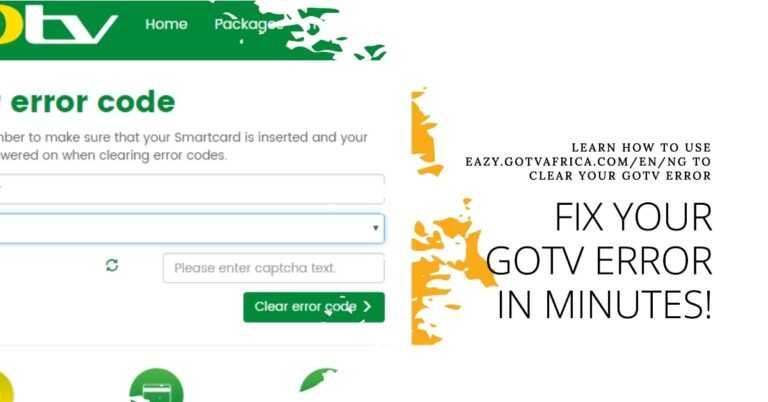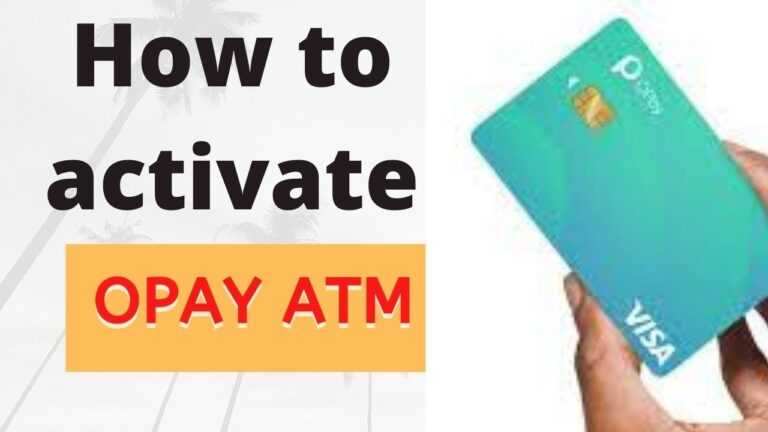How To Fix Not Recognized and Partial Fingerprint Detected Android
The new era of technology has produced many Android devices with fingerprint sensors that make them affordable and available. These devices are fingerprint-protected, so only your fingers can unlock your Android device once it’s set up.
This article is not about the availability of a fingerprint sensor on an Android device, it is about solving the Fix Partial Fingerprint Detected Android issues that you are likely to encounter while using that device.
Everything went perfectly in the beginning until your fingerprint sensor decided to show some errors. Sometimes your fingerprints are rejected with the error message “Not recognized” or “Partial fingerprint Detected”, preventing you from accessing your smartphone.
You may panic or make plans to replace the sensor, which can be completely damaged if not attached properly. Drop your mind! Instead, follow the steps below to troubleshoot fingerprint not detected or Partial Fingerprint Detected issues on Android.
Fingerprint Scanner Issues
Fingerprint recognition failure can be attributed to several common factors. Understanding these can help you diagnose and fix the problem quickly.
Dirty or Moist Fingers
Fingerprint readers require clean, dry surfaces to accurately read your fingerprint. Ensure your hands are clean and dry before using the scanner.
Scarred or Injured Fingers
Scars or injuries can alter your fingerprints, making it difficult for the scanner to recognize them. In such cases, add multiple fingerprints in your device settings to ensure reliable access.
Dirty Fingerprint Reader
Fingerprint scanners can accumulate dirt and grease, affecting their functionality. Clean your scanner regularly to maintain its performance.
Software Glitches
Outdated software can cause fingerprint scanner issues. Keep your device’s operating system up-to-date to avoid these problems.
Hardware Issues
In some cases, the fingerprint scanner may have hardware defects. Professional repair services are recommended for such issues.
Possible Causes Of Fingerprint Not Detected Problems
- Fingerprint sensor damaged
- The fingerprint sensor is wet or dirty
- Change in fingerprint pattern (maybe due to physical skin damage such as roughening from chilblains, chemicals, calluses).
- Disable the fingerprint setting.
- Phone update, (Updating to a newer or higher version may also cause a problem)
Fixing Partial Fingerprint Detected Android
If you notice the fingerprint issues after a system update, then it is believed that some apps that control the sensor are not updated perfectly. Reinstall the previous update to see if the problem persists.
Clean up registered fingerprints and perform a new registration process. Make sure to wipe your fingers well so that the fingerprints are registered correctly.
- Go to Settings;
- Navigate to Security > Lock Screen & Fingerprints
- Delete previously registered fingerprints,
- Run a new registration process and save the settings.
If the problem persists, clean the fingerprint sensor on the front or back of the device with a soft cotton ball (moistened with alcohol).
If after all these attempts the Partial Fingerprint Detected Android or Note Recognized problem persists, it is recommended that you go to a phone repair shop near you.
How do I fix my fingerprint not recognized?
1. Clean the Sensor and Your Fingers
Ensure both the sensor and your fingers are clean and dry. Use a microfiber cloth to gently wipe the sensor. Washing and thoroughly drying your hands can also help.
2. Restart Your Device
A simple restart can resolve minor glitches. Press and hold the power button, then select “Restart.”
3. Reconfigure Your Fingerprint
Reconfiguring your fingerprints can often resolve recognition issues. Follow these steps:
- Go to Settings: Navigate to the security settings on your phone.
- Select Fingerprint: Choose the fingerprint option.
- Delete Existing Fingerprints: Remove all saved fingerprints.
- Add New Fingerprints: Follow the on-screen instructions to re-register your fingerprints.
4. Check for Software Updates
Outdated software can cause issues like “Fingerprint hardware not available Tecno.” Ensure your device’s operating system is up-to-date:
- Go to Settings: Open your device settings.
- Select System: Tap on “System” or “About Phone.”
- Check for Updates: Select “Software Update” and install any available updates.
Why is my Android phone not recognizing my fingerprint?
1. Physical Damage
Physical damage to the sensor or your finger can prevent proper recognition. Inspect your sensor for any visible damage. If damaged, you may need professional repair.
2. Environmental Factors
Extreme temperatures or humidity can affect sensor performance. Ensure your phone is used in optimal conditions.
3. Software Conflicts
Sometimes, third-party apps can interfere with the fingerprint sensor. Boot your device in safe mode to determine if an app is causing the issue:
- Press and Hold Power Button: Hold the power button until options appear.
- Select Safe Mode: Tap and hold “Power Off” until the safe mode prompt appears, then confirm.
If the fingerprint sensor works in safe mode, uninstall recently added apps.
How do I restore my fingerprint recognition?
1. Recalibrate Fingerprint Sensor
Recalibrating the fingerprint sensor can restore its functionality. Go to the fingerprint settings and follow the calibration instructions.
2. Factory Reset (Last Resort)
If all else fails, a factory reset might be necessary. This will erase all data on your device, so ensure you back up important information first:
- Go to Settings: Navigate to system settings.
- Select System: Tap on “System” or “General Management.”
- Choose Reset Options: Select “Factory Data Reset” and follow the prompts.
How do I get my fingerprint sensor to work again?
1. Use Alternative Fingerprints
If one finger isn’t working, try registering a different finger. This can sometimes bypass specific recognition issues.
2. Ensure Proper Finger Placement
Ensure your finger covers the entire sensor area. Partial contact can lead to recognition problems.
Why can’t my fingerprints be detected?
1. Scarred or Changed Fingerprints
If your fingerprints have changed due to scars or wear, re-registering them can help. Delete old fingerprints and add new ones in the settings.
2. Sensor Sensitivity
Some sensors might be less sensitive. Applying light but firm pressure can improve recognition.
Why is my phone rejecting my fingerprint?
1. Sensor Malfunction
A malfunctioning sensor can cause repeated rejections. Clean the sensor and try again. If the issue persists, consider professional inspection.
2. Incompatible Screen Protectors
Some screen protectors can interfere with fingerprint sensors. Ensure your screen protector is compatible with your device’s sensor.
How do I fix my fingerprint sensor disabled?
1. Enable Fingerprint Sensor
Check if the fingerprint sensor is disabled in the settings:
- Go to Settings: Navigate to security settings.
- Select Fingerprint: Ensure the fingerprint option is enabled.
2. Restart Your Device
Restarting your device can re-enable a disabled sensor. Press and hold the power button, then select “Restart.”
3. Check for System Updates
Outdated software can disable the fingerprint sensor. Follow the steps mentioned earlier to check for updates.
How to improve fingerprint recognition?
1. Register Multiple Fingers
Registering multiple fingers can improve recognition. Most devices allow up to five fingerprints.
2. Maintain Sensor Cleanliness
Regularly clean your sensor to maintain its performance. Use a microfiber cloth to gently wipe the sensor surface.
3. Update Your Software
Ensure your device software is always up-to-date. Regular updates can fix bugs and improve sensor functionality.
Advanced Troubleshooting for Persistent Issues
If basic troubleshooting doesn’t resolve your issue, advanced steps may be necessary.
Boot in Safe Mode
Booting your device in safe mode can help identify if third-party apps are causing the issue:
- Press and Hold Power Button: Hold the power button until options appear.
- Select Safe Mode: Tap and hold “Power Off” until the safe mode prompt appears, then confirm.
Perform a Factory Reset
A factory reset can resolve persistent issues. Ensure you back up important data before proceeding:
- Go to Settings: Navigate to system settings.
- Select System: Tap on “System” or “General Management.”
- Choose Reset Options: Select “Factory Data Reset” and follow the prompts.
Professional Repair
If none of the above steps work, professional repair might be necessary. Contact your device’s official service center or a certified technician for assistance.
Preventive Measures for Future Issues
To prevent future fingerprint sensor issues, follow these preventive measures:
Regular Cleaning
Regularly clean your fingerprint sensor and hands. Use a microfiber cloth to gently wipe the sensor and ensure your hands are clean and dry.
Software Updates
Keep your device’s software up-to-date. Regular updates can prevent many common issues.
Proper Finger Placement
Ensure proper finger placement on the sensor. Cover the entire sensor area with your finger for accurate recognition.
Avoid Physical Damage
Protect your device from physical damage. Use a protective case and handle your phone with care to avoid sensor damage.
Conclusion
Fingerprint sensors are a vital feature of modern smartphones, providing a convenient and secure way to unlock your device. However, issues such as “How to fix not recognized and partial fingerprint detected android Samsung” or “Fingerprint sensor not working Samsung” can be frustrating. By following the comprehensive steps outlined in this guide, you can resolve these issues and ensure your fingerprint sensor functions perfectly.
For persistent problems, consider professional repair services to restore your device’s functionality. By maintaining regular updates, proper cleaning, and careful handling, you can prevent many common fingerprint sensor issues.
In summary, addressing issues like “Fingerprint sensor not working – Android”, “My fingerprint cannot be read biometrics”, “Fingerprint hardware not available”, and “Fingerprint problem solution” involves a combination of basic troubleshooting and advanced solutions. Ensuring your device is in optimal condition will help you enjoy the full benefits of your fingerprint sensor.