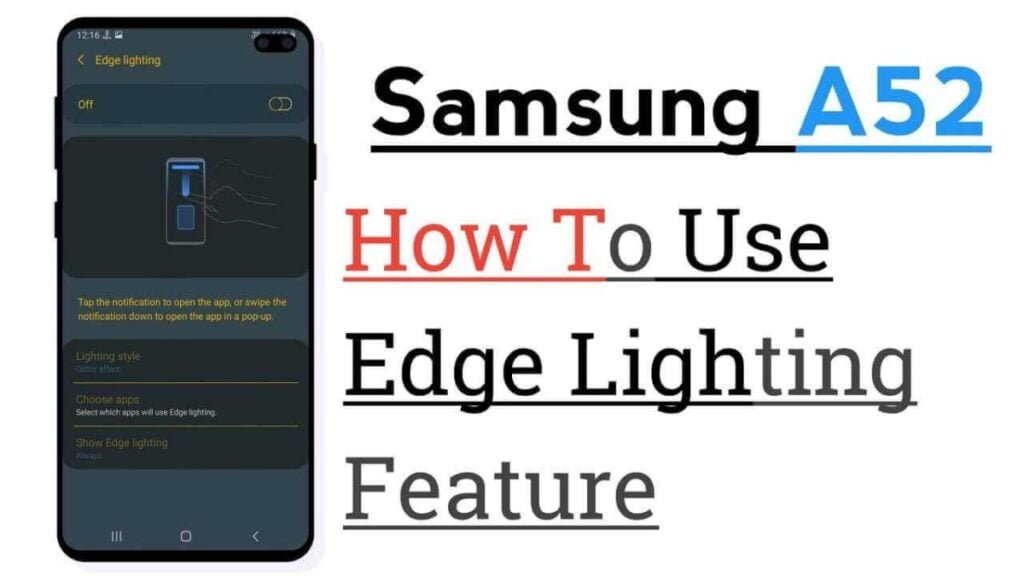How to enable Edge Lighting Samsung A52? Do you want to activate the LED notification edge lighting on your Samsung Galaxy A52 or A52 5G? The Samsung Galaxy A52 or A52 5G does not have a physical LED indicator light. However, there are ways to achieve similar effects using the Edge Lighting and Flash notification features.
In this post, we will show you how to enable and use the edge lighting and flash notification features of your Samsung Galaxy A52 or A52 5G. Read more!
Enable Edge Lighting Samsung A52 / A52 5G
The edge lighting feature gives you a visual cue when you receive a notification or alarm by illuminating the edges of your phone’s screen. This can be useful if you don’t want to miss any notifications, even when the device is locked or muted.
Learn how to enable Edge Lighting Samsung A52 and use the Edge lighting feature.
- Go to Settings
- Tap Notifications
- Tap Brief popup settings
- Tap the edge lighting style to choose the desired edge lighting effect.
Enable flash notification on Galaxy A52 / A52 5G
The flash Edge Lighting Samsung A52 notification feature allows you to receive a flash notification when you receive a notification. This option provides a visual indication when you receive a notification or alarm by flashing the front screen or camera light on the back of your phone.
To enable and use the flash notification feature:
- Go to Settings
- Tap Notifications
- Scroll down and tap Flash notification under “Looking for something else?”
- Set the camera flash notification to On (this will cause the camera light on the back of your phone to blink).
- Enable screen flash notification (this will make the front screen blink).
Another path to access the flash notification option through accessibility settings is as follows:
- Go to Settings
- Tap Accessibility
- Tap Advanced Settings
- Tap Flash notification
- Set the camera flash notification to On
- Switch the screen flash notification to On
This is a guide on how to enable led notification Edge Lighting Samsung A52 and a52 5G, we hope it’s helpful, if so, let’s know via Comment.