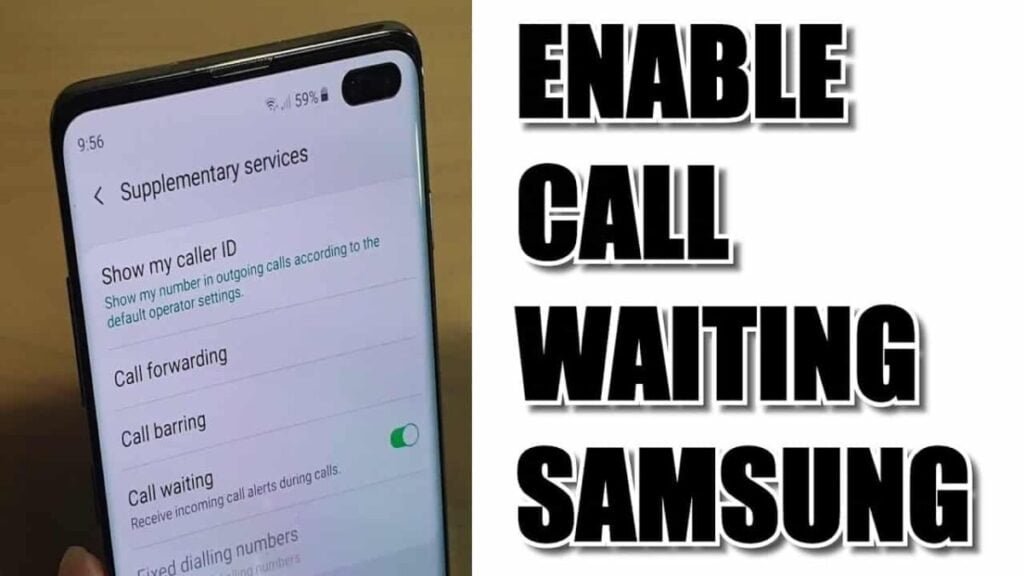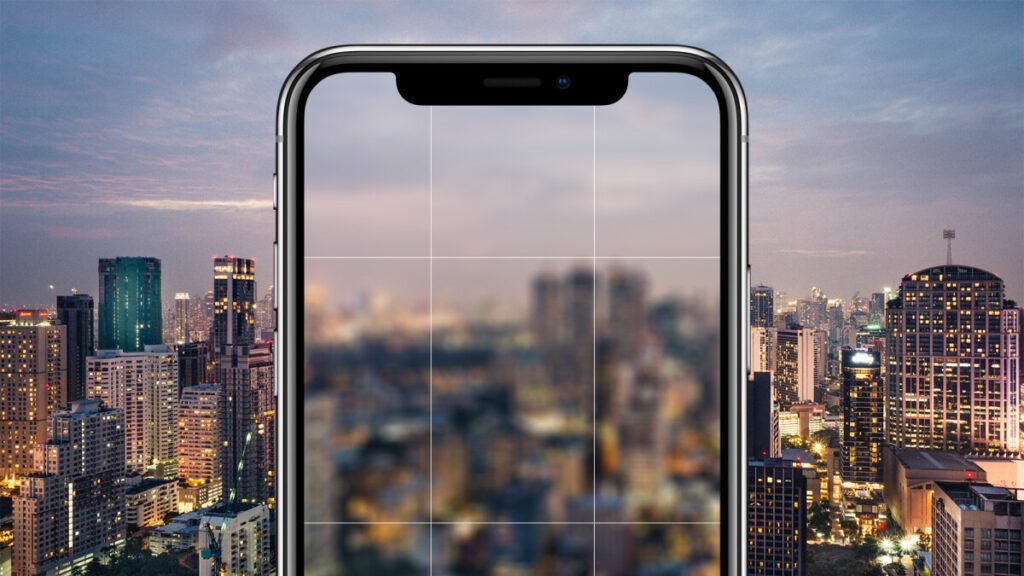How to Enable and Use Scene Optimizer on Galaxy Note 9? This is how you activate the scene optimization on the Galaxy Note 9. This Samsung Galaxy Note 9 scene optimization function is useful for automatically adjusting the color settings of your photo to the subject. It warns you about blurry photos or videos while recording your Note 9. So you can take photos or videos with perfect high quality. You can use the scene optimizer on Note 9 to choose from different scene type conditions, such as street scene, night scene, snow, birds, text, portraits, flowers, indoor scenes, animals, and more.
The Samsung Galaxy Note 9 has an S-pen stylus with Bluetooth support, an AI camera, expandable storage up to 1 TB and a huge battery (4000 mAh), a Fortnite game, and more. The Galaxy Note 9’s camera modes let you see Live Focus, Super Slow Motion, AR Emoji, Panorama, and more. Follow the step-by-step process below for How to Enable and Use Scene Optimizer on Galaxy Note 9.
How to Enable and Use Scene Optimizer on Galaxy Note 9
You can activate/deactivate the scene optimizer on the Galaxy Note 9 in the camera settings. Check the specified settings.
- Step 1: Open the camera app on your Galaxy Note 9.
- Step 2: Tap the Settings gear icon in the top right corner.
- Step 3: Tap Scene Optimizer.
- Step 4: Select the type of scene you want to use in your Note 9 to automatically adjust the color.
It is very easy to use Scene Optimizer on Galaxy Note 9 devices. See other Galaxy Note 9 camera settings.
Adjust the camera settings on the Galaxy Note 9.
- Step 1: Open the camera app on your Galaxy Note 9.
- Step 2: Tap the Settings gear icon in the top right corner.
Here you can adjust the camera settings of the Galaxy Note 9 in your new flagship phone. Change the settings of the front and rear camera, including image size and video format, scene optimization, timer, HDR, tracking AF, and super slow motion on the Galaxy Note 9 phablet.
And that’s it. We hope this clarifies How to Enable and Use Scene Optimizer on Galaxy Note 9. If you have any questions, let us know in the comment box below. Stay tuned and contact us for the latest updates.