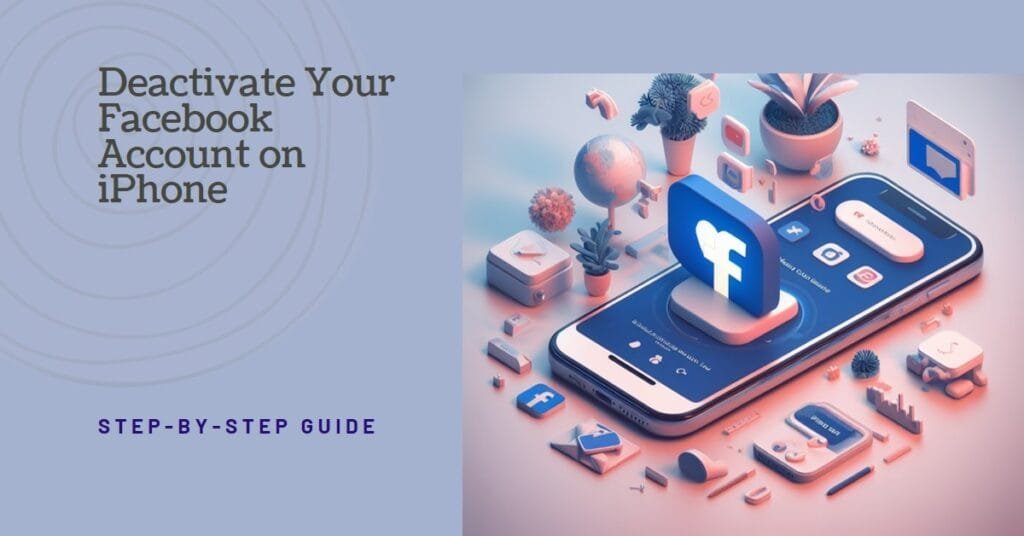Last updated on November 19, 2024
Facebook is one of the most popular social media platforms in the world, with over 2.8 billion monthly active users. However, not everyone is happy with Facebook’s policies, features, or impact on their mental health and privacy. If you are one of those people who want to quit Facebook, you have two options: you can either delete your account permanently or deactivate it temporarily.
Deleting your account means that you will lose all your data, posts, photos, videos, friends, groups, pages, and everything else that you have on Facebook. You will also not be able to use your Facebook account to access other apps or websites that require a Facebook login. Deleting your account is irreversible, so you should only do it if you are sure that you will never want to use Facebook again.
Deactivating your account, on the other hand, means that you will hide your profile from other users, but you will not lose any of your data. You can still use your Facebook account to access other apps or websites that require a Facebook login. You can also reactivate your account anytime you want by simply logging in to Facebook again. Deactivating your account is reversible, so you can do it if you just want to take a break from Facebook for a while.
In this article, we will show you how to deactivate Facebook account on iPhone, as well as what happens when you deactivate your account and how to reactivate it. We will also answer some of the most frequently asked questions about deactivating Facebook accounts on iPhones. Let’s get started!
How to Deactivate Facebook Account on iPhone
To deactivate your Facebook account on your iPhone, you need to follow these steps:
- Launch the Facebook app on your iPhone and tap on the menu icon (three horizontal lines) in the bottom right corner.
- Scroll down and tap on Settings & Privacy, then tap on Settings.
- Scroll down and tap on Account Ownership and Control, then tap on Deactivation and Deletion.
- Choose Deactivate Account and tap on Continue to Account Deactivation.
- You will see a page where Facebook will ask you why you want to deactivate your account. You can select one or more reasons from the list, or write your own reason in the text box. You can also opt out of receiving future emails from Facebook by checking the box next to Email opt-out. Tap on Next when you are done.
- You will see another page where Facebook will suggest some alternatives to deactivating your account, such as taking a break, limiting your notifications, or editing your privacy settings. You can choose any of these options if you want, or tap on Skip if you don’t.
- You will see a confirmation page where Facebook will remind you that you can reactivate your account anytime by logging in to Facebook again. You will also see a list of the apps and websites that you use with your Facebook account, and how deactivating your account will affect them. You can tap on any of these apps or websites to see more details or tap on Close if you don’t want to. Tap on Deactivate when you are ready.
- You will be asked to enter your Facebook password to confirm your action. Enter your password and tap on Continue.
- Your Facebook account will be deactivated and you will be logged out of the app. You will see a message that says “Your account has been deactivated. To reactivate your account, log in using your old login email and password. You will be able to use the site like you used to. We hope you come back soon.”
Congratulations, you have successfully deactivated your Facebook account on your iPhone!
What Happens When You Deactivate Your Facebook Account on iPhone
When you deactivate your Facebook account on your iPhone, the following things will happen:
- Your profile will not be visible to other users on Facebook. They will not be able to see your posts, photos, videos, comments, likes, or any other activity that you have on Facebook. They will also not be able to search for you, tag you, invite you, or message you on Facebook.
- Your friends will still see your name in their friends list, but they will not be able to access your profile or interact with you on Facebook. They will also see a message that says “This account has been deactivated. Only you can see this information.”
- Your messages will still be visible to the people you have chatted with on Facebook Messenger, but they will not be able to reply to you or start a new conversation with you. They will also see a message that says “You cannot reply to this conversation. This person isn’t available right now.”
- Your groups and pages that you are the sole admin of will also be deactivated. They will not be visible to other users on Facebook, and they will not be able to post, comment, or interact with them. They will also see a message that says “This group/page has been deactivated. Only you can see this information.”
- Your data, such as your posts, photos, videos, friends, groups, pages, and everything else that you have on Facebook, will not be deleted. They will be stored by Facebook and you will be able to access them again when you reactivate your account.
- You will still be able to use your Facebook account to log in to other apps or websites that require a Facebook login. However, you will not be able to share any information from these apps or websites to your Facebook profile or see any information from your Facebook profile on these apps or websites.
- You will not receive any notifications, emails, or messages from Facebook while your account is deactivated. However, you may still receive some emails from Facebook if you have opted in to receive them, such as security alerts, password reset requests, or legal notices. You can opt out of receiving these emails by checking the box next to Email opt out when you deactivate your account.
How to Reactivate Your Facebook Account on iPhone
If you want to reactivate your Facebook account on your iPhone, you just need to do the following:
- Launch the Facebook app on your iPhone and enter your email or phone number and password that you used to log in to your Facebook account before you deactivated it. Tap on login.
- You will see a message that says “Welcome back! Your account has been reactivated.” Tap on Continue.
- Your Facebook account will be reactivated and you will be logged in to the app. You will see your profile and all your data as they were before you deactivated your account. You will also be able to use Facebook as usual, such as posting, commenting, liking, messaging, and so on.
That’s it, you have successfully reactivated your Facebook account on your iPhone!
FAQs
Here are some of the most frequently asked questions about deactivating Facebook account on iPhone:
Can I deactivate my Facebook account on iPhone without deleting it?
Yes, you can deactivate your Facebook account on your iPhone without deleting it. Deactivating your account means that you will hide your profile from other users, but you will not lose any of your data. You can also reactivate your account anytime you want by simply logging in to Facebook again.
How long can I deactivate my Facebook account on my iPhone?
You can deactivate your Facebook account on your iPhone for as long as you want. There is no time limit or expiration date for deactivating your account. You can keep your account deactivated for a few days, weeks, months, or even years, and you can reactivate it anytime you want.
Will I lose my friends, groups, pages, or messages if I deactivate my Facebook account on my iPhone?
No, you will not lose your friends, groups, pages, or messages if you deactivate your Facebook account on your iPhone. All your data will be stored by Facebook and you will be able to access them again when you reactivate your account. However, your friends, groups, pages, and messages will not be visible to other users on Facebook while your account is deactivated.
Can I still use Messenger if I deactivate my Facebook account on my iPhone?
No, you cannot use Messenger if you deactivate your Facebook account on your iPhone. You will not be able to send or receive any messages on Messenger while your account is deactivated. You will also not be able to see any of your previous conversations on Messenger. However, you can still use your Facebook account to log in to other apps or websites that require Facebook login.
Can I still use Instagram, WhatsApp, or other apps that are owned by Facebook if I deactivate my Facebook account on iPhone?
Yes, you can still use Instagram, WhatsApp, or other apps that are owned by Facebook if you deactivate your Facebook account on your iPhone. Deactivating your Facebook account will not affect your accounts on these apps, and you will be able to use them as usual. However, you will not be able to share any information from these apps to your Facebook profile or see any information from your Facebook profile on these apps.
Conclusion
In this article, we have shown you how to deactivate your Facebook account on your iPhone, as well as what happens when you deactivate your account and how to reactivate it. We have also answered some of the most frequently asked questions about deactivating Facebook accounts on iPhones. We hope this step-by-step guide has provided valuable insights into managing your social media presence effectively.
Remember, whether you choose to deactivate your account temporarily or delete it permanently, the decision is entirely yours. It’s essential to weigh the pros and cons, considering factors such as data preservation, social connections, and the impact on your online activities.
If you ever decide to return to Facebook, reactivating your account is a straightforward process. Just follow the outlined steps, and you’ll be back to connecting with friends, sharing updates, and engaging with the Facebook community.
Whether you’re taking a short break or considering a more extended hiatus, managing your Facebook account on your iPhone is a simple and user-friendly process. We hope this guide empowers you to take control of your online presence, ensuring a positive and mindful social media experience.
Thank you for choosing to read our guide on how to deactivate Facebook accounts on iPhone. We appreciate your time and hope this information serves you well on your journey to a more intentional and balanced online presence.