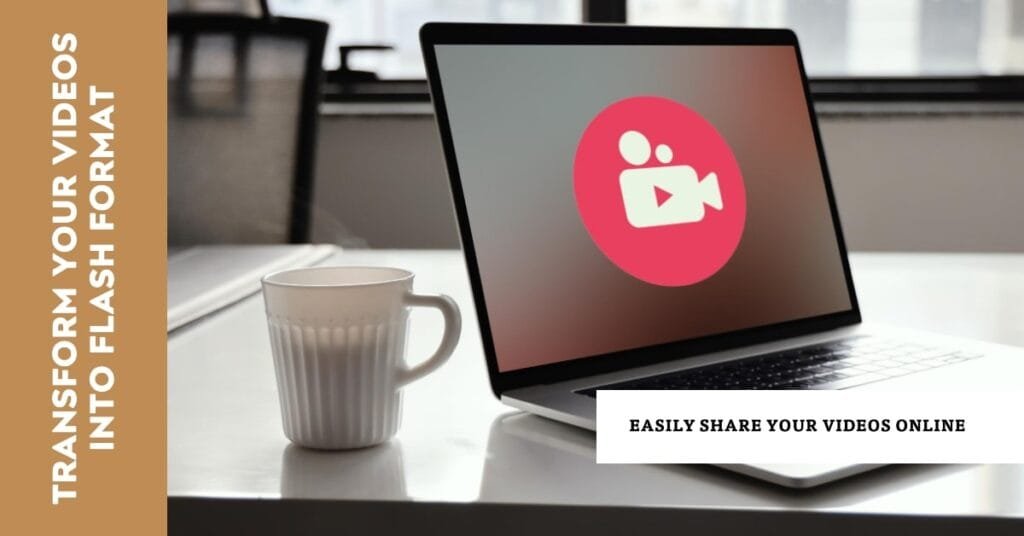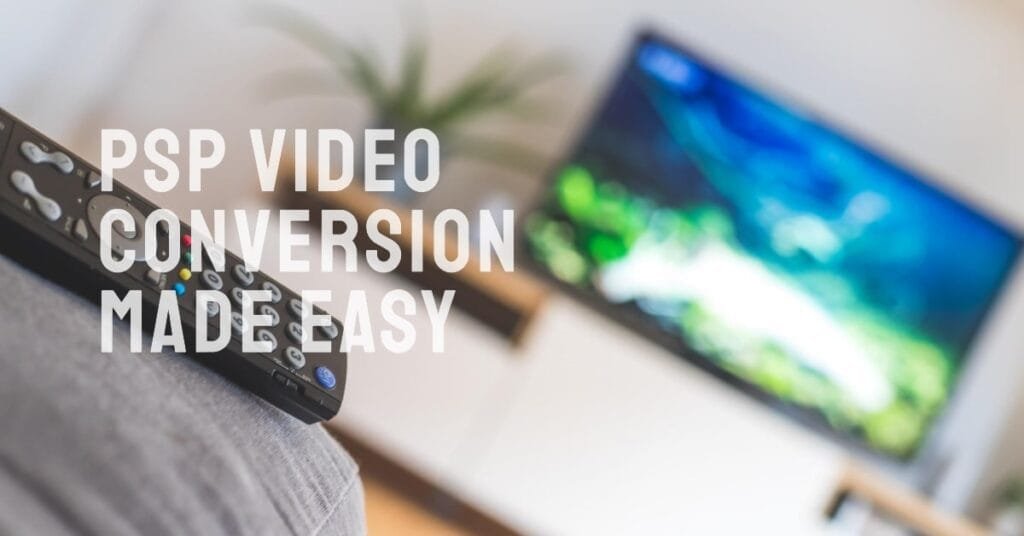Last updated on December 3, 2024
If you want to create or share videos that can be played on web browsers, you might need to convert them to Adobe Flash format. Flash videos are videos that use the Adobe Flash Player plugin to stream and display on web pages. Flash videos have the file extensions .FLV, .SWF, or .F4V, and they are widely used for animation, games, and online video content.
But how do you convert video to Adobe Flash format? What are the best tools and methods to do so? And what are the advantages and disadvantages of using Flash videos? In this article, we will answer these questions and provide you with a comprehensive guide on how to convert video to Adobe Flash format. We will also show you some real-life examples and case studies of how Flash videos are used and why they are still relevant in today’s web environment.
What is Adobe Flash Format?
Adobe Flash format is a multimedia format that can store vector graphics, animation, sound, video, and interactive content. Flash format was developed by Macromedia in the 1990s and later acquired by Adobe in 2005. Flash format is based on the SWF (Small Web Format) specification, which defines how the Flash Player plugin renders and plays Flash content on web browsers.
Flash format has three main types of video files: FLV, SWF, and F4V. Let’s take a look at each of them and their characteristics.
FLV (Flash Video)
FLV is the most common type of Flash video file. It is a container format that can store video and audio data encoded with various codecs, such as Sorenson Spark, VP6, H.263, H.264, MP3, AAC, etc. FLV files are usually streamed over the Internet using the RTMP (Real Time Messaging Protocol) or HTTP protocols. FLV files can also be embedded in SWF files or played by standalone media players that support the FLV format.
SWF (Shockwave Flash)
SWF is the original type of Flash file that can store vector graphics, animation, sound, video, and interactive content. SWF files are usually created by Adobe Flash Professional, Adobe Animate, or other Flash authoring tools. SWF files can be played by the Flash Player plugin on web browsers or by standalone Flash players. SWF files can also embed FLV files or other external resources.
F4V (Flash Video)
F4V is the latest type of Flash video file that was introduced in 2007. It is a container format that can store video and audio data encoded with the H.264 and AAC codecs, which offer higher quality and lower bitrate than the previous FLV codecs. F4V files are also streamed over the Internet using the RTMP or HTTP protocols. F4V files can be embedded in SWF files or played by standalone media players that support the F4V format.
Why Convert Video to Adobe Flash Format?
There are several reasons why you might want to convert video to Adobe Flash format. Here are some of them:
- Compatibility: Flash format is supported by most web browsers and devices, especially older ones that do not support HTML5 video or other modern video formats. Flash format can also be embedded in other web technologies, such as HTML, XML, JavaScript, etc. Flash format can also be played by standalone Flash players or media players that support the Flash format.
- Interactivity: Flash format can offer more interactivity and functionality than other video formats. Flash format can include buttons, menus, links, forms, games, quizzes, and other interactive elements that can enhance the user experience and engagement. Flash format can also communicate with other web applications, such as databases, web servers, etc., using the ActionScript programming language.
- Creativity: Flash format can offer more creativity and flexibility than other video formats. Flash format can include vector graphics, animation, sound, video, and other multimedia elements that can create rich and dynamic visual effects. Flash format can also be edited and customized using various Flash authoring tools, such as Adobe Flash Professional, Adobe Animate, etc.
How to Convert Video to Adobe Flash Format?
There are many tools and methods that can help you convert video to Adobe Flash format. Some of them are online services, some of them are desktop applications, and some of them are plugins or extensions for other software. Here are some of the most popular and reliable ones that you can use:
Adobe Media Encoder
Adobe Media Encoder is a stand-alone application that comes with Adobe Flash Professional, Adobe Premiere Pro, Adobe After Effects, and other Adobe Creative Cloud products. Adobe Media Encoder can convert video files to various formats, including FLV, SWF, and F4V. Adobe Media Encoder can also batch process multiple files, customize the output settings, and preview the converted files.
To convert video to Adobe Flash format using Adobe Media Encoder, follow these steps:
- Launch Adobe Media Encoder and click the Add button or drag and drop the video files that you want to convert to the Queue panel.
- In the Format column, select FLV, SWF, or F4V as the output format. In the Preset column, select a preset that matches your desired quality and resolution. You can also click the Settings button to adjust the output settings, such as codec, bitrate, frame rate, etc.
- In the Output File column, click the file name to change the output location and file name. You can also click the Output button to preview the converted file.
- Click the Start Queue button to start the conversion process. You can monitor the progress and status of the conversion in the Encoding panel.
Online Converters
Online converters are web-based services that can convert video files to various formats, including FLV, SWF, and F4V. Online converters are convenient and easy to use, as you do not need to download or install any software. However, online converters may have some limitations, such as file size, conversion speed, quality, and security.
To convert video to Adobe Flash format using online converters, follow these steps:
- Go to a website that offers online video conversion, such as Online-Convert, Convertio, Zamzar, etc.
- Select FLV, SWF, or F4V as the output format. You can also choose a preset that matches your desired quality and resolution.
- Upload the video file that you want to convert from your computer, URL, Google Drive, Dropbox, etc. You can also drag and drop the file to the upload area.
- Adjust the output settings, such as codec, bitrate, frame rate, etc., if needed. You can also apply some optional features, such as cropping, trimming, rotating, etc.
- Click the Convert button to start the conversion process. You can monitor the progress and status of the conversion on the website.
- Download the converted file to your computer or save it to your cloud storage.
Video Editors
Video editors are software applications that can edit and manipulate video files, such as Adobe Premiere Pro, Final Cut Pro, iMovie, etc. Video editors can also convert video files to various formats, including FLV, SWF, and F4V. Video editors can offer more control and customization over the output settings, such as codec, bitrate, frame rate, etc. Video editors can also apply some editing features, such as cropping, trimming, rotating, adding transitions, effects, etc.
To convert video to Adobe Flash format using video editors, follow these steps:
- Launch the video editor of your choice and import the video file that you want to convert to the timeline or project panel.
- Edit the video file as you wish, such as cropping, trimming, rotating, adding transitions, effects, etc.
- Go to the File menu and select Export, Save As, or Share, depending on the video editor. Select FLV, SWF, or F4V as the output format. You can also choose a preset that matches your desired quality and resolution.
- Adjust the output settings, such as codec, bitrate, frame rate, etc., if needed. You can also preview the converted file before exporting.
- Choose the output location and file name and click the Export, Save, or Share button to start the conversion process. You can monitor the progress and status of the conversion in the video editor.
Examples and Case Studies of Flash Videos
Flash videos are widely used for various purposes and applications on the web. Here are some examples and case studies of how Flash videos are used and why they are still relevant in today’s web environment.
YouTube
YouTube is the most popular video-sharing platform on the web, with over 2 billion monthly active users and over 500 hours of video uploaded every minute. YouTube supports various video formats, including FLV, SWF, and F4V. YouTube uses Flash format to stream and display videos on web browsers that do not support HTML5 video or other modern video formats. YouTube also uses Flash format to offer more interactivity and functionality, such as annotations, captions, playlists, etc.
Newgrounds
Newgrounds is a website that hosts user-generated content, such as games, animation, art, music, etc. Newgrounds is one of the oldest and largest Flash communities on the web, with over 4 million registered users and over 20 years of history. Newgrounds uses Flash format to create and showcase original and creative content, such as Flash games, Flash animation, Flash art, etc. Newgrounds also uses Flash format to offer more interactivity and functionality, such as medals, trophies, ratings, comments, etc.
Khan Academy
Khan Academy is a non-profit educational organization that provides free online courses, lessons, and resources for students, teachers, and learners of all ages. Khan Academy uses Flash format to create and deliver educational videos, such as math, science, history, etc. Khan Academy uses Flash format to offer more interactivity and functionality, such as quizzes, exercises, hints, feedback, etc.
FAQs
Here are some frequently asked questions about how to convert video to Adobe Flash format.
How to convert video to Adobe Flash format for free?
There are many free tools and methods that can help you convert video to Adobe Flash format, such as online converters, video editors, plugins, etc. However, free tools and methods may have some limitations, such as file size, conversion speed, quality, and security. You should also check the license and terms of use of the free tools and methods before using them.
How to convert video to Adobe Flash format without losing quality?
To convert video to Adobe Flash format without losing quality, you should use a tool or method that supports the H.264 and AAC codecs, which offer higher quality and lower bitrate than the previous FLV codecs. You should also adjust the output settings, such as codec, bitrate, frame rate, etc., to match the original video settings as much as possible. You should also avoid applying unnecessary editing features, such as cropping, trimming, rotating, etc., that may affect the quality of the video.
How to convert video to Adobe Flash format on Mac?
To convert video to Adobe Flash format on Mac, you can use Adobe Media Encoder, which is a stand-alone application that comes with Adobe Flash Professional, Adobe Premiere Pro, Adobe After Effects, and other Adobe Creative Cloud products. You can also use online converters, video editors, plugins, etc., that are compatible with Mac OS.
How to convert video to Adobe Flash format on Windows?
To convert video to Adobe Flash format on Windows, you can use Adobe Media Encoder, which is a stand-alone application that comes with Adobe Flash Professional, Adobe Premiere Pro, Adobe After Effects, and other Adobe Creative Cloud products. You can also use online converters, video editors, plugins, etc., that are compatible with Windows OS.
How to convert video to Adobe Flash format on Android?
To convert video to Adobe Flash format on Android, you can use online converters, such as [Online-Convert], [Convertio], [Zamzar], etc., that can be accessed from your Android browser. You can also use Android apps, such as [Video Converter], [Video to MP3 Converter], [Video Format Factory], etc., that can convert video files to various formats, including FLV, SWF, and F4V.
Conclusion
In this article, we have explained how to convert video to Adobe Flash format. We have also discussed the reasons, tools, methods, examples, and case studies of using Flash videos on the web. We hope that this article has helped you understand and learn how to convert video to Adobe Flash format.
If you have any questions or feedback, please feel free to leave a comment below. Thank you for reading!