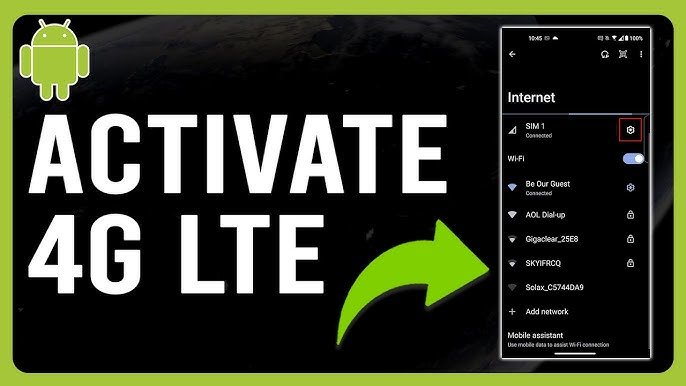Last updated on December 11, 2025
There’s nothing quite like the stomach-dropping frustration of staring at your phone, desperate to get online, only to see that sluggish “3G” or, heaven forbid, just a blank signal bar. You know you’ve got a modern smartphone, you’re pretty sure you’re paying for data, so what in the world is going on? Why isn’t that glorious 4G LTE service kicking in?
Listen, you’re here because you want to activate your SIM for 4G LTE service, and believe me, you’ve landed in the exact right spot. I’ve lived through this ordeal more times than I can count—from helping my bewildered aunt get her brand-new iPhone hooked up, to coaxing a stubborn Android back online for my neighbor after a perplexing system update. Seriously, I’ve probably wrestled with just about every frustrating hiccup imaginable when it comes to wrestling that high-speed connection into submission.
This guide isn’t just a list of instructions; it’s your battle plan. We’ll walk through everything you need to know to get your SIM talking seamlessly with 4G LTE, tackle those infuriating common issues, and make sure you’re truly getting the fastest mobile data connection possible. No more frantic Googling, no more pointless restarts. Just clear, human, actionable steps. Let’s finally get that internet flying, shall we?
Understanding 4G LTE: What You Really Need to Get Started
Before we even think about tapping buttons or fiddling with settings, let’s quickly make sure we’re on the same page about what 4G LTE actually is and—crucially—what it needs to run. A little understanding here, I promise you, can save a whole lot of hair-pulling later.
What is 4G LTE?
Okay, so 4G LTE (that stands for Long-Term Evolution, if you’re curious) is pretty much the gold standard for high-speed wireless communication on our phones. Think of it as a huge leap forward from old 3G networks. We’re talking seriously faster download and upload speeds, much lower Latency (that annoying delay when you tap a link and wait for something to load? Less of that!), and generally just a silkier, smoother experience for everything you do on your phone—streaming Netflix, hopping on video calls, you name it.
Yeah, 5G is the flashy new kid on the block, but 4G LTE? It’s still the workhorse, the reliable backbone of mobile internet for literally millions of us, giving us solid, quick access every single day. If your phone supports 5G, enabling 5G will often automatically ensure 4G LTE is also active as a primary or fallback network, so you’re covered either way.
Essential Requirements for Activating 4G LTE Service:
You can’t just wave a magic wand and wish 4G LTE into existence on your phone. Nope. A few critical pieces need to be sitting pretty, ready to go.
- A 4G LTE Compatible Phone/Device: This one seems obvious, right? But it’s actually the very first thing you need to verify. If your phone looks like it survived the turn of the millennium, it might genuinely not support 4G LTE. Most modern smartphones, say, those manufactured in the last seven or eight years, should be fine. But still, it’s worth a double-check.
- How to check if your device supports 4G LTE: The easiest way? A quick Google search for “[Your Phone Model] 4G LTE compatibility” usually answers the question instantly. Or, you can dig into your phone’s own “About Phone” or “Settings” menu and look for network details. My old brick phone, bless its heart, definitely couldn’t handle anything beyond a snail’s pace—you really do need a device built to handle these speeds!
- A 4G LTE Enabled SIM Card: Your SIM (Subscriber Identity Module) card is essentially your phone’s personal ID badge on the network. To jump onto 4G LTE, you need a SIM card that’s specifically designed to talk to those 4G networks.
- Why an old SIM might not work and how to upgrade: Still rocking a SIM card that’s seen better decades? Especially one that came with a 3G-era phone? Chances are, it’s just not up to snuff for 4G. But don’t sweat it, getting a 4G SIM card upgrade is typically pretty straightforward. Most carriers will give a new one for free or a tiny fee if you visit their store or even order one online. I’ll never forget upgrading from my ancient flip phone to my first proper smartphone years ago; I had to swap out my antique SIM for a shiny new one, and the difference in internet speed was just… transformative. It’s truly night and day.
- Active 4G LTE Network Coverage: So, you’ve got the fancy phone and the proper SIM. Excellent! But you still won’t see 4G LTE if your carrier simply doesn’t offer it where you are right now. It’s a geographical thing.
- Importance of being in a 4G-covered area: While the big U.S. carriers generally brag about extensive 4G LTE networks, you will run into dead zones or spots with notoriously weak signals. Before you dive deep into troubleshooting, pull up your carrier’s coverage map on their website. It’s an easy first check that can save you a lot of grief.
- An Active Data Plan: This one seems almost too simple, which is probably why it gets overlooked so often. To actually use 4G LTE, you absolutely need a mobile data plan that includes 4G LTE access. If you’ve run out of data for the month, or if your plan is stuck in the past and only offers 3G, you just won’t experience those sweet 4G LTE speeds, no matter how great your phone or SIM are.
How to Activate Your SIM for 4G LTE Service: Step-by-Step Guides
Alright, you’ve confirmed you’ve got all your ducks in a row—phone, SIM, coverage, data plan. Fantastic! Now, let’s get down to the brass tacks: the actual 4G LTE activation steps. The basic process is pretty similar across most smartphones, but, naturally, there are those slight little quirks between Android and iPhone.
Activating 4G LTE on Android Phones:
Android phones, bless their open-source hearts, tend to offer a bit more flexibility. Which, depending on your perspective, means either more control or more places to get lost in the settings!
- Accessing Network Settings:
- First up, find and open your phone’s Settings app. It usually looks like a gear icon.
- Then, tap on something like Network & Internet, Connections, or Wireless & networks. (Just a heads-up, this part can vary a little depending on your Android version and who made your phone. For instance, on Samsung phones, you might start with ‘Connections,’ while on Google Pixel devices, ‘Network & internet’ is usually the first stop.)
- Now, look for and tap on Mobile Networks, Cellular networks, or sometimes just SIMs.
- Selecting Preferred Network Type:
- Once you’re in the mobile network settings, hunt for an option labeled Network Mode or Preferred Network Type.
- You’ll typically see a list of choices, like “LTE/4G/3G/2G (Auto),” or “LTE/WCDMA/GSM (Auto),” and sometimes even just plain “4G (preferred)” or “LTE.”
- Crucially, select the option that includes LTE or 4G. This is your phone’s cue to prioritize the faster network. If all you’re seeing are 2G or 3G options, stop and quickly zip back to Section 1 to double-check your device and SIM compatibility. It’s usually the culprit.
- Using the Secret Dialer Code (*#*#4636#*#*) for Advanced Network Selection:
- Can’t find the preferred network type in your everyday settings? Or maybe you just want to really make sure your phone is aggressively sniffing out LTE? This little code, my friend, can be an absolute lifesaver.
- Open your phone’s Dialer or Phone app.
- Simply dial *#*#4636#*#*. You don’t even need to hit the “call” button; it often pops right open automatically.
- A slightly mysterious “Testing” or “Phone Information” menu should magically appear.
- Tap on Phone information.
- Scroll down until you see Set preferred network type.
- Now, choose an option that clearly mentions “LTE” or “4G,” something like LTE/GSM/WCDMA. Just a word of caution here: be careful with “LTE Only.” While tempting for speed freaks, it might actually prevent you from making or receiving regular phone calls, as those often bounce off 2G/3G networks.
Activating 4G LTE on iPhones:
iPhones, as usual, keep things a bit more… streamlined. Which, depending on your mood, is either a blessing or a curse.
- Navigating Cellular Data Options:
- Go straight to your Settings app.
- Tap on Cellular or Mobile Data.
- Then, tap on Cellular Data Options or Mobile Data Options.
- Enabling LTE:
- Tap on Voice & Data.
- Finally, select LTE. If this option is stubbornly greyed out, or not there at all, it’s usually a strong hint that you’ve got a SIM or device incompatibility, or perhaps your carrier just doesn’t support LTE on your particular plan. Time for a quick mental check against those requirements!
Initial Setup & First Steps:
After you’ve tinkered with any network settings, these two steps are absolutely critical. Think of them as the digital equivalent of “turning it off and on again”—because, seriously, they work wonders.
- Restarting Your Device After Making Changes: It’s almost a tired cliché, right? But honestly, a good old-fashioned restart can often clear up minor digital hiccups and truly help your phone register all those shiny new settings. Just hold down the power button and select “Restart.” It’s surprisingly effective.
- Toggling Airplane Mode On and Off: This one’s my absolute personal go-to for any network weirdness. Turning Airplane Mode on for about 15 to 30 seconds, then flipping it back off, forces your phone to completely disconnect from the cellular network and then reconnect. More often than not, it wakes your phone up and makes it grab the best available signal. I once spent what felt like an eternity (probably 20 minutes, actually) trying to figure out why my new phone just wouldn’t connect to LTE, only to feel utterly foolish when a quick airplane mode toggle fixed it instantly. Live and learn, right? Sometimes the simplest solutions are the most elusive.
Troubleshooting Common Issues When Activating Your SIM for 4G LTE Service
Okay, so maybe the activation wasn’t as smooth as a freshly paved highway. If you’ve diligently followed the steps above and you’re still pulling your hair out, don’t panic. This section is dedicated to tackling the most common snags you might hit and, crucially, how to troubleshoot 4G not working. We’ve got this.
Quick Troubleshooting Checklist:
For those of you who want to dive right in, here’s a rapid-fire list of solutions to try if your 4G LTE isn’t playing nice:
- Restart your phone.
- Toggle Airplane Mode on and off.
- Check your mobile data allowance/plan.
- Verify and reset your APN settings.
- Eject, clean, and reinsert your SIM card.
- Ensure your SIM is in the correct slot (for dual-SIM phones).
- Update your phone’s software and carrier settings.
- Reset network settings.
- Confirm you have 4G LTE network coverage in your location.
- Contact your network carrier.
Why Does My Phone Show 4G/LTE But Have No Internet or Slow Speeds?
This is a classic head-scratcher. Your phone proudly displays that “4G” or “LTE” icon, but you can’t load a single webpage. What gives?
- Checking Your Data Allowance and Plan: This is, without a doubt, the easiest thing to overlook. Seriously. Log into your carrier’s app or website and quickly check your data usage. Have you somehow blown through your monthly cap? Many plans, especially those with “unlimited” claims, actually throttle speeds (meaning they slow them down dramatically) once you exceed a certain limit. Worth a quick check!
- Verifying and Resetting Access Point Name (APN) Settings: APN settings are like your phone’s secret instructions for connecting to your carrier’s internet. Incorrect APN settings are a shockingly frequent culprit for “no internet” woes, even when your phone insists it’s on 4G.
- You can usually find APN settings tucked away under your Mobile Network settings (look for something like “Access Point Names”). Your carrier’s website will definitely have the correct APN settings for your specific plan. If you’re unsure, or if what you see looks totally off, you can often “reset to default” right there in your phone’s settings, or manually punch in the correct ones. It’s a fiddly but often necessary step.
- Ensuring Data Roaming is Enabled (if applicable): If you’re out and about, especially venturing a bit beyond your home network’s usual stomping grounds (even within the U.S.), your phone might be “roaming” on another carrier’s network. In this scenario, make sure data roaming is enabled in your mobile network settings (Settings > Mobile Networks > Data Roaming). Just a heads-up: roaming can sometimes trigger extra charges depending on your specific plan, so be mindful of that.
What if the 4G or LTE Option is Missing in My Settings?
If you can’t even find the option to select 4G/LTE, well, that’s a different beast entirely.
- Checking Device Compatibility (again): I know, I know, we talked about this. But if the option is gone, it’s worth a quick, definitive double-check of your phone‘s specifications online. While rare for anything released recently, older models truly might not support 4G LTE. No amount of setting tweaks will fix that!
- Confirming SIM Card is 4G Enabled: As we covered, an ancient SIM card can absolutely be the problem. Do yourself a favor and confirm with your carrier if your current SIM is indeed a proper SIM card for 4G. If you’re clinging to an old 3G SIM, you’ll definitely need that 4G SIM card upgrade. It’s non-negotiable.
- Contacting Your Network Carrier for Support: So, your device is 4G compatible, and your SIM should be too, but that elusive option is still nowhere to be found? This is your signal: it’s time to pick up the phone and call your carrier. It’s possible they just need to “provision” your line correctly on their end, a fancy way of saying they need to flip a switch in their system for you.
Could My SIM Card Be Preventing 4G LTE Activation?
Sometimes, the culprit isn’t software or settings, but the humble physical SIM card itself.
- Ejecting, Cleaning, and Reinserting Your SIM Card: Dust, a bit of lint, or even a slightly misaligned SIM can surprisingly cause connection headaches. Gently eject your SIM card (using that tiny tool or a straightened paperclip), give those shiny gold contacts a gentle wipe with a soft, lint-free cloth, and carefully slide it back into the tray. It’s worth a shot!
- Checking for Correct SIM Slot Usage (especially for dual-SIM phones): Here’s a subtle but tricky one: many Android phones with two SIM slots only support 4G LTE on one of them (usually, it’s SIM 1). If you’re rocking two SIMs, definitely try swapping them to the other slot. I vividly remember my friend Sarah, who’d just gotten a slick new dual-SIM phone, spending an entire afternoon frustrated because her main SIM was unknowingly stuck in the 3G-only slot. A quick swap, and her “no 4G” mystery vanished. It’s a small detail that can make a huge difference!
- Identifying and Upgrading Old or Damaged SIM Cards: If your SIM card looks like it’s been through a war war zone (bent, scratched heavily) or if it’s just really, really old, it might simply be failing. Your carrier can always provide a fresh new one. No harm in asking!
How Do Software and Network Configuration Problems Affect 4G LTE?
Don’t underestimate your phone’s software; it plays a huge role in how it talks to the network.
- Updating Your Phone’s Software and Carrier Settings: Software bugs are notorious for wreaking havoc. First, make absolutely sure your phone’s operating system (whether you’re on Android or iOS) is fully up to date (usually found in Settings > System/General > Software Update). On top of that, carriers sometimes push out specific “carrier updates” to fine-tune network performance. These updates typically appear in the same software update section. Keep ’em current!
- Resetting Network Settings (Wi-Fi, Mobile, Bluetooth): Okay, this is a more drastic step, but it’s often incredibly effective. It basically wipes all your saved Wi-Fi networks, Bluetooth pairings, and cellular settings back to their factory defaults. Crucially, it won’t erase your personal data—your photos, apps, and messages will be safe.
- On Android: Head to Settings > System > Reset options > then look for something like Reset Wi-Fi, mobile & Bluetooth (or just Reset Network Settings).
- On iPhone: Navigate to Settings > General > Transfer or Reset iPhone > Reset > then choose Reset Network Settings.
- Updating Preferred Roaming List (PRL – primarily for CDMA networks, but good to mention): While it’s less common with the more modern LTE networks we use today (which are mostly GSM-based), some older devices or specific carriers (like Verizon or Sprint in their heyday) relied on PRLs. These lists told your phone exactly which towers to connect to. You might still find an option to “Update PRL” in your phone’s dialer by dialing *228 or similar codes specific to your carrier. It’s a bit of an old-school move, but sometimes the old ways are the best ways!
Are External Factors Affecting My 4G LTE Connectivity?
Sometimes, you’ve done everything right, and the problem isn’t your phone or SIM at all. It’s the world around you.
- Poor Network Coverage in Your Location: Are you in a deep basement? Stuck in a remote valley? Or perhaps in a building with notoriously thick walls? These can all be signal killers. Check your carrier’s coverage map, or simply try stepping outside to see if your signal miraculously perks up. It’s often the simplest test.
- Network Congestion or Outages: Imagine a highway during rush hour—everyone’s trying to get through, and things slow to a crawl. Cell towers are similar. During peak hours or at large events, they can get absolutely swamped, leading to slower speeds or even temporary outages. It’s always a good idea to check your carrier’s social media channels or their website for any reported outages in your area.
- Device Hardware Malfunctions: In those rare, truly unfortunate cases, the phone’s internal antenna or modem could actually be faulty. This is more likely if your phone has taken a tumble or is just plain ancient. If you’ve exhausted every other troubleshooting step and nothing works, this might, sadly, be the unfortunate truth. At that point, a reputable repair shop or a call to the manufacturer would be your very next move.
Beyond Activation: Optimizing Your 4G LTE Experience
Alright, so you’ve managed to get 4G LTE service up and running. Phew! That’s a huge win. But can you make it even better? Or at least understand some of the subtle nuances to avoid future headaches? Absolutely. Let’s dive a little deeper.
Understanding Network Mode Options (e.g., LTE/GSM/WCDMA Auto vs. LTE Only):
Remember when you selected your preferred network type? You probably saw options like “LTE/GSM/WCDMA (Auto)” or “LTE Only.” Ever wonder what the heck the difference is? It’s pretty important.
- “LTE/GSM/WCDMA (Auto)” (or similar combinations): This is generally, and I mean generally, the setting you want. It’s the “smart” option. It tells your phone to automatically switch between 4G LTE, 3G (WCDMA), and 2G (GSM) networks as needed. Why is this crucial? For maintaining connectivity, especially for voice calls! While your data flies along on LTE, many traditional phone calls (unless you’re on a very specific plan with Voice over LTE, or VoLTE, enabled and working perfectly) still rely on those older 2G/3G networks. This “Auto” setting ensures you don’t suddenly drop calls just because your LTE signal got a bit spotty. It’s all about balance, right?
- Pros and Cons of “LTE Only” mode (calls may not work): This setting, as the name suggests, forces your phone to only connect to an LTE network. If you’ve got a rock-solid, consistent LTE signal, it might indeed give you the absolute fastest data speeds. But here’s the really significant drawback: you will likely not be able to make or receive standard phone calls. It’s a trade-off. Unless you’re specifically troubleshooting or in a situation where data is paramount and phone calls simply aren’t a concern, use “LTE Only” sparingly. It can be a real head-scratcher if you forget you’ve enabled it and suddenly can’t dial out!
Disabling Data Saver and Low Power Modes:
These features are fantastic for squeezing more life out of your battery and keeping a lid on your data usage. But here’s the catch: they can actively throttle your 4G LTE performance.
- How these settings can impact 4G LTE performance:
- Data Saver (Android) or Low Data Mode (iPhone): These modes are designed to restrict background data usage. Sometimes, they even limit your foreground data speeds, all in the name of conserving data.
- Low Power Mode (iPhone) or Battery Saver (Android): These modes cut down on various phone activities, including how aggressively your phone searches for and tries to hold onto the fastest network connection. The result? Potentially slower LTE speeds.
- So, if you’re ever scratching your head, wondering why your 4G connection suddenly feels like it’s stuck in slow motion, always, always check these settings first. You might be unknowingly sabotaging your own speed!
When to Contact Your Service Provider:
Sometimes, despite all your diligent efforts, despite trying every trick in the book, you just can’t Solutions to software issues. the code. And that, my friend, is your cue. That’s when it’s absolutely, definitively time to call in the cavalry—your cellular carrier.
- What information to have ready (IMEI, ICCID, troubleshooting steps tried): When you finally make that call, be prepared. They’re almost certainly going to ask for your phone’s IMEI (that’s International Mobile Equipment Identity) and your SIM card’s ICCID (Integrated Circuit Card Identifier). These numbers are crucial; they help the carrier pinpoint your specific device and SIM on their network. Beyond that, be ready to calmly and clearly list all the 4G LTE activation steps and every single troubleshooting method you’ve already attempted. This not only shows you’ve done your homework, but it also helps them skip over redundant suggestions and get straight to solving your problem. You’re helping them help you!
- Carrier-Specific Activation & Provisioning: It’s worth noting that some carriers, or even specific plans, might have unique activation steps beyond general phone settings. This could involve dialing a specific shortcode, sending an SMS, or performing an action directly on their website or app to fully provision your SIM for 4G LTE service. If the standard steps in this guide aren’t cutting it, always make your specific carrier’s support page or customer service your next stop. They’ll have the exact details for their network.
Frequently Asked Questions about 4G LTE SIM Activation
Let’s quickly clear up a few common questions that pop up time and time again when folks are trying to enable LTE on phone.
Do I need a new SIM card to get 4G LTE?
My phone is 4G-compatible, but the “4G” or “LTE” icon isn’t showing. What gives?
What is the *#*#4636#*#* code for, and is it safe to use?
Can I use 4G LTE without a data plan?
Why is my 4G so slow sometimes?
Getting your SIM to activate and truly harness 4G LTE service can honestly feel like a mini-quest, a digital scavenger hunt if you will. But with these steps and troubleshooting tips firmly in your arsenal, you are absolutely well-equipped to conquer it. Most of the time, it’s just a simple settings tweak or a quick restart that does the trick. But for those trickier, head-banging moments, just remember that your carrier is there to help, and understanding those core requirements is already more than half the battle. So go forth, enjoy those faster speeds, and happy, speedy browsing!