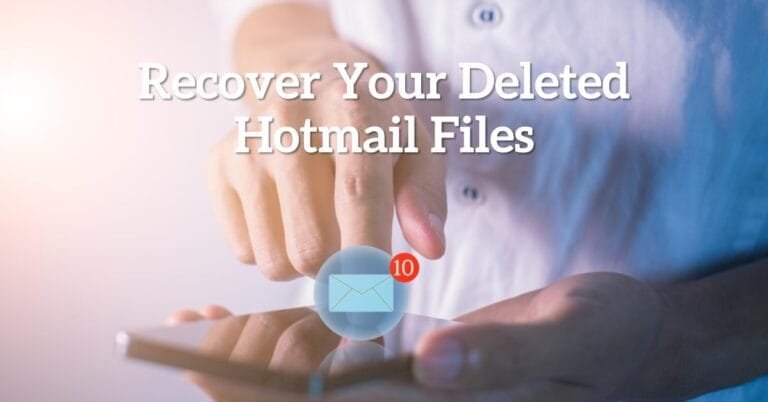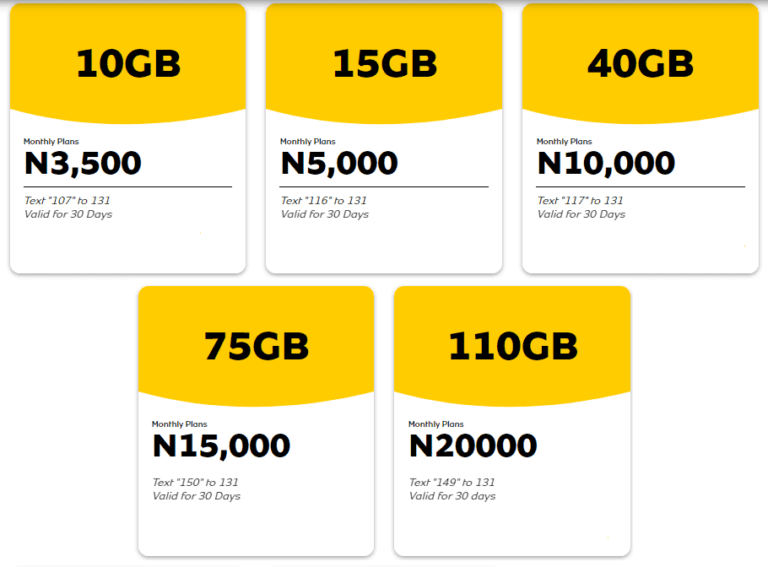How Can I Turn My Android into an iPhone?
Would you like to have a taste of the iPhone on your Android device? Is that why you run a google search on “How can I turn my Android into an Iphone?” if so, this article will show you how to change the android to an ios system.
Aside from Apple’s brand equity, iPhones are popular for the look, simplicity, and efficiency of the iOS operating system. In this article, we are going to look at some of the apps that can be used to convert Android phones into iOS-like devices.
Can I Really Turn My Android into an iPhone?
Absolutely, yes! You can absolutely transform your Android device to mimic the iPhone’s appearance and functionality. Here are some common reasons why you might want to do this:
- Aesthetic Preference: You love the minimalist design and iconography of the iPhone and want to enjoy a similar visual experience on your Android.
- App Compatibility: You want to use iOS-exclusive apps on your Android device, and having an iPhone-like interface can help you seamlessly integrate them.
- UI Familiarity: You’re curious about the iOS user interface, and you believe it might suit your preferences better.
- Personalization: You enjoy personalizing your device and want to change its look and feel without changing the hardware.
Now, let’s explore different methods to turn your Android into an iPhone!
How Can I Turn My Android Into An iPhone?
Although iOS devices are popular, many users prefer Android devices because the Android operating system is open source and it is very easy to customize Android devices.
In fact, there are many Android apps in the Google Play Store that allow you to make your Android phone’s interface look like an iPhone.
There is really no need to install any third-party apps or root your device. To convert Android to iOS, just install the appropriate apps from Google Play Store and your Android phone will look like an iPhone.
Without further delay, let’s take a look at some of the more popular apps that will help you on how can I turn my Android into an Iphone.
Control center iOS 14
Apple completely redesigned the Control Center in iOS 14. You can easily install the newly designed Control Center iOS 14 on your Android phone by installing an app called Control Center iOS 14 on your Android phone. You can download here.
This app exactly mimics the look of the Control Center of iOS 14.
After installing this app, the only difference between your Android phone and your iPhone is how the Control Center can be accessed on both devices.
On your Android phone, you can access the Control Center by swiping from the right side of the screen, while on an iPhone, swiping from the bottom of the screen.
However, you can also eliminate this difference by opening the Control Center app on your Android phone> Then tap Position> on the next screen, select the Bottom option to launch the Control Center if you swipe from the bottom of the screen.
Launcher for iOS 14 is probably one of the best apps in the Play Store to turn Android into iOS. The app gives your Android phone the same look and feels like an iOS 14 device, both on the home screen and on the lock screen.
After downloading and installing this app from Google Play Store, all app icons on your Android phone will look like iOS-style app icons. Tapping these apps will open the corresponding application, just like an iPhone.
The app allows you to change the background. This means that you can choose any of the available backgrounds to suit your taste.
XOS Launcher
XOS Launcher is another app very similar to Launcher for OS 14 as mentioned above. It can turn an Android phone into an iOS-like device by changing the home screen of your Android phone to an iPhone.
The difference is that the app icons look slightly different from the Launcher for OS 14 app, and some users may prefer these app icons.
Method 1: Use iPhone Launchers
One of the easiest ways to make your Android device look like an iPhone is by using iPhone launchers. Launchers are applications that completely revamp your Android‘s home screen, icons, and user interface. Here’s how to do it:
Step 1: Open the Google Play Store on your Android device.
Step 2: Search for an iOS launcher in the search field. For instance, look for “Launcher iOS 16” by XYZ Developer.
Step 3: Download and install the launcher.
Step 4: Set it as your default launcher when prompted.
Step 5: Customize the launcher to your liking, changing the wallpaper, icon layout, and more.
Example: Alex wanted to give his Android device an iPhone makeover. He downloaded the “Launcher iOS 16” and was amazed by the transformation. The icons, notification bar, and overall look were now strikingly similar to an iPhone. Alex was thrilled with the result and enjoyed using iOS-style apps on his Android.
Method 2: Download Themes and Icon Packs
If you want a more subtle iPhone-like appearance, you can opt for themes and icon packs. These let you change the visual elements of your Android without altering the core functionality.
Step 1: Go to the Google Play Store.
Step 2: Search for “iOS themes” or “iPhone icon packs.”
Step 3: Choose a theme or icon pack you like.
Step 4: Download and install it.
Step 5: Apply the theme or icon pack in your device’s settings.
Example: Sarah wanted to maintain her Android’s performance but give it a fresh look. She downloaded an iOS theme and applied it to her device. The icons, fonts, and colors all felt like an iPhone, making her device stylish and unique.
Method 3: Use iOS-Style Apps
An essential aspect of the iPhone experience is its exclusive apps. To get this aspect on your Android, you can use iOS-style apps.
Step 1: Search for iOS-style apps in the Google Play Store.
Step 2: Download and install the apps you need, like a Siri alternative, iOS camera app, or iOS keyboard.
Step 3: Configure the apps to your liking.
Example: Mark was always intrigued by Siri and the iOS camera app. He found Android alternatives that mimicked these iOS features, enhancing his Android experience. He could now use Siri-like voice commands and enjoy the same on his Android.
Method 4: Install iOS Launchers
iOS launchers, like iOS Launcher Pro, are specifically designed to give your Android an iPhone-like look and feel.
Step 1: Search for an iOS launcher in the Google Play Store.
Step 2: Download and install the launcher.
Step 3: Configure the launcher to change the user interface and app icons.
Step 4: Customize it to your preferences.
Example: Emily was a fan of iOS but didn’t want to part with her Android device. She installed iOS Launcher Pro, which transformed her Android into an iPhone-like device. She loved the iOS-style icons and the seamless user experience.
Method 5: Use iOS Notification Style
If you’re fascinated by the iOS notification style, you can achieve it on your Android device.
Step 1: Download and install an iOS notification app from the Google Play Store.
Step 2: Set it as your default notification manager.
Step 3: Configure it to display notifications in the iOS style.
Example: Mike was always envious of his friend’s iPhone notifications. He found an iOS notification app that allowed him to receive notifications in the same style on his Android device. Now, he enjoys the familiar iOS notification experience.
FAQs (Frequently Asked Questions)
Will these methods affect the performance of my Android device?
No, these methods are primarily cosmetic and should not significantly impact your device’s performance.
Can I still use Android apps after making my device look like an iPhone?
Absolutely! You can continue using all your Android apps, even after the transformation.
Is it reversible? Can I switch back to the original Android interface?
Yes, you can always revert to your original Android interface by changing your launcher or removing themes and icon packs.
Are there any downsides to using iOS-style apps on Android?
Some iOS-style apps may have limited features compared to their iOS counterparts. However, they offer a close approximation of the iOS experience.
Conclusion
In conclusion, if you’ve ever wondered, “How can I turn my Android into an iPhone?” this guide has provided you with multiple methods to achieve this transformation. You can choose the level of customization that suits your preferences, from a complete iPhone look to specific iOS-style apps.
Remember, personalization is the key to making your Android device resemble an iPhone while still enjoying the flexibility and functionality of the Android operating system. So, go ahead and explore the options we’ve presented to create the perfect blend of iOS aesthetics on your Android device.
It’s time to enjoy the best of both worlds – the visual elegance of an iPhone and the versatility of an Android! Give it a try, and you might just fall in love with your “new” Android-iPhone hybrid. Happy customizing!
Now, we have able to serve your search intent “how can I turn my Android into an Iphone”. Go ahead and have a taste of iOS on your Android device. How about running Android on your iPhone? You can use Samsung iTest.