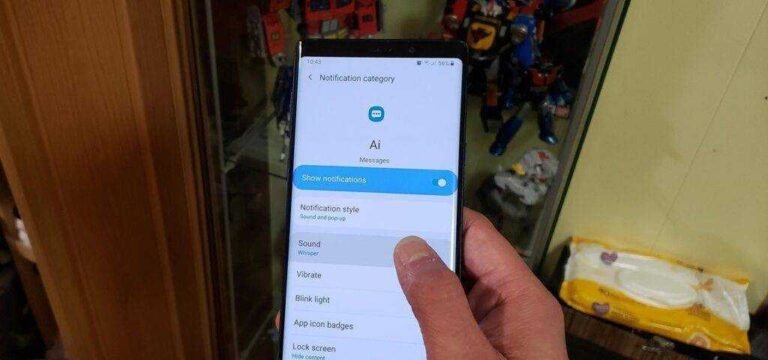How to FRP Bypass Samsung A12 Without PC?
FRP Bypass Samsung A12 without PC is quite a challenge, but here we share with you the latest method to unlock Google account verification from your phone without using a PC. You don’t even need to enable ADB or backup and restore. FRP is a built-in data protection feature for all current Android smartphones. Protect phones from unauthorized access. If you forgot the last active Gmail account on your phone after doing a factory reset, follow these easy steps for FRP Bypass Samsung A12 2024 Android 11 No PC – No Backup & Restore (No need to enable ADB ).
Google provides the new FRP feature in Android Lollipop, Marshmallow, Nougat, Pie, Oreo, Android 10 Q, Android 11, and especially Android 12. The summary of the factory reset protection is FRP and protects Android users’ data and privacy during the theft. The unlocking process of FRP security is different with every new Android phone and version. Therefore, we always recommend that you remember your Gmail account information to bypass the FRP security lock.
FRP is automatically enabled when you have set up a Google Samsung A12 phone. After resetting your phone without deleting your Google account, you will need to sign in with the same Google ID and password you previously set on the device to bypass the Google account verification lock on your Samsung A12.
If your device is stuck on the FRP lock verification screen and you forgot the account information, these easy step-by-step instructions will help you FRP Bypass Samsung A12 Google account lock.
The unlocking process of Samsung A12 FRP has become very challenging. You can also use any supported FRP bypass tool and FRP bypass APK according to your phone to unlock FRP, and here I share the latest FRP bypass process to bypass the FRP lock of your device.
How to FRP Bypass Samsung A12?
To disable the FRP lock feature of your Samsung A12, you need to remove the Gmail account from the device settings. Completely follow the below process to successfully disable factory reset protection: go to settings menu =>> Accounts =>> select Gmail ID =>> delete account =>> that’s it.
Bypass FRP Files is not responsible for any damage to your device, please try at your own risk.
Note: This method only works with Samsung Android 12 and 11 phones with Knox security. You need to use the Downgrade FRP Bypass method to unlock Android Samsung Non-Knox devices…
How to FRP Bypass Samsung A12 without PC (no need to enable ADB) 2022?
Bypass FRP Samsung Galaxy A12 Android 11 Without restoring and updating and Samsung Cloud account, you don’t need to back up the app (Alliance Shield x), without all these you can easily bypass FRP from your device, that’s a very easy and direct method, the good news is that the app (Alliance Shield X) is also updated in Samsung Galaxy Store, so all we need to access Galaxy Store and install this app without Samsung account.
- We’re going to disable talkback for easy access to the Google Chrome browser, so press and hold “Volume Up Buttons + Power Buttons” at the same time, then tap “Use”.
Note: If (Volume Up + Power) doesn’t work, try holding down both (Volume Up + Volume Down buttons) to activate the intercom. an alternative method of launching the browser from the PC.
- Hold both keys again (Volume up + Power), and this time the intercom function will be fully enabled, you will also get a flash message on the screen.
- Now just make the “L” shape by swiping the screen from right to left and then swiping up.
- Tap once on “while using the app”, now double-tap anywhere on the screen.
- Tap the “Use Voice Command” option once and double-tap the pop-up window again.
- You have to speak very loudly (Google Assistant) and you will see a pop-up window (Try to say).
- Long press both buttons (Volume Up + Power) to turn off the intercom function. If these 2 keys don’t work for you, press both keys (Volume Up/Down), and the intercom will be disabled successfully, then touch the “Keyboard”.
- Go to the YouTube website by searching for “You” and pressing the “Youtube” icon.
- You will see a human icon in the top corner, just tap on it > Profile icon > Settings.
- Tap > History & Privacy > YouTube Terms of Service.
- Go to > Accept and continue > No thanks.
Go to the FRP Tools page:
- Type “Download Best Samsung FRP Tools” and visit the search result of our website.
- Scroll down our website page and tap “Open Samsung Galaxy Store”.
- Select “Receive news and special offer” and then touch the “Accept” option.
- You will get a Galaxy Store update screen, tap “Update” and wait, once you see the “Install…” screen, quickly tap the “Back arrow” in the lower-left corner before the installation is complete.
Note: Do not let the installation process complete, just tap “Back Arrow” once you see “Install…”.
- You will see your galaxy store opened, but wait 1 minute, and you may see the (downloading…) screen again, if you see it again just wait there, press the back arrow again once see “To install “. …”, and you will be returned to the “FRP Tools” page.
- Tap “Open Samsung Galaxy Store” again and this time without updating, you will be able to access the Galaxy Store.
- Tap to > Continue > Skip.
- Grant some permissions to the app by tapping > While using the app > English.
- Type “Alliance Shield X” in the search box, then tap the “Alliance Shield X” app icon.
- Tap “Install” and press “Later” from the sign on the window to bypass FRP Samsung Galaxy A12 Android 11 without recovery and Samsung account.
- Tap the “OPEN” button to access the Alliance Shield X app. If you don’t have an account, you can register a new one by tapping the “Resist” option, otherwise, just log in.
Activate the ADB + MTP option:
- Sign in with your Alliance Shield X account, if you don’t already have one, register a new one for free.
- Tap “Next”.
- Enable “Device Manager” and press > Activate > Next.
- Turn on “Knox”, select the option (I have read and agree…) and touch > Confirm > Next > Finish, now press “Application Manager” and then touch “Close”.
- Tap the “Search Icon” in the top corner, find your “Mode” and tap the “Service Mode” from the list.
- From the top tab, press “Activities”, scroll down and press the third to last option (com.sec.android.app.modemui.activities.usb.settings).
- Tap again (com.sec.android.app.modemui.activities.usb.settings), and press “OPEN” again and then select (MTP+ADB).
Note: If you can’t enable “MTP + ADB”, you can easily enable it from outside, once you press the third option from the latter you will see a pop-up box, from there tap on the “Enable” option instead of “Open”.
Remove FRP with Free Tool for PC:
- Open the browser on the PC and find “Download Best Samsung FRP Tools”.
- Visit the search results of our website and download “Samsung FRP ADB Tool & Drivers” there.
- Extract the downloaded file and go to the “FRP Samsung Tool” folder.
Note: If the drivers are not installed, please install them first.
- Open software “FrpSamsungTool”.
- Connect the device to the PC via USB cable.
- Click the “Scan” button of the tool, once the device is detected.
- Click on “Delete Google Account”.
- You should see a pop-up window on your Samsung Galaxy device to allow USB debugging, just click the “Allow” option.
Note: If you see an error box on a PC screen, just tap “Continue”.
- Click “Delete Google Account” again and wait for the FRP bypass process to complete.
- Unplug the device and your device will go back to (homescreen) automatically, so you can FRP Bypass Samsung A12 easily and freely without expert help, thanks.
Method 2: Bypass FRP Samsung Galaxy A12 [Android 11]
Using a single app (Alliance Shield X) we can bypass the Google account, we will just transfer this app to our FRP locked phone to enable ADB + MTP mode from (Service mode), and then we will use the free FRP bypass tool, follow the steps below.
Tools needed:
Before starting this method, please organize the tools below, one more Android device is needed to perform this process; otherwise, you will not be able to remove FRP.
- Wi-fi connection
- Samsung account
- Samsung usb driver
- Simple samsung frp tools
- Any other android device.
- PC or laptop
Let’s start bypassing FRP:
- Open “Samsung FRP Easy Tools” on PC.
- Turn on the phone, connect WiFi and connect the phone to the PC.
- In the PC tool, tap > Bypass FRP > OK.
Note: If the device is detected by the PC, please install the Samsung USB driver and reboot the PC, then open (Easy Samsung FRP Tools) and tap the “Disable Driver Signing” button, then connect the phone to the PC, and then tap “Bypass FRP” button, hope your device is detected this time.
- In the pop-up window (Easy Firmware), tap “View”.
- From the Chrome screen, tap > Agree and continue > Next > No thanks.
- Search the browser for “Download Samsung FRP Tools” and enter our website as the search result.
- Scroll down and tap “Install S9 Launcher”.
- From the Galaxy Store screen, tap > OK > Update.
- Tap the “Install and START” button on the S9 Launcher installation screen.
- You will be prompted to sign in with (a Samsung account), so just enter your Samsung account there.
- After successful login with your Samsung account, you will be redirected to the home screen of your Galaxy A12.
- Organize another Android device because we are going to download the app (Alliance Shield X) on another phone for Bypass FRP Samsung Galaxy A12.
Follow the steps on other Android devices.
- Go to > Settings > Accounts & Backup > Accounts.
- Log in with the same (Samsung account) already added to the Galaxy A12 device (FRP LOCKED).
Note: Both devices must be connected to the same Samsung account.
- Install and open the “Alliance Shield X” app from the Playstore.
- Tap > Settings > Accounts & Backup > Backup & Restore > Data Backup.
- Tap the “Backup” button to add all apps to your Samsung account.
Follow the steps on the Galaxy A12 phone:
Note: Make sure the Galaxy A12 and other Android phones are successfully signed in with the same Samsung account.
- Go to “Settings”, and there at the top, you will see that you are registered in the Samsung account detail in the Galaxy A12.
- From Galaxy A12 (Settings) go to > Accounts & Backup > Backup & Restore > Restore Data.
Note: There may be a pop-up window (Update Samsung Cloud), just press the “Update” button and then press “Restore” and wait for this update process to finish.
- After waiting a few minutes, tap the “Recover data” option again.
- You will now see the screen (Choose a verification method), simply select “Email” and this email will send a verification code to your Gmail account.
- Click the “Verify” button of the Gmail account to verify that it is you.
- Now tap the “Start” button and it will start to recover data.
- Uncheck the “Select All” option, then tap “Next Arrow” next to (Applications).
- Select “Alliance Shield X” app only and tap “Done”.
- Tap > Restore > Install.
- Go to > MENU > Alliance Shield X.
- In the app (Alliance Shield X), tap > Next > Next > Next > Got it.
- Register your new account in (Alliance Shield X).
- Sign in with your registered account in the app (Alliance Shield X).
- Type any “Device Name” and then tap “Next”.
- Enable “Device Manager” and press > Activate > Next.
- Activate “Knox”, select the option (I have read and accept…) and touch > Confirm > Next > Finish.
- Tap “Application Manager” and tap “Close” in the pop-up window.
- Press the “Search icon” in the top corner, find there “Mode” and tap “Service mode”.
- Tap on “Activities”
- Scroll down and tap on the option (com.sec.android.app.modemui.activities.usb.settings).
- Tap again (com.sec.android.app.modemui.activities.usb.settings), and press “OPEN” again and then select (MTP+ADB).
Run ADB tool on PC:
- Download and open the tool (Samsung FRP ADB) on your PC
- ⇒ FRP-BYPASS-ADB Tool [DOWNLOAD]
- Connect Galaxy A12 to PC with USB cable.
- Extract and open the “FRP Bypass ADB Tool” on the PC
- In the pop-up window (Allow USB debugging), tap the “Allow” button.
- Once the adb FRP tool is running, your device will be FRP lock-free in seconds.
- Galaxy A12 will reboot, then select the icon (Setup Wizard), and boom, it’s on the HOME SCREEN of your device.
Perform the factory reset task:
- Go to > Settings > General management > Reset > Factory reset > Reset > Delete all.
- Enter your “Samsung Account Password” and press the “OK” option.
- Thank you for visiting us, and your device will be frp-free once the factory reset process is completed.
Method 3: FRP Bypass Samsung A12 Android 10
This method is described separately for the Bypass FRP Samsung Galaxy A12 Android 10 phone only. You may have followed several methods to restore your phone and it failed but we hope it works smoothly for you.
Warning: Do not try this FRP method on a stolen phone, it is a crime, if you try to FRP Bypass Samsung A12 on a stolen phone, you could also end up in jail.
Let’s start bypassing FRP:
- You need a PC or laptop for this method because you need to install a small software on your PC to send a pop-up message to your phone. So go back to your PC and download the following software.
- Step 1 Download and open “Easy Samsung FRP Tools” on your PC.
- ⇒ Simple SAMSUNG FRP Tools 2020 [DOWNLOAD].
- Step 2 – Connect Wi-Fi to your Galaxy A12 device and connect to your PC via USB cable.
- Note: Make sure your phone is successfully detected on your PC.
- Step 3: Click the “Bypass FRP” button in the software, then tap “OK” and then tap “View” on the pop-up message on your Galaxy A12 device.
- Step 4: Accept and continue > Next > No thanks > 3 dots > Settings.
- Step 5: Scroll down and press > About Chrome > Question mark > Search for “V” > Start with voice access.
- Step 6: Scroll down a bit and tap > Change Google App Settings > iPhone & iPad > Privacy & Security.
- Step 7: Google Maps Timelines > Location History > Google Maps Timelines.
- Step 8: Google MAPs will open for you, press > SKIP > Back Arrow > Point Location Icon > OK.
- Step 9: There is a menu button in the top left corner, so press > MENU button > Start driving > Understood > Microphone icon, speak out loud “OPEN Settings”.
- Connect 2 Android devices:
- -Here we need any other Android device to be connected by OTG cable, in the next step you will need one (Other Android phone + OTG cable + USB cable).
- Step 10: Accounts and Backup > Smart Switch > Downloads, wait for a few minutes for the downloading process to finish, and then press “OK”.
- Step 11: Smart Switch > Allow > Receive Data.
- Step 12: Galaxy Android > Cable.
- -We will also install the Smart Switch app on our other Android phones, because through this app you can connect both devices to send Gmail accounts from your other Android phone to Galaxy A12, this way we can Bypass FRP Samsung Galaxy A12 Android 10.
- Step 13: Install and open “Smart Switch App” on another Android device from Google Play Store, then tap > Send data > Cable.
- Step 14 – Connect OTG to your “Samsung Galaxy A12”, and the other end of the USB cable should be on your other Android device.
- Note: Make sure OTG must be connected to your Galaxy A12 device (locked with FRP).
- Step 15: Tap “OK” on the pop-up window on your FRP-locked device and then tap “Allow”. Now both phones start to connect for Bypass FRP Samsung Galaxy A12.
- Step 16 – Select “Settings” only and then tap the “Transfer” button of the Samsung Galaxy A12.
- Step 17: After that, tap on “COPY” from your other Android phone.
- Note: This will copy the Gmail account to your Galaxy A12 so make sure to remember your Gmail account, which is on your other Android device.
- Step 18 – Once the process is completed, simply press the “Go to Home Screen” button of the Galaxy A12 and disconnect both devices while you are done bypassing FRP GalaxyA12 Android 10.
Complete the Samsung setup wizard to access the phone normally.
How to FRP Bypass Samsung A12 Officially
This method is used on the assumption that the current owner of the Samsung Galaxy A12 smartphone has the means to communicate with the previous owner. To officially reset FRP, you need the information from the old Google account – the associated email address and password.
- Enter the information for the old account in the Greetings window or the phone settings.
- Log in to the PC in the same way.
- On the computer, disconnect the smartphone between the listed devices.
- On the phone, go to the Google account settings and delete the account.
- In the developer settings, enable the Unlock OEM option.
- If everything is done correctly, FRP will reset and the associated device will be unlocked. After the smartphone restarts, you can enter your Google account information.
What to do if none of the above works?
All people who buy used smartphones are advised to ask the previous owner for documentation. This helps you FRP Bypass Samsung A12 without messing with your mobile device.
If you can’t find your old account information to disable it, visit the store where you first purchased the device. The data is stated on the receipt or warranty card. When you visit the store, you must bring all the documents that come with the smartphone. A Telecom salesperson will help you with Factory Reset Protection. If the previous owner sold the phone without the packaging, the only option is to use the unofficial reset methods.