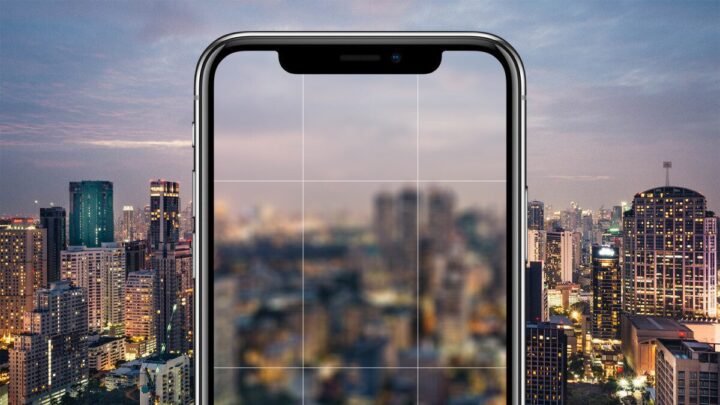Ways To Fix Samsung Galaxy Note 9 Camera Blurry
How can I fix Samsung Galaxy Note 9 Camera Blurry? Are you experiencing Camera Blurry on your Samsung Galaxy Note 9? This post is going to show you how to fix Samsung Galaxy Note 9 Camera Blurry.
If you have a Samsung Galaxy Note 9 or another Android device, please feel free to contact us using this form. We are happy to help you with all your concerns about your device. This is a free service that we offer without conditions. However, we ask that you be as detailed as possible when contacting us so that an accurate assessment can be made and the appropriate solution provided.
How To Fix Samsung Galaxy Note 9 Camera Blurry
Problem: The rear camera on my Note 9 Plus started working a few weeks ago. When you open it, the image you see through the lens is blurry and can only be focused on something very close to the lens. I would leave the camera, open it again, and after 2-3 times the camera was back on. But a few days ago the blurry camera problem became permanent no matter how many times I close and open the camera app it is still blurry. I have tried restarting the phone, doing a soft reset, and also updating the software but the problem persists. Any advice on solving this problem would be greatly appreciated.
Solution: Before performing any troubleshooting steps it is best to make sure that your phone has the latest software version. If an update is available, I recommend that you download and install it first.
Remove The Phone Case
If you are using a phone case, try to remove it as it may affect the camera’s performance. This is especially true for cheaper housings that don’t fit perfectly and block the camera lens slightly.
Clean the camera lens
Examine the rear camera lens for signs of smudges or dust. Clean the lens with a microfiber cloth and make sure it is clear to allow the camera to focus properly.
Clear the cache and data of the camera app
Sometimes this problem can be caused by corrupted cache data in the app itself. To rule out this possibility, you need to clear the cache and data of the camera app.
- On a home screen, swipe up or down from the center of the screen to open the app screen.
- Go to Settings and then Apps.
- Make sure All apps is selected
- Find and select the camera app
- Tap Storage.
- Tap CLEAR CACHE.
- On a home screen, swipe up or down from the center of the screen to open the app screen.
- Go to Settings – Device Maintenance – Storage
- Tap CLEAN NOW.
Once that is done try to see if the Samsung Galaxy Note 9 Camera Blurry problem still occurs.
Check If The Issue Occurs In Safe Mode
One way to check if a downloaded app is causing the problem is to start the phone in Safe Mode. Only the pre-installed apps are allowed to run in this mode which makes it easier to check if a downloaded app is causing the problem.
- Turn off the phone.
- Press and hold the power button until the model name screen appears on the screen.
- When SAMSUNG appears on the screen, release the power button.
- Right after releasing the power button, press and hold the volume down button.
- Continue to hold the volume down button until the device reboots.
- When Safe Mode appears in the lower-left corner of the screen, release the Volume Down button.
- If the camera focuses properly in this mode, the problem is likely with a downloaded app. Find out which app it is and uninstall it.
Wipe the phone’s cache partition
Your phone usually stores cached data on a special partition in its internal memory. The purpose of this is to make apps open much faster, which speeds up the operation of the device. Sometimes problems can arise when this data gets corrupted. To rule out the possibility that corrupted cached data is causing this problem you should wipe the cache partition of the phone from the recovery mode.
- Turn off the mobile phone.
- Press and hold the volume up button and the Bixby button, then press and hold the power button.
- When the Android logo appears, release all three buttons.
- The “Installing System Update” message appears 30-60 seconds before the Android System Recovery menu options appear.
- Press the Volume Down key several times to highlight the wipe cache partition.
- Press the power button to select.
- Press the Volume Down button to highlight Yes and press the Power button to select.
- When the cache partition wipe is complete, the Reboot system now will be highlighted.
- Press the power button to restart the device.
Do A Factory Reset
One last troubleshooting step that you should consider is a factory reset. This will restore your phone to its original factory condition. Make sure to backup your phone data before doing the reset as it will be erased in the process.
- Turn off the mobile phone.
- Press and hold the volume up button and the Bixby button, then press and hold the power button.
- When the green Android logo appears, release all buttons (“Installing system update” appears about 30-60 seconds before the Android System Recovery menu options appear).
- Press the Volume Down button several times to highlight “Wipe data / Factory reset”.
- Press the power button to select.
- Press the Volume Down button until “Yes – delete all user data” is highlighted.
- Press the power button to select and start the master reset.
- When the master reset is complete, “Reboot system now” will be highlighted.
- Press the power button to restart the device.
If the Samsung Galaxy Note 9 Camera Blurry issue persists at this point then you will need to bring the phone to a service center and have it checked.