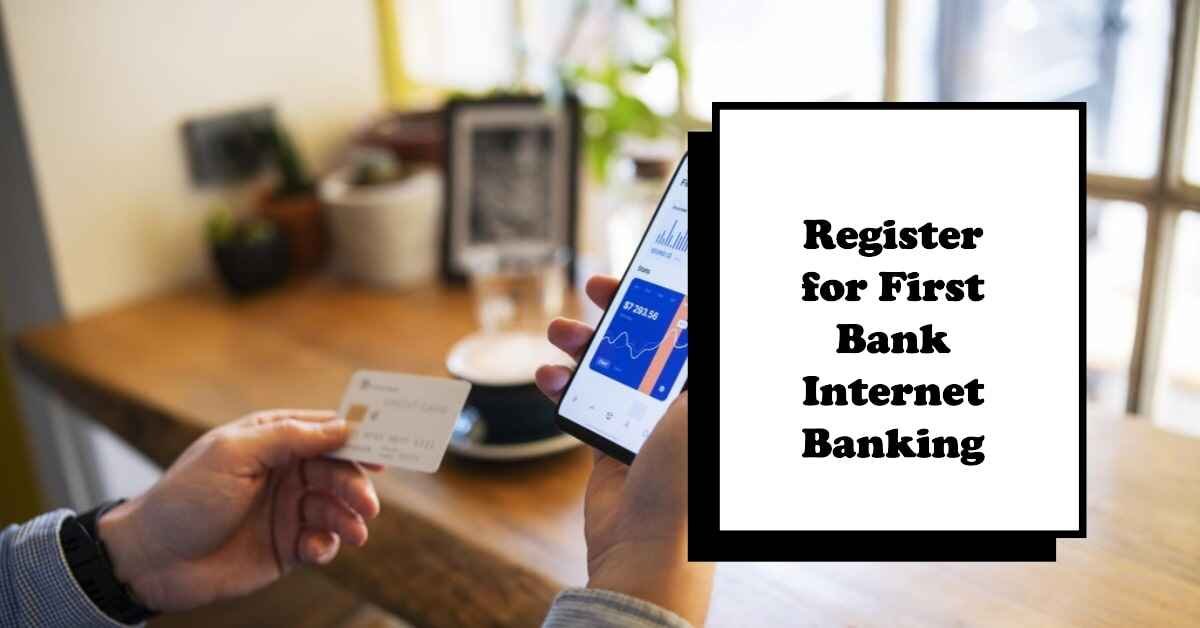Are you looking for a convenient and secure way to manage your finances with First Bank of Nigeria? Do you want to enjoy the benefits of online banking, such as paying bills, transferring money, checking your account balance, and more? If yes, then you need to register, activate, and use First Bank Internet Banking.
First Bank Internet Banking is a platform that allows you to perform transactions such as funds transfers, bill payments, airtime and data purchases, and more via the Internet, anytime, anywhere. You can access First Bank Internet Banking through your computer, tablet, or smartphone, as long as you have an internet connection and a web browser.
In this article, we will show you how to register, activate, and use First Bank Internet Banking in Nigeria. We will also answer some frequently asked questions about First Bank Internet Banking and provide some tips and tricks to make the most of it. By the end of this article, you will be able to:
- Register for First Bank Internet Banking
- Activate your First Bank Internet Banking account
- Log in to your First Bank Internet Banking account
- Perform various transactions with First Bank Internet Banking
- Troubleshoot common issues with First Bank Internet Banking
How to Register for First Bank Internet Banking
To register for First Bank Internet Banking, you will need a First Bank account and an ATM card. You can register for First Bank Internet Banking in two ways: online or at a branch.
Online Registration
To register for First Bank Internet Banking online, follow these easy steps:
- From your browser, open ibank.firstbanknigeria.com
- Click self-registration.
- Enter the digits of your First Bank ATM card number.
- Provide your ATM card pin.
- Choose a unique user ID.
- Enter the verification code sent to the phone number registered with your account.
- Click on Continue.
- Create a password and confirm it.
- Choose a security question and provide an answer.
- Click on Submit.
You have successfully registered for First Bank Internet Banking. You will receive a confirmation message on your phone and email.
Branch Registration
To register for First Bank Internet Banking at a branch, follow these steps:
- Visit any First Bank branch near you.
- Request for an Internet Banking application form.
- Fill out the form with your personal and account details.
- Submit the form to a customer service representative.
- You will receive a user ID and a password on your phone and email.
You have successfully registered for First Bank Internet Banking. You will need to activate your account before you can use it.
How to Activate your First Bank Internet Banking Account
To activate your First Bank Internet Banking account, you will need to log in to the platform for the first time. You can do this on your computer or your mobile device.
Computer Activation
To activate your First Bank Internet Banking account on your computer, follow these steps:
- From your browser, open ibank.firstbanknigeria.com
- Enter your user ID and password.
- Click on Log on.
- You will be prompted to change your password. Enter your old password and create a new one.
- You will also be prompted to create a transaction pin. This is a four-digit code that you will use to authorize transactions on First Bank Internet Banking.
- You will receive a verification code on your phone. Enter it on the screen.
- Click on Submit.
You have successfully activated your First Bank Internet Banking account. You can now access the dashboard and perform various transactions.
Mobile Activation
To activate your First Bank Internet Banking account on your mobile device, you will need to download the First Bank Mobile App from your device’s app store. The app is available for Android and iOS devices. To activate your First Bank Internet Banking account on your mobile device, follow these steps:
- Open the app on your device.
- Click on Register or Sign Up to create a new account.
- Read and accept the terms and conditions for using the app.
- Provide your ATM card number and your ATM PIN, then click Next.
- An SMS containing a One-time PIN (OTP) will be sent to your device. Copy the number and enter it in the field provided, then click Next.
- Choose a unique user ID and password, then click Next.
- Choose a security question and provide an answer, then click Next.
- You will receive a confirmation message on your phone and email.
You have successfully activated your First Bank Internet Banking account. You can now access the app and perform various transactions.
How to Log in to your First Bank Internet Banking Account
To log in to your First Bank Internet Banking account, you will need your user ID and password. You can log in to your First Bank Internet Banking account on your computer or your mobile device.
Computer Login
To log in to your First Bank Internet Banking account on your computer, follow these steps:
- From your browser, open ibank.firstbanknigeria.com
- Enter your user ID and password.
- Click on Log on.
You have successfully logged in to your First Bank Internet Banking account. You can now access the dashboard and perform various transactions.
Mobile Login
To log in to your First Bank Internet Banking account on your mobile device, you will need to have the First Bank Mobile App installed on your device. To log in to your First Bank Internet Banking account on your mobile device, follow these steps:
- Open the app on your device.
- Enter your user ID and password.
- Click on Log in.
You have successfully logged in to your First Bank Internet Banking account. You can now access the app and perform various transactions.
How to Perform Various Transactions with First Bank Internet Banking
With First Bank Internet Banking, you can perform a variety of transactions, such as:
- Checking your account balance and statement
- Transferring money to other First Bank accounts or other banks
- Paying bills, such as electricity, water, cable TV, internet, etc.
- Buying airtime and data for yourself or others
- Applying for loans and overdrafts
- Managing your cards and cheques
- Updating your personal and contact details
- Requesting for statements and alerts
- And more
To perform any of these transactions, you will need to log in to your First Bank Internet Banking account and navigate to the appropriate section on the dashboard or the app. You will also need to enter your transaction PIN and an OTP to authorize the transaction.
For example, to transfer money to another First Bank account, follow these steps:
- Log in to your First Bank Internet Banking account on your computer or your mobile device.
- On the dashboard or the app, click on Transfers.
- Click on First Bank Transfer.
- Enter the recipient’s account number and name.
- Enter the amount you want to transfer and a remark (optional).
- Click on Continue.
- Enter your transaction PIN and an OTP that will be sent to your phone.
- Click on Submit.
You have successfully transferred money to another First Bank account. You will receive a confirmation message on your phone and email.
How to Troubleshoot Common Issues with First Bank Internet Banking
Sometimes, you may encounter some issues with First Bank Internet Banking, such as:
- Forgetting your user ID or password
- Forgetting your transaction pin
- Having a blocked or locked account
- Experiencing slow or interrupted service
- Receiving error messages or notifications
To troubleshoot these issues, you can try the following solutions:
- If you forget your user ID or password, you can click on Forgot User ID or Password on the login page and follow the instructions to reset it. You will need to provide your ATM card number, ATM PIN, and OTP to verify your identity.
- If you forget your transaction PIN, you can click on Forgot Transaction PIN on the dashboard or the app and follow the instructions to reset it. You will need to provide your user ID, password, and an OTP to verify your identity.
- If your account is blocked or locked due to multiple failed login attempts or suspicious activity, you can contact the First Bank customer care service on 0700FIRSTCONTACT (0700-34778-2668228), 01-4485500, or firstcontact@firstbanknigeria.com to unblock or unlock it. You will need to provide your account details and some security information to verify your identity.
- If you experience slow or interrupted service, you can check your internet connection and make sure it is stable and fast. You can also clear your browser cache and cookies or update your app to the latest version. If the problem persists, you can contact the First Bank customer care service for assistance.
- If you receive error messages or notifications, you can read them carefully and follow the instructions to resolve them. You can also contact the First Bank customer care service for clarification or assistance.
Frequently Asked Questions about First Bank Internet Banking
Here are some of the most frequently asked questions about First Bank Internet Banking and their answers:
How much does First Bank Internet Banking cost?
First Bank Internet Banking is free to register and use. However, some transactions may attract charges, such as interbank transfers, card maintenance, SMS alerts, etc.
How secure is First Bank Internet Banking?
First Bank Internet Banking is very secure and uses the latest encryption and security technologies to protect your data and transactions. However, you also You also need to take some precautions to safeguard your First Bank Internet Banking account, such as:
Do not share your user ID, password, transaction pin, or OTP with anyone.
Do not use public or unsecured devices or networks to access your First Bank Internet Banking account.
Do not click on any suspicious links or attachments in emails or messages claiming to be from First Bank.
Do not respond to any requests for your personal or account information from unknown sources.
Do change your password and transaction pin regularly and use strong and unique combinations.
Do report any suspicious or fraudulent activity on your First Bank Internet Banking account to the First Bank customer care service immediately.
What are the benefits of First Bank Internet Banking?
First Bank Internet Banking offers you many benefits, such as:
Convenience: You can access your First Bank Internet Banking account anytime, anywhere, and perform transactions at your own pace and comfort.
Security: You can enjoy a secure and encrypted platform that protects your data and transactions from unauthorized access or fraud.
Speed: You can perform transactions faster and easier than using other channels, such as visiting a branch, using an ATM, or calling a customer service representative.
Savings: You can save time and money by avoiding queues, transportation costs, and transaction fees associated with other channels.
Control: You can monitor and manage your finances with ease and accuracy, as you can check your account balance and statement, view your transaction history, and set up alerts and notifications.
Variety: You can access a wide range of products and services, such as loans, overdrafts, cards, cheques, bill payments, airtime and data purchases, and more.
Conclusion
First Bank Internet Banking is a platform that allows you to perform transactions such as funds transfers, bill payments, airtime and data purchases, and more via the internet, anytime, anywhere. You can access First Bank Internet Banking through your computer, tablet, or smartphone, as long as you have an internet connection and a web browser.
To use First Bank Internet Banking, you need to register, activate, and log in to your account. You can register online or at a branch, and activate your account on your computer or your mobile device. You can log in to your account on your computer or your mobile device using your user ID and password.
With First Bank Internet Banking, you can enjoy many benefits, such as convenience, security, speed, savings, control, and variety. You can also troubleshoot common issues with First Bank Internet Banking, such as forgetting your user ID, password, or transaction pin, having a blocked or locked account, experiencing slow or interrupted service, or receiving error messages or notifications.
We hope this article has answered your question about First Bank Internet Banking and provided you with all the information you need to use it. If you have any further questions or feedback, please feel free to contact the First Bank customer care service on 0700FIRSTCONTACT (0700-34778-2668228), 01-4485500, or firstcontact@firstbanknigeria.com. Thank you for choosing First Bank Internet Banking. Have a great day!