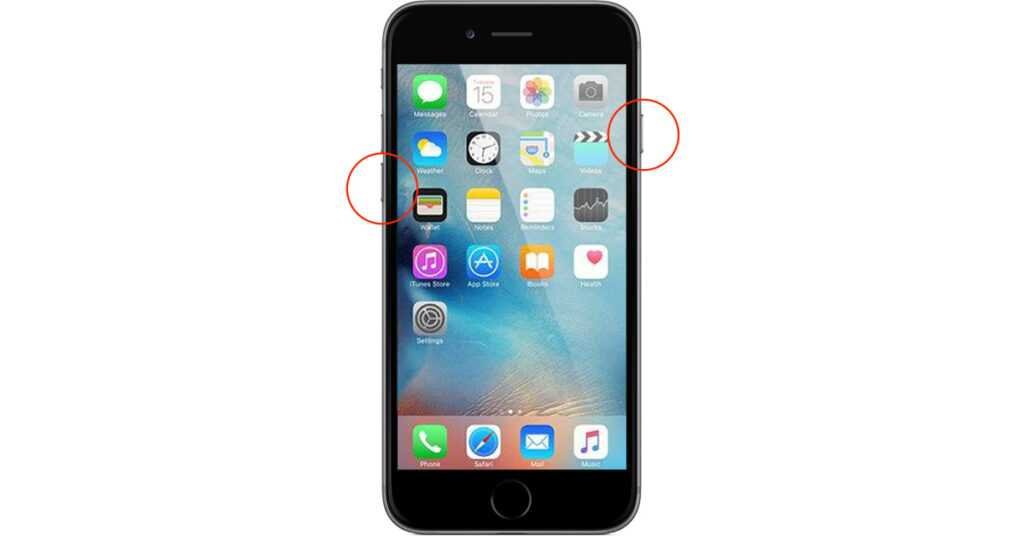Last updated on November 19, 2024
How can I Control iPhone From PC? Is it really possible to control Control iPhone From a computer? Nowadays it is easy to mirror your iPhone from your PC and stream iPhone to a bigger screen. However, you may also need to use your iPhone directly from the PC with a mouse and keyboard. Some apps allow you to do this, but they require you to jailbreak your iPhone, which can take a long time or, worst of all, damage your iPhone. The good thing is that there are safe and easy ways to control your iPhone from your PC. Read on to find out more.
How To Control iPhone From PC Without Jailbreak
- Control iPhone From PC using ApowerMirror
- Control iPhone From PC using Douwan
ApowerMirror
If you are looking for the safest, easiest way to control your iPhone from the computer, you can use ApowerMirror. This excellent screen mirroring application allows you to transfer control of your PC to your iPhone and vice versa by transferring it in simple and easy steps. It helps you reply or reply to a message, use your phone apps and control your mobile game with your PC’s mouse and keyboard. These features are available not only for Android but also for iOS devices.
With ApowerMirror, iPhone can be controlled from a PC via Bluetooth, and this applies to computers running Windows 10 with version 1703 and above. Before operating iPhone from Windows 10, you need to mirror your iPhone to PC first. Just follow the steps below to control iPhone from PC.
Mirror iPhone to PC:
- Download the application on your iPhone and PC. Make sure these devices are connected to the same Wi-Fi network. Download Now.
- Launch the app and tap the Mirror button on your iPhone to scan for devices. Then tap the name of your PC and select Mirror phone to PC.
- Then swipe to display Control Center and tap Screen mirroring. Choose the name of your PC to start the mirroring process.
Control iPhone from PC:
- Check the Bluetooth capabilities of your PC or laptop. If you don’t have a built-in Bluetooth adapter, you may need an external one.
- Pair your iPhone with your PC through the Bluetooth settings.
- Then you can control your iPhone from your computer.
Control iPhone From PC Using Douwan
Another easy method that allows you to use iPhone from a PC is Douwan. This new application is very popular because it allows us to mirror the screens of mobile phones and transfer them to a PC screen without using an internet connection. With its simple interface, many users claim that it is very easy to set up and use very effectively with a USB/Lightning cable. Here are the steps you need to follow to control your iPhone from Windows 10.
Connect iPhone to PC:
- Download and install the app on your PC.
- Open the app and select iOS Wired Mirroring.
- Connect your iPhone to the PC using a Lightning cable. Click Allow access on your PC and tap Trust on your iPhone to allow your PC on your iPhone. Then your iPhone will be mirrored to your PC.
Control iPhone from PC:
- Go to your Settings > Bluetooth > tap your PC’s name to establish a connection.
- Once connected, you can control and use your iPhone from your PC.
How To Control iPhone From PC – Conclusion
These are the easiest and safest ways to control iPhones from PC without jailbreak. Both methods give you great ways to control your iPhone and view the screen on your PC. If you are not a fan of cables, you can try connecting both devices to ApowerMirror wirelessly via Wi-Fi.