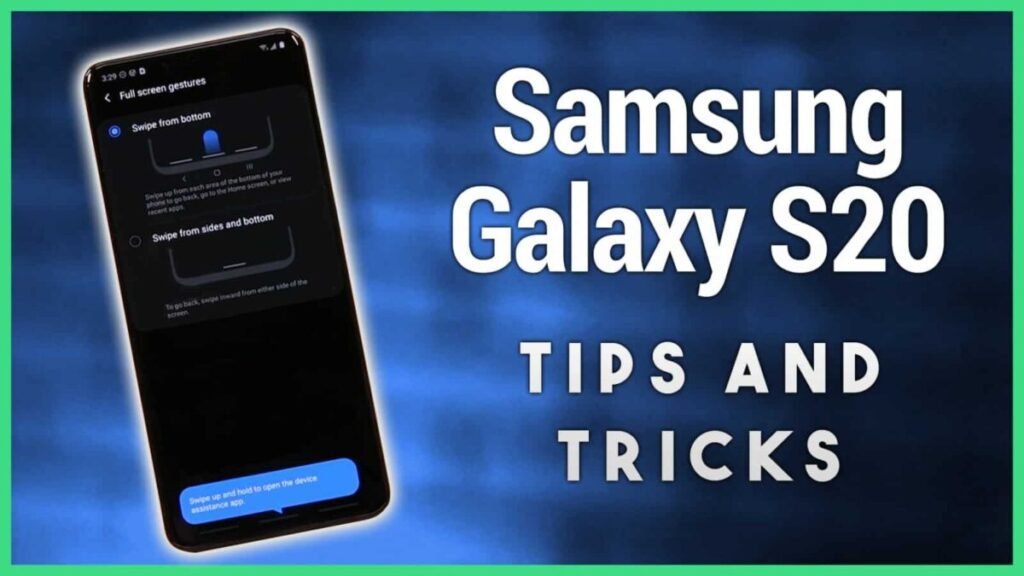Samsung Sam Virtual Assistant to Arrive Soon and Here’s the New 3D Versions First Look
Samsung is reportedly working on its new virtual assistant named Sam Virtual Assistant. Unlike Bixby, the company’s previous virtual assistant, […]
Samsung Sam Virtual Assistant to Arrive Soon and Here’s the New 3D Versions First Look Read More »