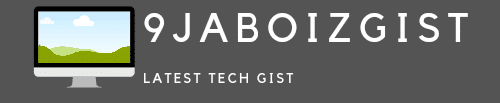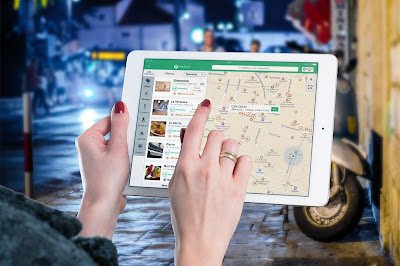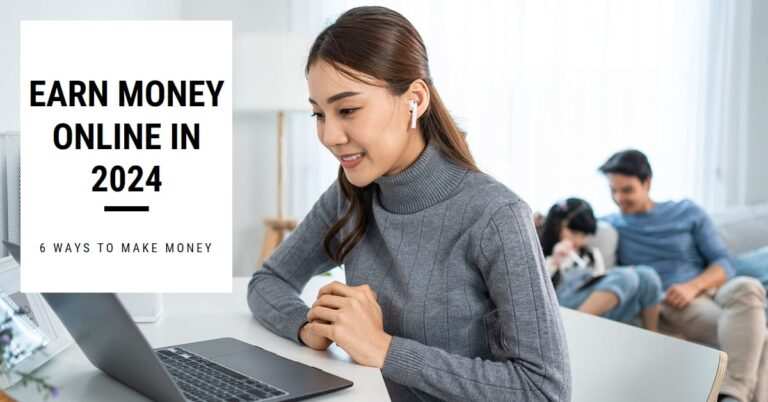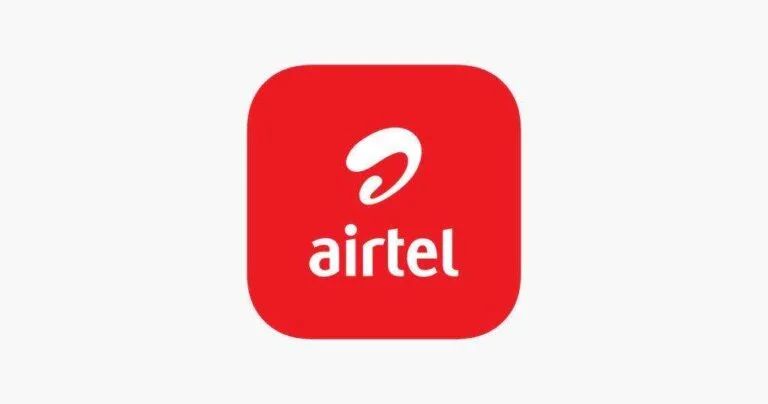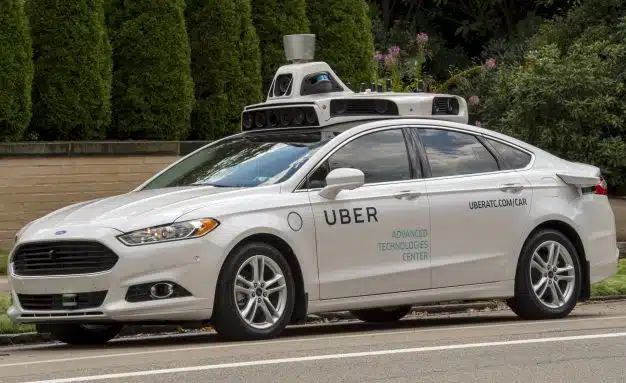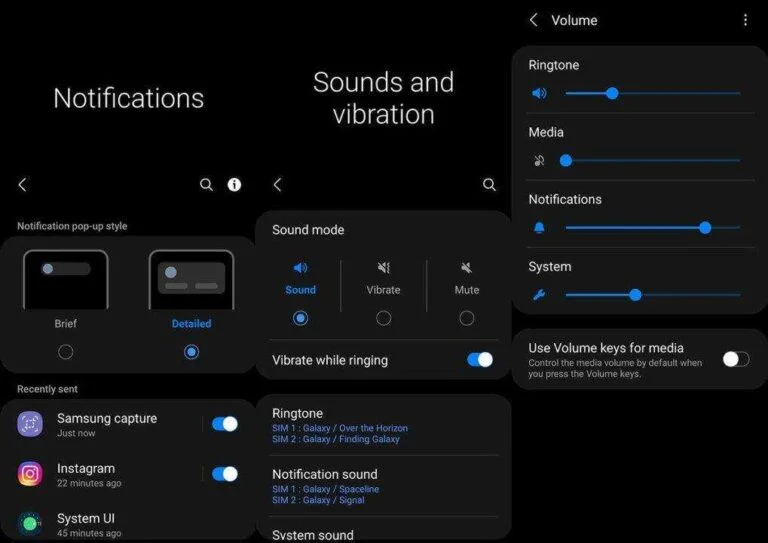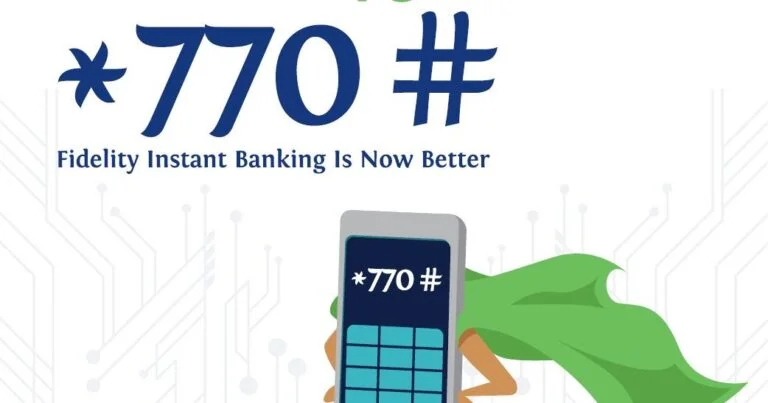How to Use Google Maps Offline on Android
Google Maps is one of the most popular and reliable navigation apps available, but what if you don’t have a stable internet connection or want to save your mobile data? Fortunately, Google Maps has a great feature that allows you to use it offline. You can download maps of any area and access them when you’re offline. You can also get directions, search for places, and see important information like traffic and transit.
In this article, we’ll show you how to use Google Maps offline on Android and answer some common questions. You’ll learn how to:
- Download offline maps of any area
- Save battery and data by using Wi-Fi-only mode
- Get directions and navigate offline
- Manage and update your offline maps
- Use Google Maps offline tips and tricks
By the end of this article, you’ll be able to use Google Maps offline on Android with confidence and convenience. Let’s get started!
How to Download Offline Maps of Any Area
The first step to use Google Maps offline on Android is to download the map of the area you want to visit. You can do this before you leave your home or hotel, or when you have a good Wi-Fi connection. Here’s how to download offline maps on Android:
- Open the Google Maps app on your Android phone or tablet.
- Make sure you’re signed in to your Google account and connected to the internet.
- Search for the place you want to download, like New York City.
- At the bottom, tap the name or address of the place.
- Tap More and then Download the offline map.
- If you searched for a specific place, like a restaurant or a museum, tap More and then Download offline map and then Download.
- You can also select your map by tapping your profile picture or initial, then Offline maps, and then Select your map.
- Pinch and zoom to adjust the map area according to your preference.
- Tap Download and give your map a name.
That’s it! You’ve downloaded an offline map of your desired area. You can download as many offline maps as you want, as long as you have enough storage space on your device or SD card. You can check the size and expiration date of each offline map by tapping your profile picture or initial, then Offline maps, and then the map name.
How to Save Battery and Data by Using Wi-Fi Only Mode
One of the benefits of using Google Maps offline on Android is that you can save battery and data. You can do this by using the Wi-Fi-only mode, which prevents Google Maps from using mobile data when you’re not connected to Wi-Fi. This way, you can still use other apps that require internet access, but Google Maps will only use your offline maps. Here’s how to enable Wi-Fi-only mode on Android:
- Open the Google Maps app on your Android phone or tablet.
- Tap your profile picture or initials and then Settings.
- Turn on Wi-Fi only.
That’s it! You’ve enabled Wi-Fi only mode on Google Maps. You can turn it off anytime by tapping the Wi-Fi icon at the top of the screen.
How to Get Directions and Navigate Offline
After you download an offline map, you can use Google Maps offline on Android just like you normally would. If your internet connection is slow or absent, your offline maps will guide you to your destination, as long as the entire route is within the offline map. Here’s how to get directions and navigate offline on Android:
- Open the Google Maps app on your Android phone or tablet.
- Make sure you have the offline map of the area you want to navigate.
- Search for your destination or tap it on the map.
- Tap Directions and choose your mode of transportation (car, bike, or walking).
- Tap Start to begin navigation.
That’s it! You’ve started offline navigation on Google Maps. You can see your route, distance, and estimated time of arrival on the screen. You can also hear voice guidance and see turn-by-turn instructions.
However, there are some limitations to offline navigation on Google Maps. You can’t get traffic information, alternate routes, or lane guidance. You also can’t use transit, cycling, or walking directions offline. If you need these features, you’ll have to connect to the internet or use another app.
How to Manage and Update Your Offline Maps
To use Google Maps offline on Android effectively, you need to manage and update your offline maps regularly. This is because the world changes every day, and Google Maps needs to reflect these changes. For example, new roads, businesses, and landmarks may appear or disappear, and you don’t want to miss them or get confused by them. Here’s how to manage and update your offline maps on Android:
- Open the Google Maps app on your Android phone or tablet.
- Tap your profile picture or initial and then Offline maps.
- You’ll see a list of your offline maps and their details, such as size, expiration date, and last update.
- To delete an offline map, tap the map name and then Delete.
- To rename an offline map, tap the map name and then Edit. Then, change the map name and tap Save.
- To update an offline map manually, tap the map name and then Update. Make sure you’re connected to the internet before you do this.
- To update your offline maps automatically, tap the gear icon at the top right corner and then turn on Automatic updates. You can also choose to update your offline maps only over Wi-Fi to save data.
That’s it! You’ve learned how to manage and update your offline maps on Google Maps. You should do this frequently to ensure that your offline maps are accurate and up-to-date.
How to Use Google Maps Offline Tips and Tricks
To make the most of using Google Maps offline on Android, here are some tips and tricks that you can use:
- Use Google Maps offline search: You can search for places and addresses within your offline maps, even without an internet connection. Just type the name or address in the search bar and tap the result. You can see the place’s location, phone number, website, and opening hours. However, you can’t see the place’s reviews, ratings, photos, or live information, such as popular times or wait times.
- Use Google Maps offline navigation shortcuts: You can quickly start offline navigation to your home or work address by tapping the compass icon at the bottom right corner and then tapping Home or Work. You can also see your recent destinations by tapping the compass icon and then tapping the arrow icon at the bottom left corner.
- Use Google Maps offline location sharing: You can share your real-time location with your contacts, even when you’re offline. Just tap your profile picture or initials and then Location sharing. Then, choose who you want to share your location with and for how long. You can also see your contacts’ locations if they share them with you. However, you need to have a brief internet connection to start or stop location sharing.
- Use Google Maps offline transit schedules: You can see the transit schedules of buses, trains, and other public transportation within your offline maps, even without an internet connection. Just tap the transit icon at the bottom of the screen and then tap the route you want to see. You can see the departure and arrival times, stops, and fares. However, you can’t see the real-time transit information, such as delays or disruptions.
Conclusion
Using Google Maps offline on Android is a great way to navigate and explore new places without worrying about internet connection or data usage. You can download offline maps of any area, save battery and data by using Wi-Fi only mode, get directions and navigate offline, manage and update your offline maps, and use Google Maps offline tips and tricks. You can also search for places, share your location, and see transit schedules within your offline maps. We hope this article has helped you learn how to use Google Maps offline on Android and answer some common questions. If you have any questions or feedback, please feel free to leave a comment below. We would love to hear from you and help you with any issues you may have. Alternatively, you can contact us through our website and chat with our experts anytime. We’re always happy to assist you and provide you with more information, tips, and tricks on using Google Maps offline on Android. Have a great day and happy navigating!