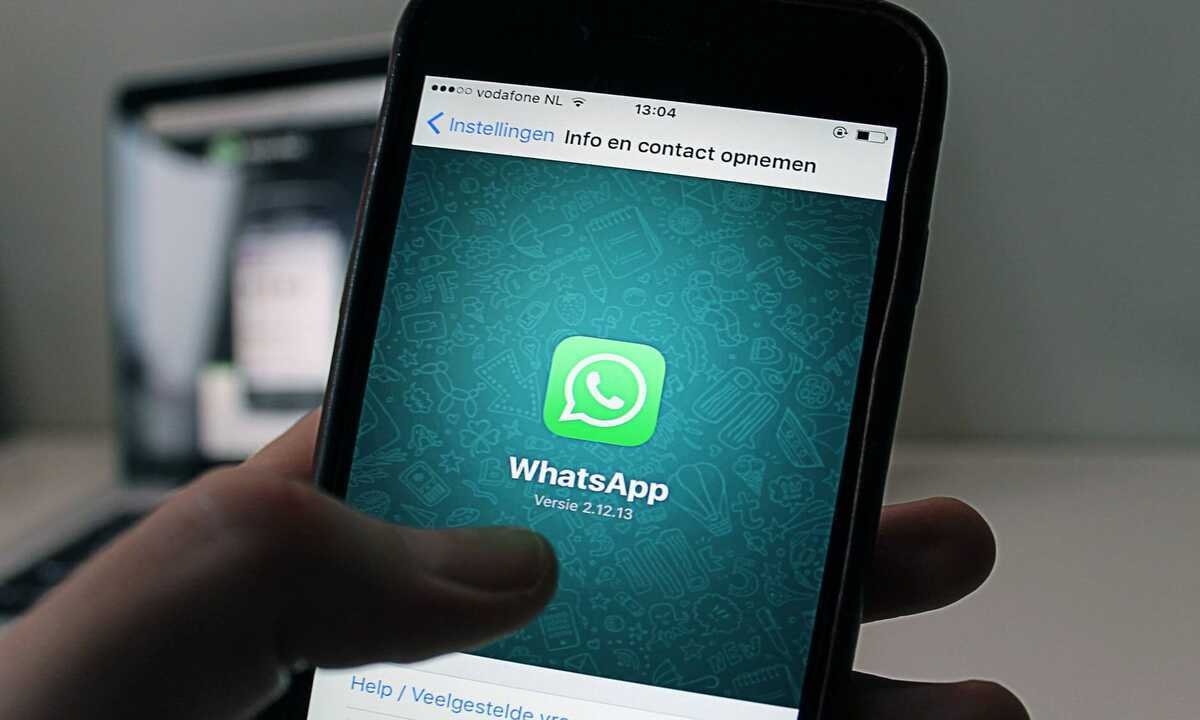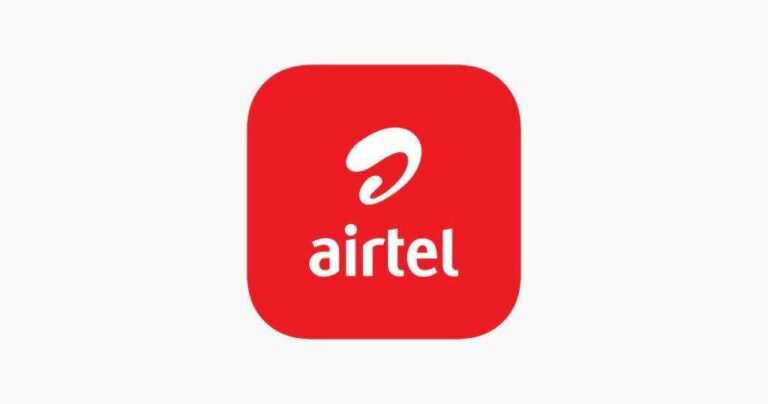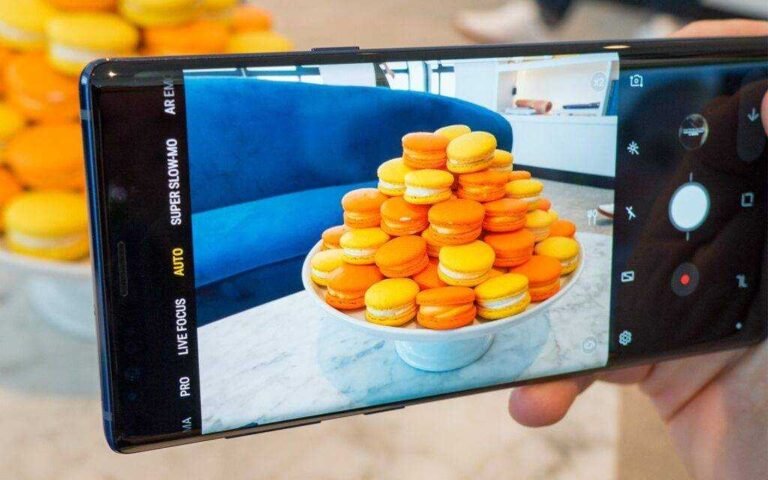Despite some bursts of Signal and Telegram on WhatsApp’s controversial privacy update, the fact remains that Facebook’s messaging app still dominates the market. WhatsApp has more than 2 billion users around the world, making it by far the most popular messaging app.
While many have switched to rival chat apps in recent months, experts say it will likely have a major impact on WhatsApp’s overall popularity. The chat app remains the best messaging platform for sending messages, sharing photos, and even making video calls.
We’ve tracked down some of the lesser-known WhatsApp tips and tricks to help you get more out of the popular messaging app.
Hide the blue checkmarks
The blue checkmarks you see next to messages are useful as they alert a user when messages are sent and read. Those blue ticks can prove annoying if you don’t respond to a person right away.
The solution: disable read receipts. Proceed as follows: go to Settings -> Accounts -> Privacy and uncheck the “Read receipts” box. However, there is a limitation. Note that this feature does not turn off group chat read receipts.
Hide your profile picture
There have been times when you don’t want everyone to see your profile picture, especially when you’re part of annoying family groups. The good news is that there is a way to hide your profile picture on WhatsApp from people who don’t know you personally.
To do this, open WhatsApp and go to Settings. Click on Account and then on Privacy. Now tap on a profile picture. You will be given three options: “Everyone”, “My contacts”, “None”.
If you want your profile picture to be visible to people whose number is stored in your contacts, simply select “My contacts”. If you don’t want anyone to see your profile picture, choose “None”.
Reply to a group message privately
Did you know that you can send private messages in group chats? WhatsApp allows you to send private messages to members in group chats, which means that you can reply to members of specific groups, keeping the conversation invisible to everyone else.
If you have an iPhone, all you have to do is press and hold a message in a group chat. Tap the option “… More” and then “Private Reply”. If you are using an Android smartphone, the menu will appear at the top of the screen. You need to tap on the three dots in the top right corner to open the “Private Reply” option.
Stop viewing images and videos in your gallery
WhatsApp automatically downloads photos and videos from the phone gallery. Some users find it annoying because it consumes storage space and data, but there is a way to prevent WhatsApp from saving photos and videos on the phone.
Open WhatsApp and select Settings. Head over to Media Auto-Download, where you’ll find three options: when using mobile data, when connecting via Wi-Fi, and when roaming. Turn off automatic downloads by turning off all three options, Pictures, Audio, and Video.
How to block a WhatsApp contact
While WhatsApp allows you to connect with friends and family, there are times when you feel like you don’t want to connect with someone. Fortunately, blocking a contact on WhatsApp is easy.
To be clear, blocked contacts can’t call or text you, and your status updates aren’t visible to them. If you block contacts on the messaging platform, WhatsApp will not inform them that they have been blocked. You can unlock them at any time. Here’s how to do it:
- Open WhatsApp.
- Go to Settings> Specific chat> Tap contact details at the top> Scroll down> Block contact.
Conclusion
These are some cool features of WhatsApp and we are sure you can take advantage of them. WhatsApp keeps adding features and if you want to be the first to try new changes, you can also sign up for the beta program.