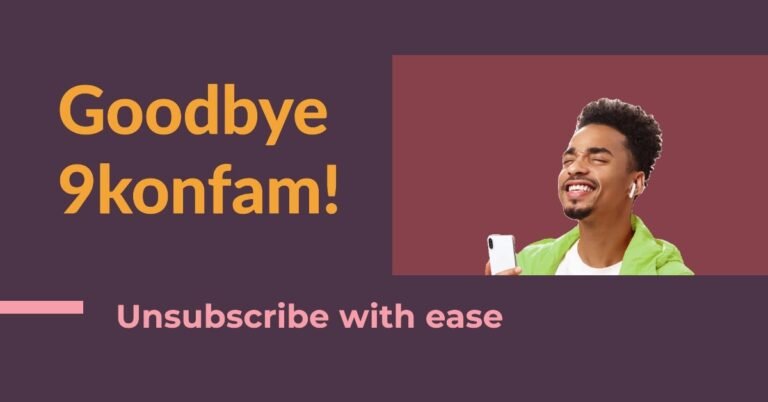How to Configure 9mobile APN Settings for Android and iPhone
If you’re a 9mobile subscriber like me, you know how frustrating it can be when your internet connection crawls slower than a snail. Trust me, I’ve been there, staring at my phone screen, willing the pages to load faster. But guess what? There’s a simple fix that can often make a world of difference: configuring your 9mobile APN settings.
What are APN Settings?
APN stands for Access Point Name. It’s basically a gateway between your 9mobile SIM card and the internet. Think of it like a set of instructions that tells your phone how to connect to the 9mobile network and access the internet. If these settings are incorrect or outdated, it can significantly impact your browsing speed and overall experience.
Why Should You Care About APN Settings
I’m glad you asked! Properly configuring your 9mobile APN settings can lead to:
- Faster internet speeds: Yep, that’s the big one!
- Improved connectivity: Fewer dropped connections and more reliable access.
- Better multimedia experience: Smoother streaming of videos and music.
- Reduced data consumption: Some APN settings can optimize your data usage.
Now that I’ve got you convinced, let’s dive into how to configure these magical settings on both Android and iPhone devices. Don’t worry, it’s easier than you might think!
How to Configure 9mobile APN Settings on Android?
Automatic Configuration (The Easy Way):
- Simply text “settings” to 790.
- You’ll receive a message from 9mobile. Open it and tap “Activate” to save the settings.
- Restart your phone, and you should be good to go!
Manual Configuration (For the Tech-Savvy):
- Open your phone’s “Settings.”
- Tap on “Connections” (or “Network & Internet”).
- Tap on “Mobile Networks.”
- Select “Access Point Names.”
- Tap the “+” icon to add a new APN.
- Enter the following settings:
- Name: 9mobile Internet
- APN: 9mobile
- MCC: 621
- MNC: 20
- APN type: default,supl
- Save the settings and restart your phone.
Pro Tip: If you’re still having issues, try deleting any existing APN profiles and creating a new one with the correct settings.
How to Configure 9mobile APN Settings on iPhone
Automatic Configuration:
- This is often the default for iPhones. Go to “Settings” > “Cellular” > “Cellular Data Network” and ensure that the “APN” field is set to “9mobile.”
Manual Configuration (If Automatic Doesn’t Work):
- Go to “Settings” > “Cellular” > “Cellular Data Network.”
- In the “Cellular Data” section, enter the following:
- APN: 9mobile
- Username: (leave blank)
- Password: (leave blank)
- In the “LTE Setup” section (if available), enter:
- APN: 9mobile
- Username: (leave blank)
- Password: (leave blank)
- Restart your iPhone.
Pro Tip: If you have an eSIM, you may need to select the 9mobile eSIM profile in your cellular settings.
9mobile APN settings Troubleshooting Tips
Even after configuring your APN settings, you might still run into some hiccups. Don’t worry, though! Here are a few troubleshooting tricks to try if you’re still experiencing slow or unreliable 9mobile internet:
Check Your Signal Strength:
Make sure you have a good signal reception. Weak signal strength can significantly affect your internet speed. Try moving to a different location or restarting your phone to see if that improves the signal.
Clear Your Cache and Data:
Sometimes, cached data can interfere with your phone’s network connection. Try clearing the cache and data of your browser and other apps that use the internet. You can do this in your phone’s “Settings” under “Apps.”
Reset Network Settings:
This will erase all your network configurations, including Wi-Fi passwords. But it can sometimes fix connectivity issues. You can find this option in your phone’s “Settings” under “System” or “General Management.”
Update Your Phone’s Software:
Ensure that your phone’s operating system and apps are up to date. Newer versions often include bug fixes and performance improvements that can help with network connectivity.
Check Your Data Plan:
Make sure you have an active data plan with sufficient data remaining. You can usually check your data balance by dialing a code or using the 9mobile app.
Try a Different SIM Card:
If none of the above solutions work, try inserting a different 9mobile SIM card into your phone. If the problem persists with another SIM card, then the issue might be with your phone itself.
Contact 9mobile Customer Service:
If you’ve tried everything and still can’t get your internet to work properly, don’t hesitate to contact 9mobile customer service. They can help you diagnose the issue and provide further assistance.
Conclusion
I hope this guide has helped you unlock the full potential of your 9mobile internet connection. Remember, configuring your 9mobile APN settings is a quick and easy way to boost your browsing speed and overall experience. So go ahead and give it a try – you won’t regret it! Let me know in the comments if you have any questions or need further assistance. I’m always here to help my fellow 9jaboizgist readers!