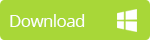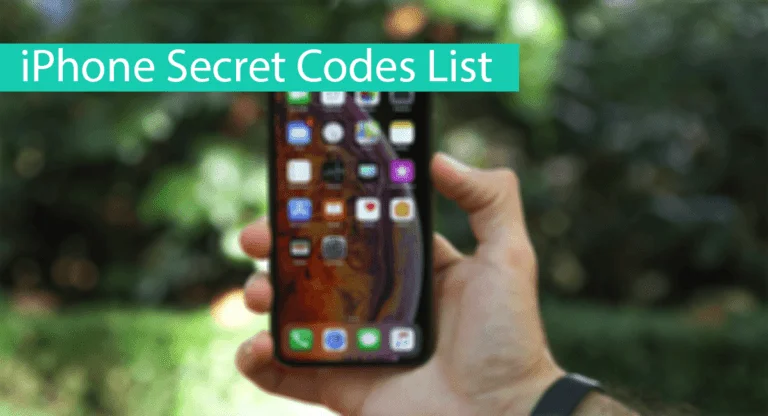I want to recover text messages accidentally deleted from my 16gb iPhone 5s. I tried the spotlight thing but nothing showed up. These messages are important to me! Please help to recover deleted text messages iPhone if it is possible.
—— Caroline
Such a problem happens. You can lose some very important text messages that you want to recover instantly. It is also very likely that you didn’t have a backup of the messages before you accidentally deleted them. Whether you have a backup or not, this article shows you a few simple solutions to help you recover deleted text messages on iPhone 7/6s/6/5s/5c/4s/4 without backup, or from backup.
Note
- The first thing you should do is to stop using the iPhone as soon as you discover missing data. This is to avoid overwriting the missing data and hence rendering them unrecoverable.
- Have you lost some text messages after upgrading to the latest iOS 10.3? Keep reading the text to find a solution.
1. Recover Deleted iPhone Messages from iTunes
To recover deleted text messages iPhone from iTunes backup can be a little risky because new SMS since the last sync will not be stored in iTunes backup. All text messages will be replaced by the text messages in the backup after you click Restore Backup. If you are OK with this, then you can continue to recover deleted iPhone messages from iTunes backup.
- Simply connect the iPhone to the computer and then launch iTunes.
- Click on the device icon once it shows up in iTunes.
- In the Backups option, click “Restore Backup…” to choose the most relevant backup and then click “Restore”.
2. Recover Deleted iPhone Text Messages from iCloud
It’s a pity that iCloud may not back up all the text messages for users who have only 5GB free iCloud space so this method may not be useful for all. But if you have enough iCloud space and have uploaded your text messages to iCloud as a backup, then probably you can succeed in performing the iCloud backup recovery.
Step 1: Go to Settings > General > Reset on your iPhone, then choose “Erase All Content and Settings”.
Step 2: From the Apps & Data screen, choose to recover from iCloud Backup, then sign in to iCloud and select “Choose backup,” then choose from a list of available backups in iCloud.
You may get to know that Spotlight Search can show you deleted text messages possible, but you still can’t open or recover them. However, this function can help you to locate the deleted text messages faster so that you can recover deleted iPhone text messages from iCloud quicker. To make sure text messages is available for Spotlight Search, you need to check in Settings> General> Spotlight Search, and make sure Message is checked. If you can’t remember the first sentence of the deleted text messages or the sender, you can use Spotlight Search with the keyword in the SMS.
3. Recover Deleted Text Messages from iPhone without Backup
Forgot to back up your text messages to iCloud or iTunes before they are accidentally deleted? No need to be frustrated anymore. anyone D-Back
iPhone Data Recovery Win an
iPhone Data Recovery Mac can help you retrieve deleted text messages from iPhone without backup or extract text messages from iTunes and iCloud backup in just three steps.
- Not only textual content, it can recover photo, videos attached to conversations.
- Recommended by Cult of Mac, Make Use Of and other famous technology websites, iMyFone has been proved one of the best data recovery tools by 2 million+ users.
- 4 Recovery modes – Smart Recovery, Recover from iOS Device, iTunes Backup and iCloud Backup help to find the lost data with a better rate.
- Allows users to preview data from iPhone, iTunes backup, and iCloud backup.
- Supports almost all iOS versions on iOS devices, including iOS 10.3 and iPhone 7.
How to use iMyFone D-Back to recover accidentally deleted text messages? The following is the specific steps for your reference.
1 Launch the Program and Choose Recovery Mode
Download and install iMyFone D-Back on your computer. Run the program on your computer and then choose “Recover from iOS Device.”
2 Choose Data Type and Connect Device to Computer
Choose “Message” from the next window. And then connect the iPhone to the computer and then click “Scan” as soon as the program recognizes the device.
3 Preview and Recover the Deleted Text Messages
After a few minutes, you should see all the recoverable messages on the next screen. Choose the ones you want to recover and then click “Recover”, the program will let you choose one folder to store the text messages you need.
Jihosoft iPhone Backup Extractor Extract and recover all types of data from iPhone backup files, such as camera roll photos, videos, SMS, contacts, reminders, WhatsApp, and etc.