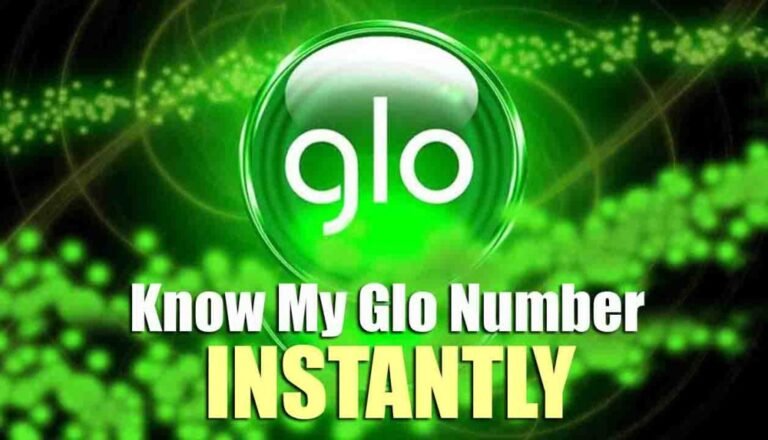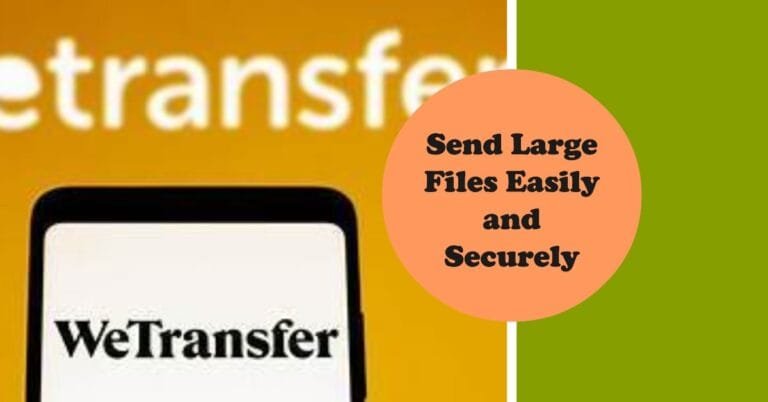How to Fix iPhone Led Flash For Alerts Not Working – 6 Confirmed Solutions
How to fix iPhone led flash for alerts not working? Many Apple users have a complaint that the LED flash for alerts is not working on iPhone. They said it doesn’t always happen. But then it happens now and then. Do you have the same problem with your iPhone? If yes, then here are some easy solutions to led flash for alerts not working iPhone 12 pro max.
iPhone led flash for alerts not working Solution 1: Enable “LED Flash for Alerts”
- Go to Settings->General->Accessibility.
- Scroll down to find “LED Flash for Alerts” and tap on it.
- Make sure the LED flash for alerts is turned on.
- Also, enable “Flash on Silent”. If the “Flash in silent” option is disabled, your iPhone will not flash when it is in silent mode.
iPhone led flash for alerts not working Solution 2: Refresh LED Flash for Alerts
- Start Settings->General->Accessibility.
- Scroll down to find “LED Flash for Alerts” and tap on it.
- Turn off “LED flash for warnings”.
- Restart your iPhone.
- Then enable “LED flash for alerts”.
iPhone led flash for alerts not working Solution 3: Force restart your iPhone
- Press the Volume Up button once and the Volume Down button once.
- And then press and hold the side button until the Apple logo appears.
- That’s it, your phone has now rebooted.
- LED Flash for Alerts Not Working on iPhone XS, XS Max, and XR
iPhone led flash for alerts not working Solution 4: Reset All Settings
- Go to Settings->General->Reset.
- Tap “Reset All Settings”.
- Enter the passcode and restrictions passcode.
- Tap “Reset All Settings” in the pop-up window.
- Tap “Reset All Settings” again to confirm. Wait for your phone to reboot.
- Then enable “LED flash for alerts” (Solution 1).
Note: Reset all settings will remove all Bluetooth pairing details, saved Wi-Fi networks and passwords, and APN and VPN settings. So make sure you have already saved your passwords.
iPhone led flash for alerts not working Solution 5: Enable notifications on the lock screen
- Open Settings.
- Scroll down to “Notifications” and tap it.
- Tap “Messages”.
- Turn on “Lock Screen”.
- Also, enable “Lock Screen” for any apps you want to use Flash alerts.
iPhone led flash for alerts not working Solution 6: Check the LED Flashlight
- Sometimes the problem is in the flashlight. So check if the flashlight is working or not.
- Go to Control Center.
- Turn on Flashlight and make sure the flashlight is working properly.
- If the flashlight doesn’t work, the problem is with the flashlight. So replace him.
Fixing iPhone led flash for alerts not working is not difficult, just follow the solution mentioned above and fix your iPhone flash alert problem. If you know of other solutions to fix iPhone led flash for alerts not working, please let us know through your comments.