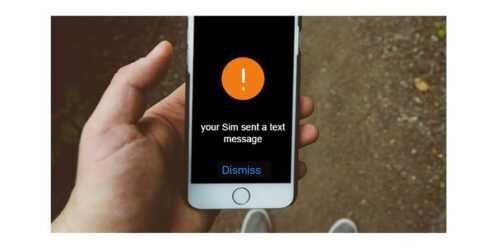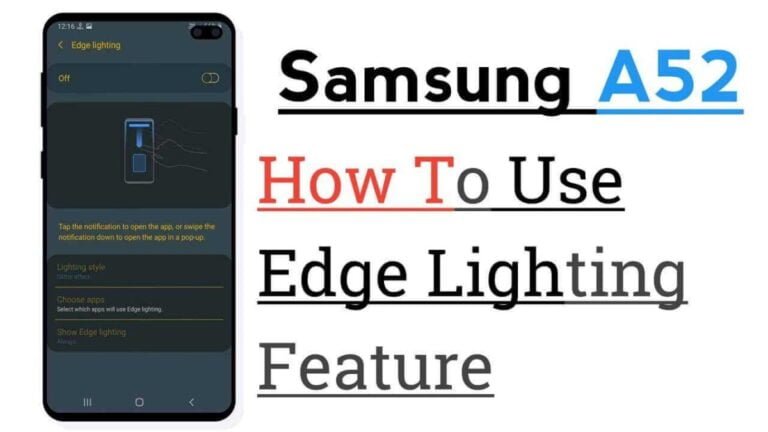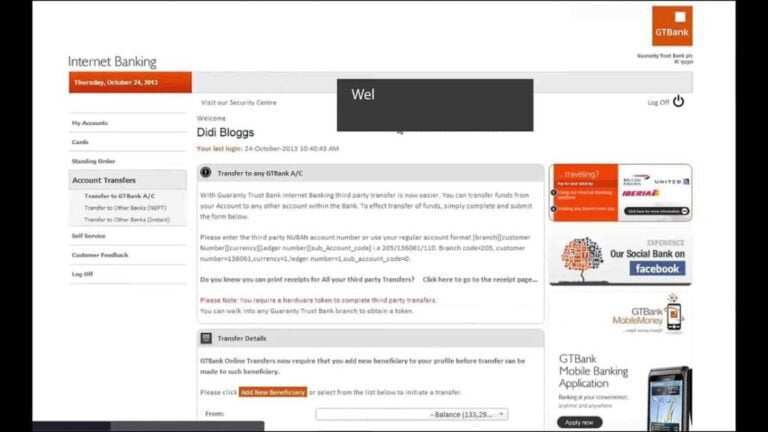How to Fix “Your SIM Sent A Text Message” on iPhone?
One of the most common issues for iPhone users is the “Your SIM Sent A Text Message” message that pops up from time to time. It has been reported in the different versions and releases of the iOS smartphone. The main reason the message comes up on the screen is that the iPhone sent a text message without the user’s knowledge.
Why iPhone Says “Your SIM Sent A Text Message”
“Your SIM Sent A Text Message” is a cryptic error in the first place, but it doesn’t help that the error message doesn’t explain everything that’s going on. Yes, your SIM card will send a message without you, but it won’t just randomly send your friends.
This message means that your SIM card is trying to connect to your mobile phone provider’s update server. Occasionally this can fail and you get stuck in an endless loop where your SIM card sends messages to your carrier’s carrier update server but never gets a response.
This error message simply tells you what happened, but a more helpful message would make it less confusing. Fortunately, there are several methods you can use to solve this problem.
How to fix Your SIM Sent A Text Message
Below are some of the most common solutions to the spam problem. The list is not exhaustive and is designed for use with the iOS 14 version of the operating system.
1. Restart the smartphone
The first thing to do when you see a message that the iPhone has sent a text message is to restart the phone. This would mean turning off the phone and trying to reboot the system. Most issues with a corrupt operating system or pending updates that have been downloaded are resolved this way.
You should wait for the iPhone to reboot after rebooting. Sometimes the action takes a little longer than usual, but this is the first step to take if you get the error message that a text message has been sent.
2. Reinsert the SIM card
If the message ” Your SIM Sent A Text Message” appears frequently, even without you knowingly sending a message, it would be helpful to remove and reinsert the SIM card. This is because the SIM card may have accumulated dust or moisture that prevents the phone from reading the card properly.
The SIM card slot is on the side of the iPhone and removing the SIM card after turning off the phone is the right step in this regard. It can’t hurt to be a little careful and clean both sides of the SIM card with a soft cloth. Care must be taken not to scratch the contacts in any way.
3. Carrier Settings Updates
A simple reason why the iPhone may be trying to send a text message is to contact the service provider to update the carrier settings. This usually happens when the settings are out of sync with the phone or if updates are pending to be downloaded to the iPhone. The correct action, in this case, is to check if the carrier configuration files are waiting to be downloaded and to perform the configuration files download and installation.
- Open Settings on iPhone.
- Tap General and then About.
- Wait a minute or so while the phone gets the settings.
- If there is a message that says “Update carrier settings”, click Update to affect the update of the files.
- Once the smartphone is done updating the files, it will reboot to make it effective.
If no message appears after step 4 above, there are currently no carrier configuration files to download. The user can continue troubleshooting.
4. Reset Network Settings
Restoring the network settings to their original state can be a likely solution to the error message on the screen. It should be noted that resetting the network would erase the previous settings that already existed on the phone. It would also clear all VPN settings and things like WiFi passwords.
- Go to Settings on the iPhone.
- Click General and then click Reset.
- On the Reset menu, click Reset Network Settings.
- You will then be prompted to enter the phone’s passcode.
- Click Reset Network Settings again to confirm the reset.
- The iPhone would reboot after reconfiguring the network settings. Hence, it would not be possible to use the phone.
5. Contact the telecom operator
If the user still gets the error message after performing the above four options on the phone, the fault could be with the telecom operator the customer is using. Initially, you can call the customer service telephone number provided to you by the operator.
In most cases, the operator will advise the customer to go to the nearest showroom to have the system error rectified. It is also possible to reissue the SIM card to the owner in the showroom. Most carriers should be able to fix the problem to the customer’s satisfaction in no time and there should be minimal downtime for the iPhone.
How to Fix “Your SIM Sent A Text Message” Issue on iPhone: Conclusion
The error message “Your SIM Sent A Text Message” can mean a lot when it comes to the iPhone. Most of the problems occur when switching SIM cards between phones and also when switching phones. As discussed above, the solution to fix the error message is quite easy to do. If the customer is unable to remedy the malfunction himself, the service provider’s showrooms can always be called upon.
Some simple common-sense steps can restore service to iPhone no matter what, and that’s true in this case too. Few people require more care than described above.