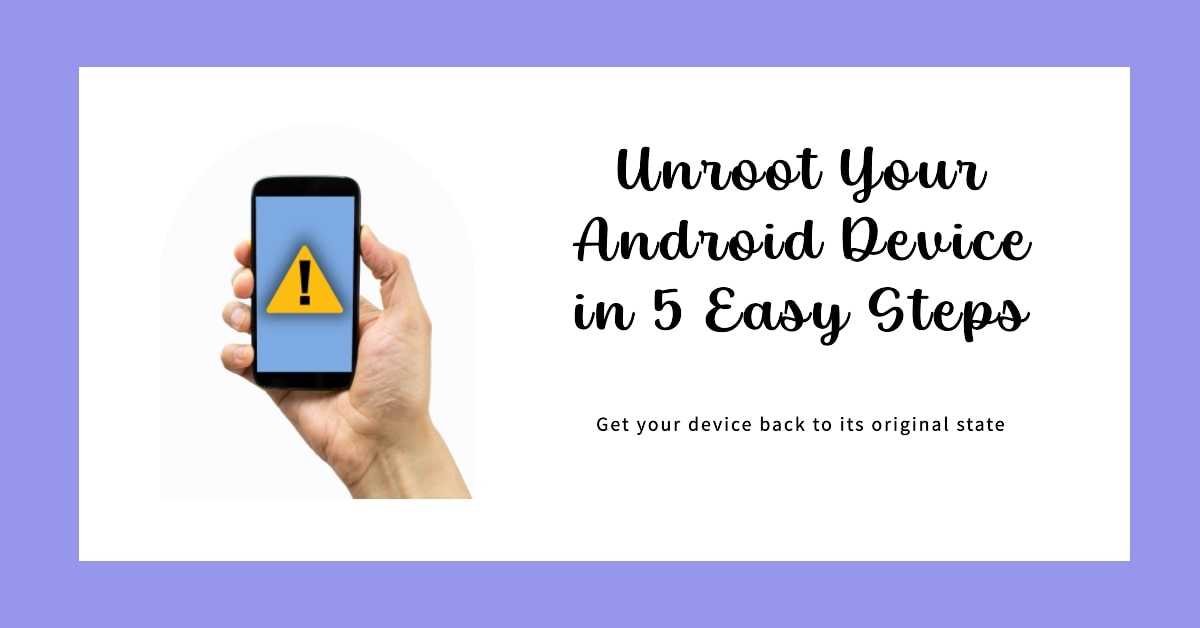Have you ever rooted your Android device, only to realize that it’s not for you, or that it’s causing issues with your phone’s performance? Well, you’re not alone! Rooting can provide a range of benefits, but it’s not for everyone. The good news is that unrooting your Android device is entirely possible, and we’re here to guide you through the process.
In this comprehensive guide, we’ll explore various methods to unroot your Android device safely and effectively. Whether you’re a tech-savvy enthusiast or a beginner looking to reverse the rooting process, we’ve got you covered. Let’s get started!
Understanding the Need to Unroot
Before diving into the unrooting process, it’s essential to understand why someone might want to unroot their Android device. Here are some common reasons:
- Software Updates: Rooted devices often face issues with receiving official software updates, which are crucial for security and new features. Unrooting allows your device to stay up-to-date.
- Warranty Concerns: Rooting your device might void its warranty. Unrooting can help restore your warranty and eligibility for manufacturer support.
- Stability and Performance: Rooting can sometimes lead to instability or reduced device performance due to incompatible apps or custom ROMs. Unrooting can help resolve these issues.
- Security: Rooted devices are more susceptible to security risks, as root access can be exploited by malicious apps. Unrooting enhances your device’s security.
- Selling or Trading: If you plan to sell or trade your Android device, unrooting ensures the buyer gets a clean, unaltered phone.
Now that we understand the reasons, let’s explore how to unroot your Android device effectively.
Methods to Unroot Your Android Device
Method 1: Using SuperSU (For SuperSU Users)
If you’ve rooted your device using SuperSU, here’s how to unroot it:
- Open the SuperSU app on your device.
- Go to the ‘Settings’ tab and scroll down to the ‘Cleanup’ section.
- Select ‘Full unroot’ to initiate the unrooting process.
- Follow the on-screen instructions to complete the unrooting.
Method 2: Via Factory Reset
For a clean slate, you can perform a factory reset.
- Go to your device’s ‘Settings.’
- Scroll down and select ‘System.’
- Tap ‘Reset,’ and then choose ‘Factory data reset.’
- Confirm the action, and your device will reset to its original state.
Method 3: Using KingRoot
KingRoot is a user-friendly option for both rooting and unrooting. Here’s how to unroot using KingRoot:
- Open the KingRoot app.
- Find the ‘Uninstall KingRoot’ option.
- Follow the prompts to remove root access.
Method 4: With ES File Explorer
If you prefer using a file explorer, follow these steps:
- Download and install ES File Explorer from the Play Store.
- Open ES File Explorer.
- Navigate to the ‘Root’ section.
- Find and delete any files related to root access.
Method 5: Odin (For Samsung Devices)
If you have a Samsung device, you can use Odin to unroot it:
- Download Odin and the appropriate firmware for your device from trusted sources.
- Boot your device into download mode.
- Connect your device to your computer and open Odin.
- Flash the stock firmware using Odin.
These are some of the most commonly used methods to unroot Android devices. The method you choose depends on your device’s make, and model, and the root method you used. Ensure that you follow the steps carefully to avoid any complications.
Methods to Unroot Without Losing Data or a Computer
Method 1: Using SuperSU (If You Installed SuperSU)
If you used SuperSU to root your device, follow these steps to unroot without data loss:
- Launch the SuperSU app on your rooted device.
- Navigate to the ‘Settings’ section.
- Scroll down and select ‘Full unroot.’
- Follow the on-screen prompts to unroot your device.
- Your data should remain intact.
Method 2: Flashing the Boot.img File
This method requires a bit of technical know-how but can be effective:
- Download the stock ROM for your device from a reliable source.
- Extract the boot.img file from the ROM.
- Boot your device into fastboot mode.
- Flash the extracted boot.img file using fast boot commands.
- Reboot your device, and it should be unrooted without data loss.
Method 3: Using KingRoot (For KingRoot Users)
If you used KingRoot to root your device, you can unroot with ease:
- Open the KingRoot app on your rooted device.
- Locate the ‘Uninstall KingRoot’ option.
- Follow the on-screen instructions to unroot your device.
- Your data will remain untouched.
Method 4: Factory Reset Without Data Loss
You can perform a factory reset without losing data:
- Go to your device’s ‘Settings.’
- Scroll down and select ‘System.’
- Tap ‘Reset,’ and then choose ‘Factory data reset.’
- Select ‘Keep data’ or ‘Reset settings.’
- Confirm the action, and your device will be unrooted without losing data.
Method 5: Third-Party Apps
- There are third-party apps like ‘Universal Unroot’ available on the Google Play Store that can unroot your device without losing data. Search for these apps and follow their specific instructions.
FAQs
Q1: Will unrooting my device erase all my data?
- Unrooting typically doesn’t erase your data. However, it’s essential to back up your data before starting the unrooting process, as some methods might involve a factory reset.
Q2: Can I root my device again after unrooting it?
- Yes, you can re-root your device if you wish to regain root access. The process would involve using a rooting method compatible with your device and Android version.
Q3: Is unrooting reversible?
- Yes, unrooting is entirely reversible. You can return your device to its original, unrooted state at any time.
Q4: Is unrooting illegal?
- Unrooting is not illegal. It’s a legitimate process that can help you restore your device to its factory settings. However, be aware that some manufacturers may void your warranty if they detect that your device is rooted.
Q5: How can I check if my device is rooted?
- You can use apps like Root Checker from the Play Store to verify if your device is rooted.
Conclusion
Unrooting your Android device is a practical solution for anyone who has rooted their device but wants to go back to the stock configuration or resolve issues caused by root access. Whether you used SuperSU, KingRoot, or another method to root your device, there’s a way to reverse the process.
Remember that unrooting is a reversible and legal process that can help you enjoy the benefits of official software updates, maintain your warranty, and ensure the stability and security of your Android device. Use the method that’s most suitable for your device, and follow the steps carefully to unroot your Android device successfully.
Now, with this comprehensive guide, you have all the information you need to unroot your rooted Android device. It’s time to take action and make the necessary changes to your device to meet your specific needs and preferences.
Unrooting has never been easier – get started today!