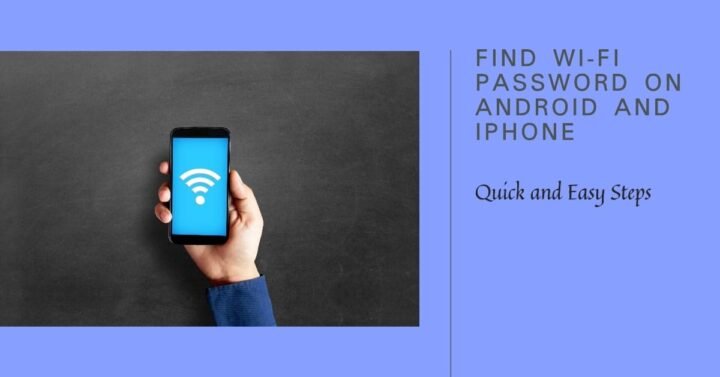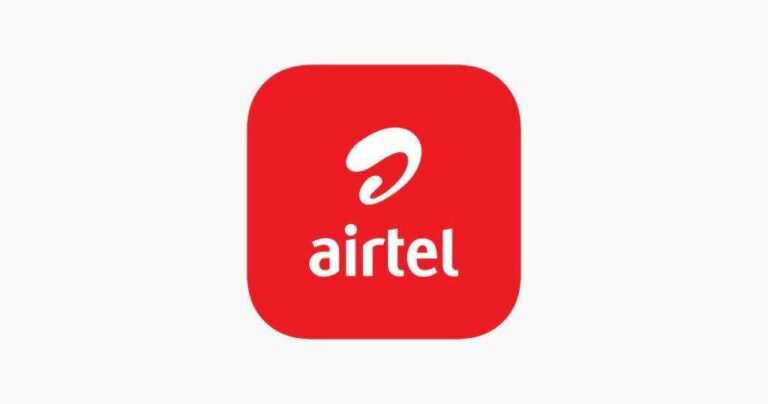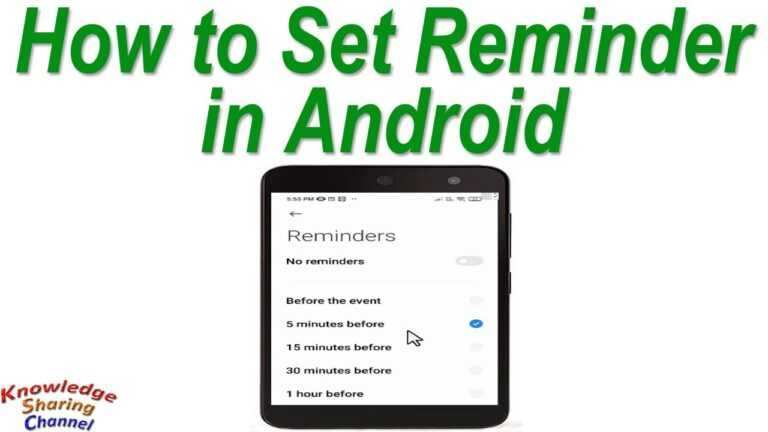How To Find Hotspot Password On Android Phone and iPhone
If you use your Android phone as a Wi-Fi hotspot, you might need to find the hotspot password to connect other devices to the internet. However, if you have forgotten the password or never changed the default one, you might have trouble locating it. Don’t worry, though, as there are several ways to find hotspot password on Android phone without much hassle.
In this article, we will show you how to find hotspot password on Android phone using three simple methods. We will also explain how to find hotspot password on iPhone and how to change your hotspot password on both Android and iPhone. By the end of this article, you will be able to easily access and manage your hotspot password on any device.
How to Find Your Mobile Hotspot Password on Android
There are three main ways to find your mobile hotspot password on Android: using saved Wi-Fi passwords, leveraging your Google account, and accessing the Wi-Fi router. Let’s look at each method in detail.
Using Saved Wi-Fi Passwords
One of the easiest ways to find your mobile hotspot password on Android is by using the saved Wi-Fi passwords on your device. This method works if you have previously connected another device to your hotspot and the password is stored on your phone. Here’s how to do it:
- Open the Settings app on your Android phone and tap on Network & Internet.
- Tap on Wi-Fi to access the list of available networks.
- Tap on the gear icon next to your hotspot name to open its settings.
- Tap on the QR code icon at the top-right corner to reveal the password and other details of your hotspot.
- Note down the password or copy it to your clipboard.
Alternatively, you can also view the saved Wi-Fi passwords by tapping on the Saved Networks option in the Wi-Fi settings. Then, tap on your hotspot name and select the Show Password option to see the password.
Leveraging Your Google Account
Another way to find your mobile hotspot password on Android is by leveraging your Google account. This method works if you have backed up your Wi-Fi passwords to your Google account using the Smart Lock feature. Here’s how to do it:
- Open a web browser on your Android phone and go to Google Dashboard.
- Sign in with the same Google account that you use on your phone.
- Scroll down to the Android section and tap on the device that has the hotspot password.
- Tap on Wi-Fi Passwords to view the list of all the Wi-Fi networks and passwords that are backed up to your Google account.
- Locate your hotspot name and password in the list and note it down.
Accessing the Wi-Fi Router
The third way to find your mobile hotspot password on Android is by accessing the Wi-Fi router. This method works if you have access to the router that provides the internet connection to your hotspot. Here’s how to do it:
- Connect your Android phone to the same Wi-Fi network as the router.
- Open a web browser on your phone and enter the router’s IP address in the address bar. You can find the IP address on the router’s label or in the Wi-Fi settings of your phone.
- Log in to the router’s web interface using the username and password. You can find these credentials on the router’s label or in the user manual.
- Navigate to the Wi-Fi settings of the router and look for the hotspot name and password. Depending on the router model, you might need to go to different sections such as Wireless, Network, or Advanced.
- Note down the hotspot password or change it if you want.
How to Find Your Mobile Hotspot Password on iPhone
If you use an iPhone as a Wi-Fi hotspot, you might also need to find the hotspot password to connect other devices. There are two main ways to find your mobile hotspot password on iPhone: using cellular settings and using another device. Let’s look at each method in detail.
Using Cellular Settings
One of the simplest ways to find your mobile hotspot password on iPhone is by using the cellular settings. Here’s how to do it:
- Open the Settings app on your iPhone and tap on Cellular.
- Tap on Personal Hotspot to access the hotspot settings.
- Next to Wi-Fi Password, you will see your current hotspot password. You can tap on it to change it if you want.
- Note down the password or copy it to your clipboard.
Using Another Device
Another way to find your mobile hotspot password on iPhone is by using another device that is already connected to your hotspot. This method works if you have an iPad, iPod touch, or Mac that is linked to your iPhone using the same Apple ID. Here’s how to do it:
- On the device that is connected to your hotspot, open the Settings app and tap on Wi-Fi.
- Tap on the information icon next to your hotspot name to view the network details.
- Tap on Share Password to send the password to your iPhone via AirDrop.
- On your iPhone, accept the password and note it down.
How to Change Your Mobile Hotspot Password on Android
If you want to change your mobile hotspot password on Android, you can do so easily from the hotspot settings. Here’s how to do it:
- Open the Settings app on your Android phone and tap on Network & Internet.
- Tap on Hotspot & Tethering to access the hotspot options.
- Tap on Wi-Fi Hotspot to open the hotspot settings.
- Tap on the gear icon next to your hotspot name to configure it.
- Tap on the Password field and enter a new password. You can also tap on the Show Password option to see the password as you type it.
- Tap on Save to apply the changes.
How to Change Your Mobile Hotspot Password on iPhone
If you want to change your mobile hotspot password on iPhone, you can do so easily from the cellular settings. Here’s how to do it:
- Open the Settings app on your iPhone and tap on Cellular.
- Tap on Personal Hotspot to access the hotspot settings.
- Tap on the Wi-Fi Password field and enter a new password. You can also tap on the Show Password option to see the password as you type it.
- Tap on Done to apply the changes.
FAQs
Here are some frequently asked questions about how to find hotspot password on Android phone and iPhone.
How can I find hotspot password on Samsung?
You can find hotspot password on Samsung by following the same steps as for any Android phone. Just go to Settings > Connections > Mobile Hotspot and Tethering > Mobile Hotspot and tap on the QR code icon to see the password.
How can I find hotspot password on Google Pixel?
You can find hotspot password on Google Pixel by following the same steps as for any Android phone. Just go to Settings > Network & Internet > Hotspot & Tethering > Wi-Fi Hotspot and tap on the QR code icon to see the password.
How can I find hotspot password on iPhone?
You can find hotspot password on iPhone by going to Settings > Cellular > Personal Hotspot and looking at the Wi-Fi Password field. You can also use another device that is connected to your hotspot and share the password via AirDrop.
How can I change hotspot password in Android phone?
You can change hotspot password in Android phone by going to Settings > Network & Internet > Hotspot & Tethering > Wi-Fi Hotspot and tapping on the gear icon next to your hotspot name. Then, tap on the Password field and enter a new password.
How can I check hotspot password in Redmi?
You can check hotspot password in Redmi by following the same steps as for any Android phone. Just go to Settings > Portable Hotspot > Set up Wi-Fi Hotspot and look at the Password field.
What is my hotspot password Samsung S21?
You can find your hotspot password Samsung S21 by following the same steps as for any Android phone. Just go to Settings > Connections > Mobile Hotspot and Tethering > Mobile Hotspot and tap on the QR code icon to see the password.
Conclusion
Finding your hotspot password on Android phone or iPhone is not a difficult task if you know where to look. You can use various methods to locate the password, such as using saved Wi-Fi passwords, leveraging your Google account, accessing the Wi-Fi router, using cellular settings, or using another device. You can also change your hotspot password on both Android and iPhone if you want to make it more secure or memorable. We hope this article has helped you learn how to find hotspot password on Android phone and iPhone. If you have any questions or feedback, please feel free to leave a comment below. Thanks for reading!