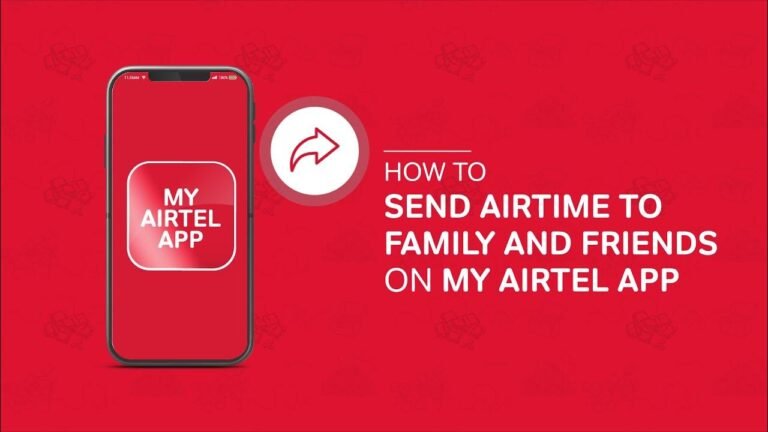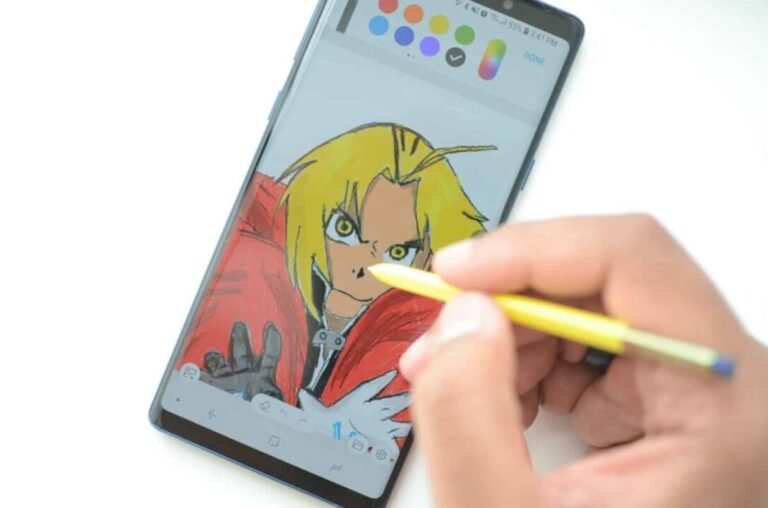Where Is The Recycle Bin On A Samsung Galaxy?
Are you looking for where is the recycle bin on my phone? How do I empty the recycle bin on my Samsung? Or Where is recycle bin in Samsung A21s? This post will show you where is the recycle bin on a Samsung galaxy s7, where is the recycle bin on a Samsung galaxy tablet, where is contacts recycle bin in Samsung, Where is the recycle bin on Samsung galaxy s10, and where is recycle bin on Samsung s20?
So you just tapped the delete option on your Samsung Galaxy phone and sent some photos or videos to the Recycle Bin? Now you have tried to search the Recycle Bin to recover items, but where is the Recycle Bin on Samsung Galaxy phone?
In this article, I will show you where the recycle bin on a Samsung Galaxy is and how to recover your deleted videos and photos from Samsung Galaxy Recycle Bin, even if you have emptied the Recycle Bin, you can still recover your deleted items.
Read more.
Where Is The Recycle Bin On A Samsung Galaxy?
Like a computer, Samsung Galaxy has a Recycle Bin to recycle deleted items. To be precise, the current Android operating system (your phone is running) offers this feature.
Here’s how to find it:
- Tap the Gallery app.
- In the top right corner, tap the Settings icon with three dots.
- From the drop-down menu, tap Trash.
- Now you can see all your recently deleted photos and videos here.
Note: When I say “recent”, it means Recycle Bin on Samsung Galaxy will keep files here for up to 15 days. From the 16th, items here will be automatically deleted.
Samsung Apps With Recycle Bin Or Recycle Bin
Here is the list of Samsung apps that have the Recycle Bin feature from now on.
- Gallery
- My files
- Contacts
- Sound recorder
- Samsung Notes
Where is the Recycle Bin on a Samsung Galaxy and how to activate it?
The Recycle Bin or Recycle Bin feature is disabled by default and you need to enable it manually.
Gallery
- Open the Gallery app.
- Tap the three dots in the top right corner.
- Tap Trash. Then select Enable Recycle Bin.
My files
- Open the My Files app.
- Tap the three dots in the top right corner.
- Tap Trash. Then select Enable Recycle Bin.
- Where is the Recycle Bin or Recycle Bin on Samsung Galaxy Devices?
Contacts
- Open the Contacts app.
- Tap the three horizontal lines or the hamburger menu and select Trash.
- Select Enable Recycle Bin.
Sound recorder
- Open the Voice Recorder application.
- Tap the three dots in the top right corner.
- Tap Trash. Then select Enable Recycle Bin.
- Where is the Recycle Bin or Recycle Bin on Samsung Galaxy Devices?
Samsung Notes
- Open Samsung Notes.
- Tap the three horizontal lines or the hamburger menu and select Trash.
You can also disable Recycle Bin or Recycle Bin:
- Just open a Samsung app like Gallery app or My Files.
- Tap the three dots in the top right corner and select Settings.
- Turn off the trash.
How to access Samsung Cloud Recycle Bin?
Although there is no System Recycle Bin on the screen, you can access Samsung Cloud Recycle Bin from the Gallery app or other third-party apps if you have installed it on your Samsung phone to access the deleted photos or videos. How do I get to the Recycle Bin in Gallery on Galaxy S3 Mini? You can refer to part 2 to find it.
Here I will explain how to access Cloud Recycle Bin in Google Photos & Email app.
Google Photos:
- Launch the Google Photos app on your Samsung phone.
- At the bottom of the screen, click Library > Trash.
- Browse photos or videos in Recycle Bin, you can restore them to your phone.
Notes: If items are not in the Recycle Bin, they can be permanently deleted.
Email app:
All email apps like Gmail, Yahoo, Outlook, and so on have their trash bin in the cloud to temporarily store deleted emails. You can access Cloud Trash with the following steps:
- Open your email app on your Samsung phone.
- Find and tap Junk or Deleted folder to access deleted emails.
How do I restore from Samsung Cloud Recycle Bin?
Samsung Cloud Recycle Bin keeps deleted photos and videos from the Gallery app for 15 days. As a result, you can recover deleted photos and videos from Samsung Cloud Recycle Bin before they expire.
- Open the Gallery app on your Samsung phone.
- Click the three vertical dots in the top right corner and select Settings > Cloud Recycle Bin.
- Long press an image and touch and hold multiple images to select the items you want to recover. Then click the Recover option at the top right corner to recover deleted items on your Samsung phone.
How to Recover Deleted Files from Samsung Galaxy in Seconds?
Samsung Data Recovery is a professional Android data recovery app that can recover deleted contacts, text messages, call logs, photos, and other data from your Samsung internal memory and SD card. Moreover, it also backs up your existing data from your phone to your computer.
Overview of the main features of Samsung Data Recovery:
- Supports two modes: Android Data Recovery and SD Card Recovery.
- Android Data Recovery: Recover deleted messages, contacts, call logs, videos, music, photos, and documents from Android internal memory and SD card (if any) to the computer and backup existing Android phone data to the computer.
- SD card recovery: Recover deleted photos, videos, music, and documents from SD card to computer and backup existing media files from SD card to computer.
Preview existing and deleted files before using and selectively restore or backup the desired files on the computer.
The files will keep their original format and data quality after recovery or backup.
Highly secure, read-only, easy-to-use, easy-to-use interface and widely compatible with all Samsung phones (other Android phones supported) running Android 4.0 and above, including Samsung Galaxy S20/S20+/S20 Ultra/Z Flip/Z Flip Thom Brown/ S10+/S10/S10e/S/S9+/S9/S8+/S8/A90/A70s/A70/A50s/A51/A30s/A20s/A80/A60/A40s/A8s/A9s/A6s/A9 Star/A9 Star Lite /M30s /M31/M21, etc.
Let’s see how:
- Install the Samsung Data Recovery program on your computer, launch it and click the Android Recovery module in the toolbox to enter the recovery mode.
- Connect your Samsung phone to the computer with a USB cable. Then enable USB debugging on your phone if prompted and grant permission. Follow the on-screen instructions to continue.
Notes: If you don’t find what you’re looking for after scanning, you may need to root your device. Follow the guide to root your phone and try again.
- After successful connection, select the file types you want to recover in the left pane (e.g. Photos), preview and check the items you want to recover in the right pane, and click on the Recover option below. Once the process is completed, you will see the recovered photos in the Samsung Gallery app.
How to Recover Deleted Videos/Photos from Samsung Galaxy?
Now that you know where the Recycle Bin is located on your Galaxy phone or tablet, you can easily recover your videos or other files. Select these items and start the recovery.
However, if you also emptied the Recycle Bin or if the files were automatically deleted because they have been there for more than 15 days, try the following methods to get them back.
What you will need:
- Your Samsung Galaxy phone/tablet
- A computer
- Backup files (optional)
- Android data recovery software (optional)
- Internet access
First things first, stop writing new data to your phone – DO NOT take any more photos or videos. If your photos are stored on a mass memory card, remove the card from your phone and keep it in a safe place.
Restore from backups
When to use: You have backed up your media files using Samsung Cloud or Samsung Smart Switch.
Samsung Cloud allows you to back up and restore the contents of your device so you don’t panic if you accidentally delete a file on your phone/tablet. You can even recover files and sync data on other devices when connected to your Samsung account.
Samsung Smart Switch is an app that allows you to easily sync data between your device and your computer. If you have used the app to backup your media files (photos, videos, music, etc.), it is very easy to restore them.
How Do I Empty The Recycle Bin On My Samsung?
To empty the trash on a Samsung phone, you need to follow these steps:
- Tap the Gallery app icon on your Samsung phone.
- Tap the three-dot settings icon in the top right corner. On some Samsung phones, you will see the “More” option.
- Go to Trash in the drop-down menu.
- Select and delete images and videos from the recycle bin.
Conclusion – Where Is The Recycle Bin On A Samsung Galaxy
Samsung Galaxy phones and tablets are great for taking high-quality photos and videos. But due to accidental deletion and other human errors, these precious files can disappear.
When this happens, it can be frustrating. Fortunately, it is still possible to recover items if you act quickly and take the right steps.
I hope you found this where is the recycle bin on a Samsung Galaxy guide helpful and able to recover deleted items.
Don’t forget to use Samsung Smart Switch or Samsung Cloud to backup all your media items from now on, because we know that restoring can be difficult, but backup is always easy.