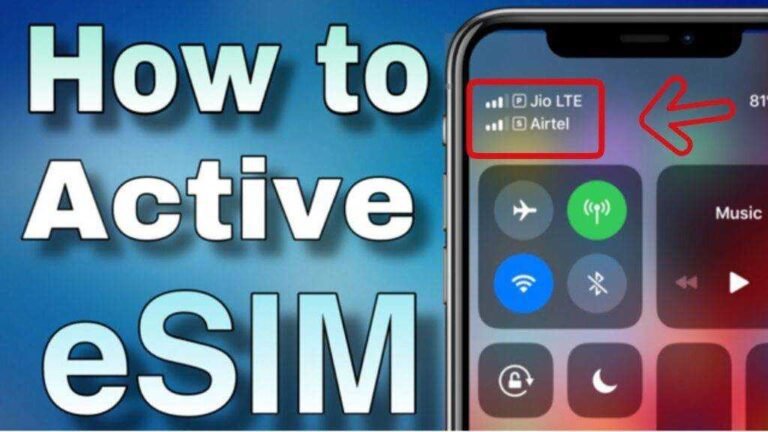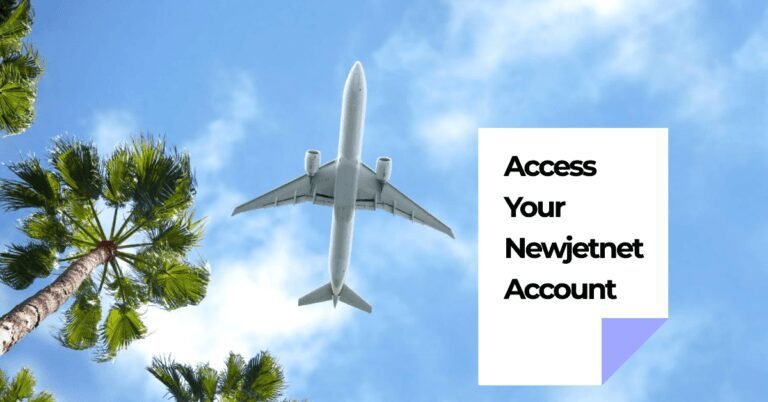How To Screenshot On Samsung Galaxy A12?
Are you looking for how to screenshot on Samsung galaxy a12? This post will show you how to screenshot in Samsung a12 without power button, screenshot on Samsung a12 not working, how to screenshot on Samsung a12 android 11, and Samsung a12 screenshot palm swipe.
Learn how to screenshot on Samsung galaxy A12 (SM-A125F). If you are like most users, you probably take a lot of screenshots on your phone for various reasons. Maybe you want to show something to your friends, or maybe you just want to save something for later. No matter what, taking screenshots is a very important feature that all Android phones have, including Galaxy A12.
If you just got a new Samsung Galaxy A12, you may be wondering how to take a screenshot. Most Samsung phones have the same or similar methods for taking screenshots. If you’ve used a Galaxy device before, you may be familiar with this article. If not, go ahead and learn how to take a screenshot.
Samsung Galaxy A12 Specifications
- Due to its very attractive price, the Samsung Galaxy A12 is one of the most popular devices in our country.
- It comes with a 6.5-inch IPS display with a resolution of 720 x 1600p.
- This phone uses 4 GB of RAM and 64/128 GB of internal storage.
- There is a 48 MP and 5 MP camera on the back of the phone and an 8 MP front camera with 2 MP quality.
- With Android 10 Q as the operating system, the Samsung Galaxy A12 comes with a battery of 5,000 mAh.
- MediaTek MT6765 processor (Helio P35) is offered to users
Buy Samsung Galaxy A12 on Amazon
You can use the following key combinations to take screenshots on your Samsung Galaxy A12 without installing any apps or software.
How To Screenshot On Samsung Galaxy A12
Samsung has added three different methods that users can use to take a screenshot on the Galaxy A12. The first method, which is also the most popular, is the traditional way of pressing two hardware keys at the same time. The other two methods involve Samsung’s software to make it even easier.
1. How To Screenshot On Samsung Galaxy A12 With Power Button
The first method to take a screenshot on your Galaxy A12 is to use the physical keys on the side of the phone. This is the most commonly used traditional method.
Grab your phone, press the power button and the volume down button at the same time. Do not release the keys until the screen flashes white. This indicates that a screenshot has been taken. After the screen flashes white, a small menu bar will appear at the bottom of the screen. The menu has three buttons. The first button is to edit and crop the image. The second button is for enabling Scroll Capture, while the third button is for sharing the image on social networks.
2. Galaxy A12 Screenshot – Samsung A12 Screenshot Palm Swipe
If for some reason the first method doesn’t work due to broken buttons or some other problem, you can take a screenshot on your Galaxy A12 using the “Palm Swipe to Capture” feature. This is Samsung’s solution and does not require any hardware buttons.
To activate Palm Swipe, go to Settings -> Advanced Features -> Motions & Gestures. There is an option called Palm swipe to capture. It is disabled by default. Tap it to activate. Now swipe your hand across the screen to take a screenshot. The phone will vibrate to indicate that the task is complete.
3. How To Screenshot On Samsung Galaxy A12 Using Samsung Assistant Menu
If you want something easier to work with, try the Assistant menu. This is the last resort if all your Galaxy A12 hardware keys are broken and nothing else works for you.
To enable the Assistant menu, go to Settings > Accessibility > Interaction & Dexterity and tap the Assistant menu. A small circle appears. Tap the circle. Several options will appear. Tap Screenshots. The screen will blink white, indicating that a screenshot has been taken.
Conclusion – How To Screen Shot On Samsung Galaxy A12
These are some ways to take a screenshot on Samsung Galaxy A12. It’s nice of Samsung to include some software functions to be able to take screenshots when hardware buttons are broken. Also, if you have Samsung A12 and you’re looking for a better way to protect it, here are some of the best Samsung Galaxy A12 Cases. Do you have another way to take a screenshot? Let us know below.