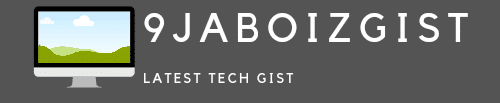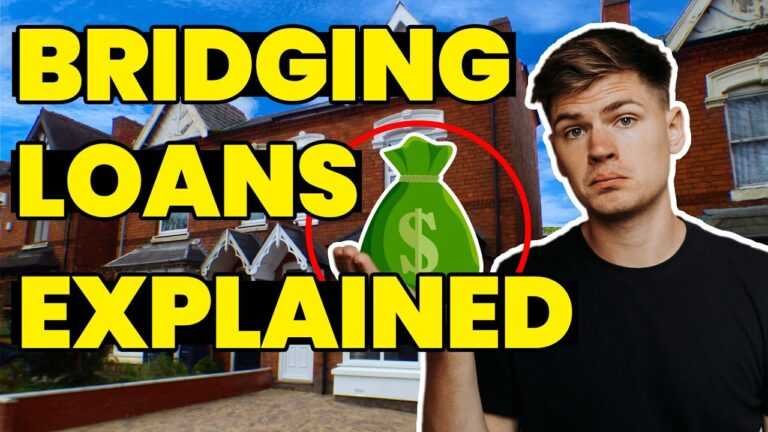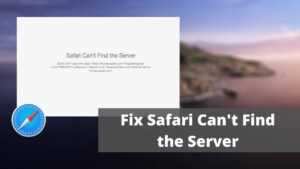Airtel Internet Settings for Android, iPhone, Tablet, Window, and PCs
If your question is how to get the Airtel internet settings? This article is just for you. We will show you the different methods to configure and run Airtel internet settings on your phone. The installation process is very simple and you can always go online with an Airtel internet connection.
Airtel APN setting is required to have internet access on your mobile phones, tablets, or other data-access devices. The meaning of APN is: Access point name.
Correct APN settings are required to get internet access not only for Airtel networks but also all other networks like MTN configuration settings). With airtel, this is a gateway to the internet on the Airtel network.
The correct Airtel APN is internet.ng.airtel.com. Once you insert the Airtel SIM card into your mobile, the settings will be configured automatically by default.
However, you may need to configure manually. This can differ per device. (Manual airtel settings take place when you use old cell phones).
As an Airtel subscriber, the need for an internet connection after purchasing one of Airtel’s data packages becomes the first choice in mind. But for some, it ends up not connecting due to lack of or incorrect configuration settings of Airtel.
Are you here looking for possible ways to configure your smartphone with manual Airtel internet settings along with Airtel APN settings?
In this article, you will find manual and Airtel internet settings Automatically for smartphones such as Android, iOS, Windows, MiFi, and Java technology smartphones, as well as other devices with Airtel SIM cards that require airtel network settings.
When your Android, Windows, or iOS smartphone failed to browse the internet with the airtel SIM card slot in it, it may be due to bad or incorrect airtel configuration settings such as airtel APN settings, airtel proxy settings, or the airtel GPRS settings.
Airtel configuration settings, airtel proxy settings, airtel APN settings, and Airtel GPRS settings for your smartphone can be done automatically or manually.
Airtel Internet Settings Automatically
To configure the airtel network settings automatically, the airtel internet settings code is required.
To do this, send a text message with the word INTERNET to 232. Then you have to wait a while to receive the configuration feedback as soon as possible.
Airtel Internet Settings Dial code
You can get and apply settings in two ways, the first is automatic and the second is manual. Let’s start with the first. Just send an SMS with the text “MO” to the number “54321”. After sending the SMS you will receive the message with the internet settings of Airtel. It’s the easiest way.
As mentioned before, you will get the APN settings once you insert the Airtel 4G SIM into your phone for the first time. However, if you lost or deleted them without saving them, you can request them again. Follow the steps below to get Airtel 4G Internet APN settings on your phone.
- Open Messages on your phone
- type: MO
- Send to 54321
- You will receive an SMS with internet settings, tap it
- Click on ‘Ok’ to apply the settings
Manual Airtel Internet Settings for Android, iOS, Windows, and others
The need to know how to do manual Airtel setup is necessary if your phone does not support automatic Airtel setup.
To do this, you need to access the Airtel hotspot configuration on your mobile device. The first steps to take when configuring Airtel’s navigation settings. See below;
- Go to Settings
- Mobile networks
- Access Point Names (APN)
- If your phone has two sims, select Airtel
- Then choose Airtel Internet.
After completing the first steps above, edit the below:
- Name: Airtel Internet
- Access Point Name (APN): internet.ng.airtel.com
- Username: internet
- Password: internet
And that’s all about the manual Airtel settings you need to do. With that, you are ready to go.
Airtel APN Settings
Based on our research, we have four (4) different types of manual Airtel APN settings for Android users, Windows users, iOS users, and others.
It is advisable to try them one by one until you get what works correctly when your data connection is enabled for internet connection on your mobile device.
See below for airtel APN settings;
- Airtel APN Settings
- APN: internet.ng.airtel.com
- User name:
- Password:
Airtel Internet
- APN: internet.ng.airtel.com
- Username: internet
- Password: internet
Airtel WAP
- APN: wap.ng.zain.com
- Username: wap
- Password: wap
Airtel MMS (MMS)
- APN: mms.ng.zain.com
- Username: MMS
- Password: MMS
- MMSC:
- MMS Proxy: 172.18.254.5
- MMS Port:
Airtel Internet Settings For Different Mobile Operating Systems
Here we will show you Airtel internet settings for Android, Airtel internet settings for iOS, Airtel APN settings for Android, Airtel APN settings for iPhone, and other data support devices.
Airtel Configuration Settings for iPad 3, iPad 4, iPad Mini
To configure Airtel internet settings for iPad 3, iPad 4, and iPad Mini, do the following:
Go to Settings > Mobile data > APN settings > APN and edit the below.
- Username: leave blank
- Password: Leave blank
- APN: internet.ng.airtel.com
Airtel configuration settings for iPhones 3G and 4
See the steps to configure Airtel internet settings for iPhones 3G and 4:
On your iPhones, 3G and 4, go to Settings>General>Network>Mobile Data Network>APN> and edit the following:
- Username: leave blank
- Password: Leave blank
- APN: internet.ng.airtel.com
Airtel Internet Setup Settings for iPhone 4S and iPhone 5
See the following steps to configure the Airtel network settings for iPhone 4S and iPhone 5. Do this:
On your iPhone 4S and iPhone 5, go to Settings > General > Cellular > Cellular Data Network > APN > edit the below:
- Username: leave blank
- Password: Leave blank
- APN: internet.ng.airtel.com
Airtel Network Settings for Android Phones and Tablets
Refer to the steps below to configure the airtel settings for your Android phone and tablet:
On an Android phone or tablet, navigate to Settings > More Settings > Cellular Network > Access Point Names > Click Menu Options > New APN > Name > type access. Click APN > and edit the below:
- Username: leave blank
- Password: Leave blank
- APN: internet.ng.airtel.com
Airtel internet settings for Windows operating system
To configure Airtel internet settings for Windows OS such as Nokia Lumia Series, please do as follows:
Settings>Mobile networks>Edit APN>
- Username: leave blank
- Password: Leave blank
- APN: internet.ng.airtel.com
Symbian operating system
To configure the network settings of Airtel for Symbian OS such as Nokia N8, please do as follows:
On your Symbian phone, go to Settings > Connectivity > Admin Settings > Cellular Data > Hotspot Name > and edit the below:
- Username: leave blank
- Password: Leave blank
- APN: internet.ng.airtel.com
Airtel configuration for Symbian OS (Nokia C5)
Go to Settings > Settings > Connection > Package Data > Hotspot > and make the above username, password and APN settings.
SO 7
To configure airtel network settings for OS 7 such as BlackBerry Bold 5:
On your BlackBerry Bold 5, go to Options>Device Information and Status>Advanced System Settings>TCP/IP>Click APN Settings Enabled>Edit the below:
- Username: leave blank
- Password: Leave blank
- APN: internet.ng.airtel.com
Airtel configuration for BlackBerry Bold 5″
Go to Options>Advanced Options>TCP/IP>Click APN Settings Enabled>Click APN>Create the above apn username, password, and internet settings.
Airtel Internet Settings for Infinix
This guide will show you how to configure Airtel Internet Settings for Infinix by resetting your phone to its default Internet settings or by manually configuring the network.
- Go to settings
- Select mobile networks
- Select access point names
- Select the Menu button
- Select Reset to Default
Your phone will be reset to its default Internet and MMS settings
Network issues should be resolved at this point. Don’t forget to turn off Wi-Fi before testing.
If you still can’t get online, continue with the guide.
- Select New APN
- Enter internet information
- Scroll down and enter your internet details
- Select the Menu button
- Select Save
- Your phone is configured for the Internet.
Airtel 3G configuration:
- Send an SMS with the word “3G” and to the number “121”.
- Receive SMS with settings.
- After receiving the SMS, open it and “Save settings”. With the above settings and information, you can easily access the internet on your smartphone.
Conclusion
Here we bring you Airtel internet settings for Android phones, iOS compatible phones, Windows phones, Symbian phones, Java phones, and other data-access devices.
Please feel free to share your experience in the comments section below to help us update this guide. Thank you for reading.