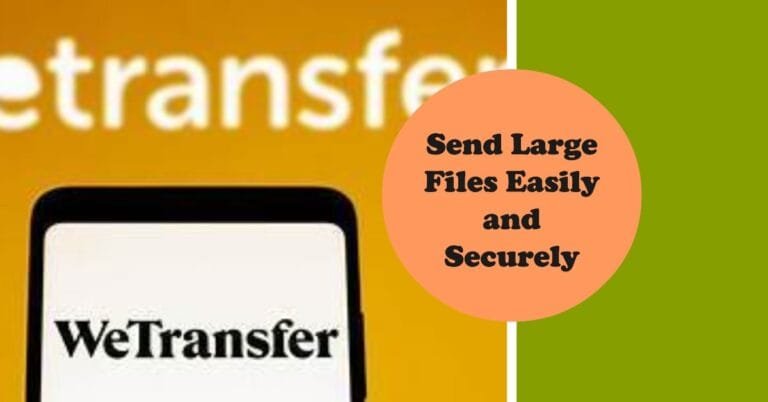What Is My Twitter URL – How to Find My Twitter URL?
What Is My Twitter URL? Your Twitter URL is the address of your profile and you can view it every time you view your profile on the Twitter website. You can also view and edit it in your account settings. If you know your URL, you can share it on other social media platforms and add it to other data you share.
What Is My Twitter URL – View And Edit The URL
You can view your URL in your account settings. Log in to the Twitter website, click the gear icon, and then click the “Settings” button. Your full Twitter URL is displayed directly below the username box in this format: http://twitter.com/[username]. Here you can change your URL at any time by entering a new username in the box and save your settings if the desired new username is not already in use. Saving your settings will update your Twitter URL.
How do I know What Is My Twitter URL?
Basically, your Twitter URL consists of twitter.com and your username, so it’s pretty easy to enter if you remember your username:
- Twitter profile URL
- Anatomy of a Twitter Profile URL: twitter.com +++ username
- If you’re not sure what your Twitter username is, or you just want to make sure you’re entering everything correctly before sending, it’s best to copy and paste your Twitter link.
- Finding your Twitter URL on the desktop is very easy:
- Open twitter.com in any browser and log in
- Click the “Profile” button in the left column
- Copy the URL to your browser’s address bar
How To Find Twitter URL On App?
- In your Twitter app, tap your profile picture at the top left and tap “Profile”
- Select a tweet from your profile feed and tap the share icon
- Then tap on “Copy link to tweet”
- How do I find my Twitter URL in the app?
- The official Twitter app doesn’t make it easy to find your Twitter profile URL, so here’s a three-step solution
- You can now copy and paste the link to share it if necessary, but remove the part before the username.
How To Copy Twitter Profile Link On PC?
Open the Twitter website in a browser on your computer and click Profile in the sidebar menu. Your profile page will open and the URL you see in the address bar at the top is your Twitter profile URL.
You can copy the URL and share it with your friends to help them access your Twitter profile directly.
Where To Use Your URL
Sharing a Twitter URL is a great way to gain followers and help people find you online. Many websites have social media fields where you can enter the URLs of your other social network profiles. Plus, you can put your Twitter URL on business cards, resumes, email signatures, and your personal website. If you decide to do the latter, consider changing your username to a professional one, such as a real name, if you haven’t already.
How To Copy Twitter Link To Instagram
- Log in to your Instagram account and click/tap on your profile picture to go to your Instagram profile page
- Click/tap on “Edit Profile”
- Paste a link to your Twitter account in the “Website” field
- Post your Twitter link to Instagram
- Post your Twitter link to Instagram
- Keep in mind that Instagram only allows one link in the bio section, so you can only link to your Twitter profile there.
Post your Twitter link to Facebook
- Log in to your Facebook account
- Click/tap on your profile picture to access your profile page
- Click/tap on “Update Information”
- Go to “Basic and contact details”
- Click/tap the ‘Add another social link’ button in the ‘Websites and Social Links’ section under ‘Social Links’.
- Select “Twitter” from the drop-down menu
- Enter a name for your Twitter profile
- Choose who can see your Twitter profile
Post your Twitter link to Gmail
- Put your Twitter link in your Gmail signature
- Log in to your Gmail account
- Click/tap the “Settings” icon
- Scroll down to “Signature”
- Write an instant message and paste into your Twitter URL:
Get And Copy A Retweet Link On Twitter
Do you post a lot of tweets on Twitter, but not many people tweet them again? You may want to send a tweet or retweet link to another platform. Below is a quick guide on how to get and copy a retweet link on Twitter.
- Find the tweet you want to retweet.
- Right-click on the date and copy the link.
- Copy the numbers at the end of your Twitter URL (tweet ID) into the URL bar
- Create your own Twitter retweet link
- Copy link below
- https://x.com/intent/retweet?tweet_id=514421517359529984
- Replace the number with your tweet ID
- Here’s how to get and copy your Twitter retweet link – here’s an example of a retweet link.
Conclusion: What Is My Twitter URL
- What Is My Twitter URL? The easiest way is to enter twitter.com/username which is your Twitter web address
- Log in to your Twitter account from any web browser on the desktop and go to your profile page to copy your Twitter URL
- Using the Twitter app, copy all your tweets from your profile page, paste this URL into Safari (or any other mobile browser), and delete everything before the username /
- Add your Twitter link to Instagram, Facebook, or email to get followers