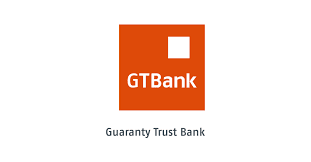How To Use S Pen Note 9 For Camera?
How to use S Pen Note 9 for Camera? You can use the S Pen on the Galaxy Note 9 to take a photo/selfie, open a gallery, control the music player, record a voice, create a note, and other functions. However, in this tutorial, I’ll show you how to take a photo with the S Pen on the Samsung Galaxy Note 9. Take selfies with the Galaxy Note 9 S Pen and switch camera modes with the S Pen Bluetooth button. You can change the Galaxy Note 9’s S Pen settings in the advanced settings.
One of the biggest improvements to the Samsung Galaxy Note 9 is the S Pen stylus. The Samsung Galaxy S9 Pen has Bluetooth connectivity. Follow the step-by-step instructions below for how to use S Pen Note 9 for the camera.
How To Use S Pen Note 9 For Camera
You can use the Bluetooth button to take selfies or change the camera mode on your Samsung Note 9 device. Show the settings.
- Step 1: Swipe down the notification shade and tap the Settings gear icon.
- Step 2: Tap Advanced Features. Here you can see the S Pen, games, one-handed mode, and other settings for the Galaxy Note 9 device.
- Step 3: Tap S Pen.
- Step 4: Press and hold the PEN button. Here you can now choose what happens when you press and hold the S Pen button on your Galaxy Note 9. Also customize what happens when the S Pen button is pressed in apps like Camera, Gallery, Voice Recorder, and more. Press and hold the Bluetooth button to launch the S Pen on your Galaxy Note 9 device.
- Step 5: Enable the toggle camera under App Actions in S Pen remote settings. Here you will see the single-press and double-press options for the camera app. To take a photo, just press the S Pen button and press it twice to switch between camera modes. Press and hold the pen button to open an app or S Pen feature you want to use.
- Step 6: Long press the Bluetooth button to launch the camera. After launching the camera app, just press the pen button to take pictures with the S Pen on the Galaxy Note 9.
- Step 7: Press the pen button twice to switch the camera mode.
Now you can easily take photos or selfies on the Galaxy Note 9 with an S Pen that supports Bluetooth connectivity.
Galaxy Note 9 S Pen Feature:
- S Pen remote control
- Smart selection
- Create and view all notes
- enlarge
- Translate language
- Live news
Enjoy this new Bluetooth-enabled Galaxy Note 9 S pen now and access your phone remotely.
Conclusion – How To Use S Pen Note 9 For Camera
And that’s it. Still, have questions about how to use S Pen Note 9 for Camera? What are your favorite Samsung Galaxy Note 9 features? Let us know in the comments below.