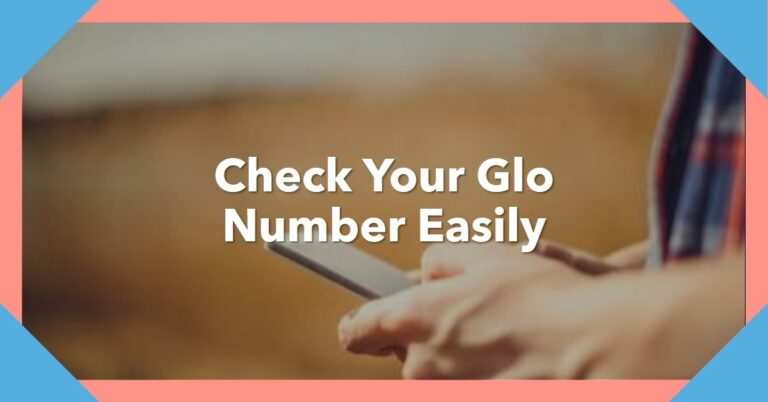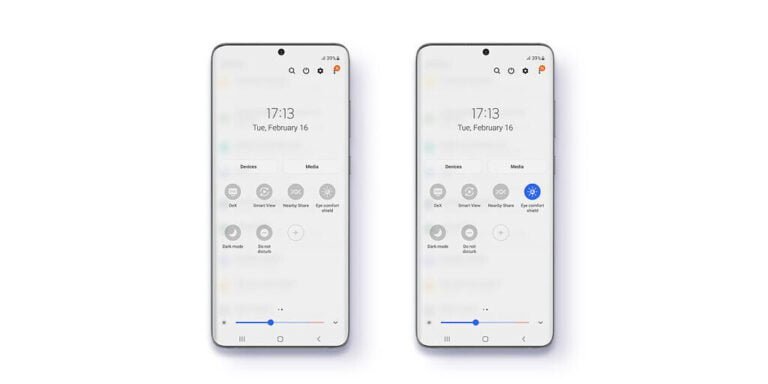How To Take A Screenshot On Samsung S21
How To Take A Screenshot On Samsung S21, S21 Plus, or S21 Ultra? You just got a new smartphone, the Galaxy S21 (or S21+ or S21 Ultra), and you want to know how to share something with someone. A great way to do this is via a screenshot on the Galaxy S21. This is super easy to do, edit and then share with someone. In practically every app.
In just a few seconds you can take a screenshot, edit it and send it to anyone via Telegram, Twitter, WhatsApp, or anywhere. And we’ll show you how to take a screenshot of the Galaxy S21 Ultra.
How To Take A Screenshot On Samsung S21
It is quite easy to take a screenshot on the Galaxy S21, but it is a bit different from other Android smartphones. So this is how to take a screenshot on Samsung s21.
- Just press the volume down and power buttons at the same time. Press it briefly, about a second.
- Then release and you will see the animation for a screenshot. Along with a toolbar for editing and sharing your screenshot.
It’s literal. You can crop your screenshot, draw, and more by clicking the Edit button on this toolbar. So you only share part of your screen and not everything.
The Galaxy S21’s default settings will take you to the power menu if you press and hold the volume and power buttons at the same time. This means you only have to tap them against each other.
Otherwise, you will be taken to the power menu to shut down, reboot, or make emergency calls. You can change that in the settings.
Using Palm Swipe To Take A Screenshot On The Galaxy S21
Samsung phones have the ability to take a screenshot with the palm of your hand – How to take a screenshot on samsung s21
If you don’t want to use the buttons to take a screenshot on your Samsung Galaxy S21, you can use the cool Palm Swipe option. It’s enabled by default, so all you need to do is gently swipe the side of your palm from edge to edge across the screen and you’re ready to take a screenshot.
If this feature doesn’t work on your Galaxy S21, make sure you haven’t disabled it by accident. To enable or disable the Palm Swipe feature, go to Settings> Advanced Features> Motions & Gestures> and set the Palm Swipe feature to Record (the last option in the Motions & Gestures list).
How To Take A Screenshot On Samsung S21 With Scroll Capture.
A third way on how to take a screenshot on Samsung s21 series is “Scroll Capture”. This is a feature that allows the user to expand the screenshot after it has been taken and is a great solution for those who want to take a picture of a long article on a website or an image that extends below the screen.
First, the user takes a screenshot in one of the first two ways. When the launcher appears, it has an additional option to scroll down and include more. Pressing the scroll button lengthens the screenshot and allows the user to keep clicking the scroll icon until it comes down, be it a webpage, an image, an app screen, or whatever. The user of the Samsung Galaxy S21 can then crop the photo (if necessary), save it with a hashtag or share it with others.
Conclusion – where to find your screenshot on the Samsung Galaxy S21
Screenshots are saved in the gallery app of your Samsung Galaxy S21, where all your photos are located. If you only want to see the screenshots, you need to tap Albums (at the bottom of the screen) and then select the Screenshots album. From there you can edit, delete or share your screenshots as a regular photo.
That’s all you need to know about how to take a screenshot on Samsung s21. Samsung has added many new features to the Galaxy’s side buttons in recent years, and screenshots have gotten a little more complicated. Hopefully, this will help you learn about some of these features.