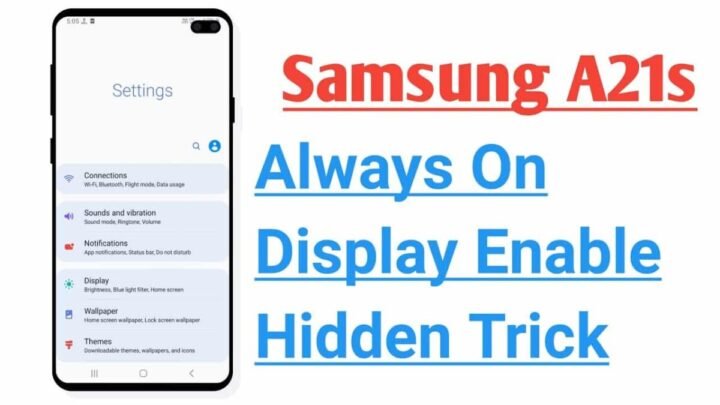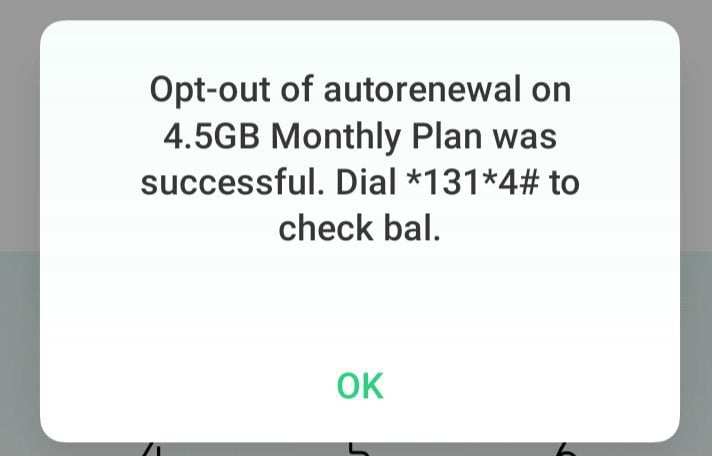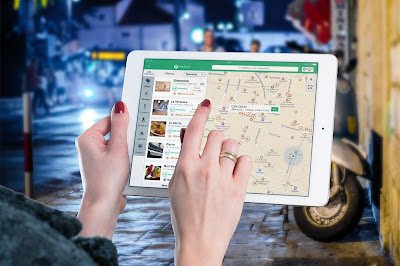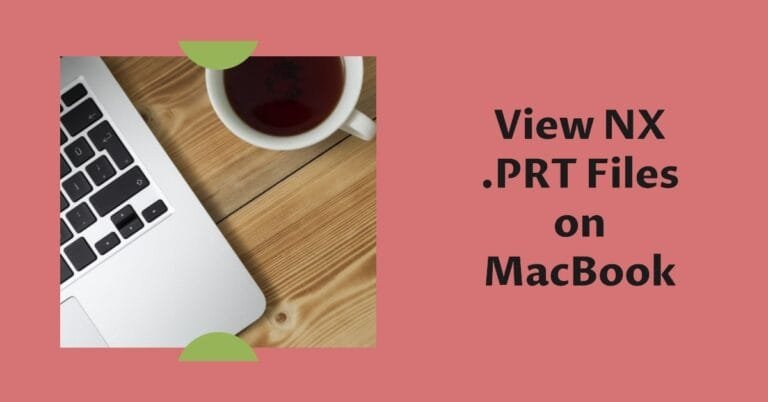How To Enable Always On Display In Samsung A21s
How to enable Always On Display in Samsung A21s? The “Always On Display” feature has been an integral part of Android devices for years. It was first introduced by Samsung and took advantage of the AMOLED display on their phones. The concept behind this is quite simple: it keeps a part of your screen always on with a clock or handy widgets, while the rest remains dark. Hence the name “always-on”.
The concept behind having your screen on permanently would have sounded crazy a few years ago, but AMOLED displays can completely and individually disable pixels, minimizing the impact on battery life. Further improvements to both the AMOLED displays and smartphone software have also helped minimize screen retention and general wear and tear during use.
Most phones today are already equipped with this feature, while some that can’t use it perfectly can also be used. Today we will show you how to enable Always On Display on your phone.
It should be noted that these methods will not work on phones with LCDs. LCDs aren’t capable of producing true black as AMOLED panels do, and enabling the feature would mean users have the whole screen on all the time, which isn’t ideal for battery life, nor the life of the device. the screen.
How To Enable Always On Display In Samsung A21s?
Samsung phones have pioneered this feature since it was introduced in 2016 with the Samsung Galaxy S7 series, and as long as you have a compatible panel, you should be able to take advantage of it and enable it on your phone.
How to enable Always On Display in Samsung A21s:
If you want to know How to enable Always On Display in Samsung A21s, follow the steps below:
- Open the Settings app on your phone.
- Tap the Lock screen.
- Look for the Always-on Display option.
Customize and enable your Always on Display options.
If you don’t want to have it on all the time and would rather turn it off sometimes, you also have a handy quick settings tile to turn it on and off:
- Swipe down on your notification bar to open the quick settings panel.
- To adjust it, tap or hold the words Always-on Display.
Why should I be concerned about Always On Display?
This feature is really just a natural evolution of the “ambient display” that was so popular on Motorola phones a few years ago, a feature that eventually leaked to standard Android as well. I found it quite convenient because I would get my phone out of my pocket without unlocking it. Always On Display in Samsung A21s means it’s just on all the time instead of turning itself on every time it detects motion.
This means that when it’s on a table, the time is always visible on the display, so you don’t have to reach for it to check the time. Whenever the proximity sensor detects that the phone is in a pocket, in most implementations the screen will turn off to prevent accidental taps on the screen and further extend battery life. AMOLED screens and advancements in hardware and software also ensure that the battery impact between turning the feature on and off is minimal. That’s how to enable Always On Display in Samsung A21s.