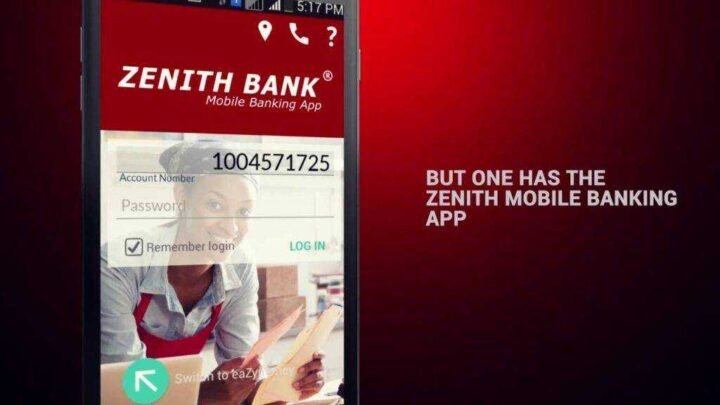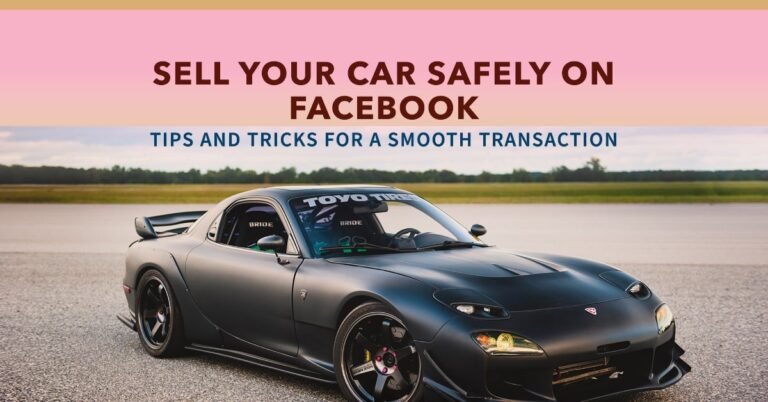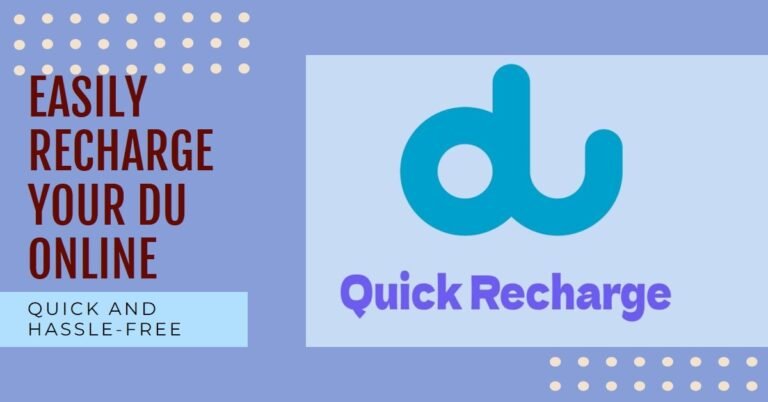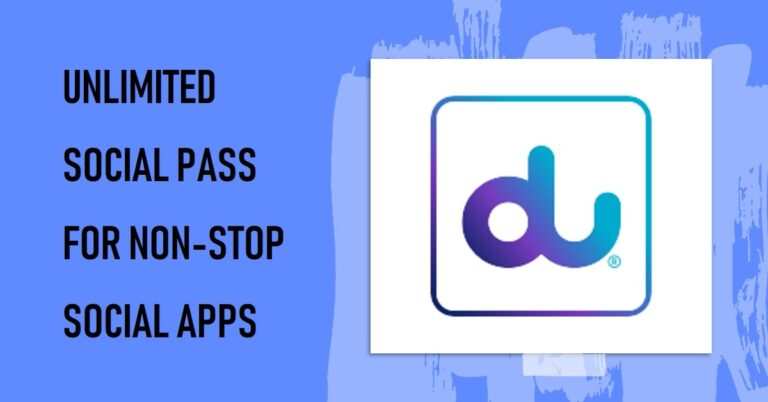How To Register and Use Zenith Bank Mobile App?
Zenith Bank is one of the most used banks in Nigeria that has launched a mobile banking app to enhance the banking experience of its clients. There are many things you can do with the Zenith Bank mobile app as explained below.
Mobile banking is a banking system that allows customers of financial institutions (banks) to conduct financial transactions using the ussd code or the mobile application.
How to use the Zenith Bank mobile app
Did you know that the Zenith Bank mobile app gives you easy 24/7 access to your account without having to visit one of the Zenith Bank branches near you? This means that you can have your bank on your phone anytime, anywhere.
In this post, you will learn how to use the Zenith Bank mobile app after downloading it on your phone, tablet, or Android-compatible smartphone. With this app, mobile banking services, such as transactions involving transferring money from one bank account to another, paying bills, and mobile reloading, can be easily performed.
How The Zenith Mobile App Works
The Zenith Bank mobile application is designed to work on all types of devices: Apple, Android, and Blackberry, and also three different ways to enable easy transactions from anywhere. These features include:
- The platform for mobile banking
- The EaZymoney platform and
- The mobile money platform.
Where can you download the Zenith Bank mobile app?
Go to your mobile operating system’s app store to download the zenith app for your device. You can also use the download links below:
How To Register A New Device On Zenith Bank App?
To register, the user downloads the application from Google Play or Apple Stores and selects one of 3 (three) registration options:
Register With A Hardware Token
- Step 1: enter the account number and continue
- Step 2: Select Hardware Token, then enter the PIN code plus the token numbers displayed on the device;
- Step 3: Create and confirm the password (six digits), next to Create and confirm mobile PIN (four digits)
Click Submit (successful operation)
Once registered, the user logs into the mobile banking application with “Account number” and “Password”.
Register With ATM Card
- Step 1: enter the account number and continue
- Step 2: Select the card then enter the last six digits of the card and the card pin
- Step 3: Create and confirm the password (six digits), next to Create and confirm the mobile PIN (four digits)
Click Submit (successful operation)
Once registered, the user logs into the mobile banking application with “Account number” and “Password”.
Register with OTP
- Step 1: enter the account number and continue
- Step 2: select OTP,
- Step 3: Create and confirm the password (six digits), next to Create and confirm mobile PIN (four digits) Click on Send (successful operation) Then enter the OTP you received via SMS. ** Note: SMS will be sent to the registered (Alertz).
Once registered, the user logs into the mobile banking application with “Account number” and “Password”.
How to Use Zenith Bank Mobile App for Internet Banking Users
After you have downloaded the application, you can register as a user of Internet banking or as a user of Internet banking. When you register as an Internet banking user, you will be prompted for your hardware token along with your Internet banking PIN and the OTP (one-time-password) generated with your token.
- Start the installed application
- Enter your account number (make sure the Internet Banking user is selected)
- Read the terms and conditions and submit a request
- Create a password (password is numeric and 6 digits, this is used to log in to the app)
- Then create a MOBILE PIN; Numeric and 4 digits (which is an alternative way to consume transactions)
- You will be asked to enter your PIN + TOKEN (for authentication)
- Once it is successful, the next page you will see is the SIGN IN PAGE. To use the service, enter your registered account number and the password that you created during registration.
How To Use The Zenith Bank Mobile App For Users Who Do Not Bank Online
If you are not an Internet banking user, you must have your mobile phones configured to receive software tokens by SMS. To receive the SMS token with which you can use the mobile application, your phone number must be the phone number with which you registered your account.
- Start the installed application.
- Enter your account number (make sure the Internet banking user is selected) and click I AGREE.
- You will be asked to enter your OTP received as an SMS on your registered alert number.
- Create a password (the password is numeric and consists of 6 digits, this is used to log in to the application).
- Then create a MOBILE PIN; Numeric and 4 digits (which is the only way for an internet banking user to consume transactions).
- You will be asked to enter your OTP received as an SMS on your registered alert number.
- Once this is successful, the next page you will see is the SIGN IN PAGE. To use the service, enter your registered account number and your password created during registration.
- After you complete your registration, the next time you open the application on your mobile phone, you will be taken directly to the login page.
Benefits of Using the Zenith Bank Mobile App
The benefits of using the Zenith Bank mobile app include:
- Validate NUBAN account numbers for error-free transfers.
- View all your accounts on your phone: Check, Savings, Home, Fixed Deposit, etc.
- Secured by two-factor authentication: password and mobile PIN.
- Pay your bills directly from your bank account just like NEPA bills.
- Subscriptions.
- Checkbook request.
- Confirmation and blocking of card-related transactions.
- Find a Zenith Bank branch in Nigeria near you.
- Transfer of funds (intra-bank and inter-bank).
For more information on how to use the app or for questions about Zenith Bank Mobile Banking, please contact Zenith Customer Service by email or phone number:
- Email: [email protected]
- Phone: 234-1-2787000, 2927000, 4647000, 0700ZENITHBANK
Exporting Zenith Bank Statement Online or Using Mobile App
Exporting Statements Online:
- Login to Zenith Bank Internet Banking:
- Access the Zenith Bank Internet Banking portal using your computer or preferred web browser.
- Enter your login credentials.
- Navigate to Statements:
- Locate the “Statements” or “Account Summary” section within the Internet Banking dashboard.
- Select Account and Date Range:
- Choose the specific account for which you want to generate a statement.
- Define the date range for the statement you wish to export.
- Download Statement:
- Look for an option to download or generate the statement.
- Choose the file format (PDF, Excel, etc.) in which you want to export the statement.
- Save the File:
- Once the statement is generated, download and save the file to your preferred location on your device.
Exporting Statements Using Mobile App:
- Open the Zenith Bank Mobile App:
- Launch the Zenith Bank mobile app on your smartphone or tablet.
- Login to Your Account:
- Enter your account credentials to access your account through the app.
- Navigate to Statements:
- Look for the “Statements” or “Account History” section within the app.
- Select Account and Date Range:
- Choose the specific account and define the date range for the statement.
- Download or Share Statement:
- Find an option to download or share the statement.
- Choose the desired file format (PDF, Excel, etc.) and save the file on your device.
For customizable invoice templates, you can explore Zintego.
Frequently Asked Questions (FAQ)
How can I increase my daily transfer limit on the Zenith Bank mobile app?
The daily transfer limits are set by default but can be adjusted by contacting Zenith Customer Service. Call 234-1-2787000, 2927000, 4647000, or 0700ZENITHBANK.
Is it possible to register multiple devices for the Zenith Bank mobile app?
No, for security reasons, Zenith Bank allows registration of only one device at a time. Once registered, your account is locked to that specific device.
What should I do if I forget my password for the Zenith Bank mobile app?
You can reset your password by selecting the “Forgot Password” option on the login page. Follow the instructions provided to reset your password.
How do I validate NUBAN account numbers for transfers using the mobile app?
You can validate NUBAN account numbers during the transfer process. The app will prompt you to confirm the details before completing the transaction.
Can I pay bills directly from accounts other than the checking account?
Yes, the Zenith Bank mobile app allows you to link and pay bills directly from various accounts such as Checkings, Savings, Home, Fixed Deposit, etc.
What do I do if I encounter issues with the Zenith Bank mobile app?
For technical assistance or issue resolution, contact Zenith Customer Service via email at [email protected] or phone at 234-1-2787000, 2927000, 4647000, or 0700ZENITHBANK.
Conclusion
To get started, you need to register your device. This will lock your zenith bank account on that device, making it impossible to log into another device, and preventing unauthorized access. Check this link to view and print your zenith bank bank-statement.
You can register as an Internet banking user or as a non-Internet Banking user.
As an Internet banking user, you need an authentication pin and token to complete all transactions, while users who do not use Internet banking only need the authentication pin.
Additionally, the Zenith bank mobile app daily transfer limit for Internet banking users is 3,000,000 Naira to another Zenith bank account and 1,000,000 Naira to another Nigerian bank. Non-internet banking users have a daily limit of 100,000 naira. Now you can enjoy the above functions of the Zenith mobile app.
Touch Account Balance to view your past transaction history. You can also tap the menu button in the upper left corner of the app to see more banking options.
There you have it in the Zenith Bank mobile app. Share this article using the social sharing buttons below.