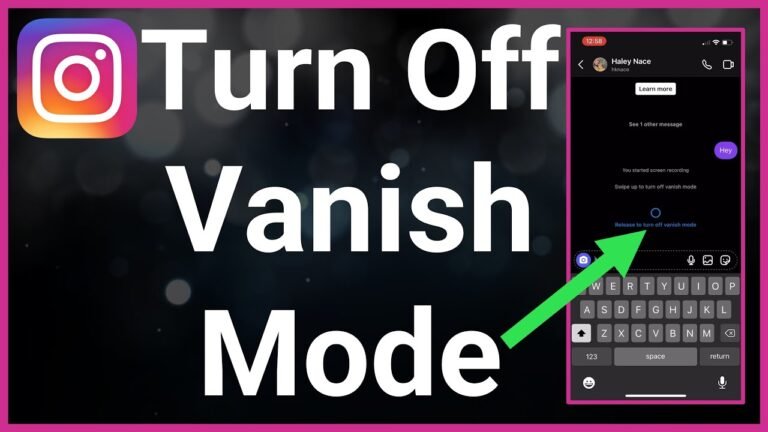Tanix TX6 Setup – How To Setup Android Tv Box
Have you bought an Android TV box and do you need tanix tx6 setup guides? Follow our step-by-step installation guides.
If you like to watch recent movies and TV shows for free and you don’t have an Android TV Box / Kodi Box, then I recommend you take a look at Best Android TV Boxes. With an Android TV Box (Kodi pre-installed) you no longer have to download movies / TV series on your PC or laptop. Just connect your TV box to your TV and enjoy a huge media library on your TV thanks to Kodi.
How do I set up an Android Kodi TV Box (XBMC)?
- Connect your TV box and the TV with an HDMI cable;
- Plugin your Android TV Box and turn it on.
- Set up your Wi-Fi connection: It’s as easy as setting up Wi-Fi on your mobile OR connecting with a LAN cable if the TV Box has an available Ethernet cable slot.
- Once you have connected to the Internet, the basic Tanix tx6 setup is complete.
- Search for Kodi (download it if Kodi is not preinstalled).
Go to Kodi and enjoy all the free content such as movies, TV shows, TV channels, and much more!
Install the Kodi add-ons with Indigo> Addon Installer:
First, check if you have Indigo by going to Programs -> Program Plugins -> Indigo. If you can’t find Indigo then I really recommend installing it. If you have Indigo, you can easily follow these steps:
- Go to Programs in the main navigation
- Select program plugins
- Select Indigo and then Addon Installer
In this tx6 android box review case, we will install Exodus (a really good video plugin for movies and TV shows). So click on search -> type exodus (or any other plugin name) -> click on the exodus icon (or the plugin you were looking for) -> Click Install
That is! Very easy. Now if you go to videos -> video plugins you will find exodus there!
Buy Now
How To Install Stock Firmware On Tanix TX6 TV Box
In this section, we will like to show you how to Install Tanix TX6 TV Box Stock Firmware. Now, if that sounds interesting, let us jump right into it. Should we? Alright, let’s start with why you should Install Stock ROM first.
Advantages of Installing Stock ROM
These are some of the benefits of installing standard ROMs on your TV Box Tanix TX6:
- You can unlock your locked device.
- Fix the boot cycle problem by installing Stock ROM.
- To upgrade or downgrade.
- To fix lag bugs on your Android device.
- This TX6 Android box update helps solve the problem with Wi-Fi, Bluetooth, and more.
So now let’s move on to the Tanix TX6 TV Box Stock Firmware section. We should? Then, you can download the firmware from the links below:
Download Firmware:
| Download Link | File Name |
| Download | Mirror | TX6_H6_9_4Gddr_8822bs_20190228 |
| Download | Mirror | TX6_H6_8822-9_4Gddr_20190722 |
| Download | Mirror | tx6-9.0-20190615 |
| Download | Mirror | Tanix_H6_4Gddr_8822bs_20190323 |
| Download | Mirror | Tanix_H6_4Gddr_8822bs_20190228 |
| Download | Mirror | H6_9.0_4Gddr_8822bs_20190114 |
| Download | TX6_TANIX_H6_7.0_20181222 |
| Download | Mirror | TX6_release_H6_7.0_20181219 – PC version |
| Download | Mirror | TX6_20181219 OTA – SD version |
Firmware Information:
- Package Name: Tanix TX6 Firmware Package
- Device model: Tanix TX6 TV box
- File Size: 686MB / 795MB
- Processor: Allwinner H6 CPU
- Android OS: 7.0 Nougat
Steps to install stock firmware on the Tanix TX6 TV box – Tanix TX6 setup
Before going directly to the steps of installing stock firmware for Tanix TX6 TV Box now, let’s take a look at some of the requirements first.
Requirements
- Please note that this manual only works with the Tanix TX6 TV box.
- You must have an SD card formatted with FAT-32 for this manual.
- Download LiveSuit Tool for PC
- Download PhoenixCard Tool v3.09 – For OTA package – SD card
Once you meet the above requirements, you can proceed with the instructions on how to install the Tanix TX6 TV Box Stock ROM.
Note: 9jaboizgist is not responsible for internal/external damage to the device that may occur during or after following this manual.
Installation instructions:
These are the instructions you need to follow to install Stock Firmware on Tanix TX6 TV Box:
- First, download the firmware package.
- Make sure to format your USB drive in the FAT32 slot
- Now move the update.zip package to the root directory of the formatted USB drive.
- You must connect your USB drive to the device via the USB 2.0 connector.
- On your screen, you will see a dialog box stating that your TX6 has found an update.
- You can follow the on-screen instructions to update the TX6 Android box.
- The first boot can take a few minutes.
- After completion, you can remove the USB drive and then CHANGE THE NAME of the second ZIP file as update.zip (be careful with extensions, an update.zip.zip will not work) and repeat steps 2 to 4
So that’s it guys, this was our take on installing stock firmware on the Tanix TX6 TV box [Stock ROM Flash file].