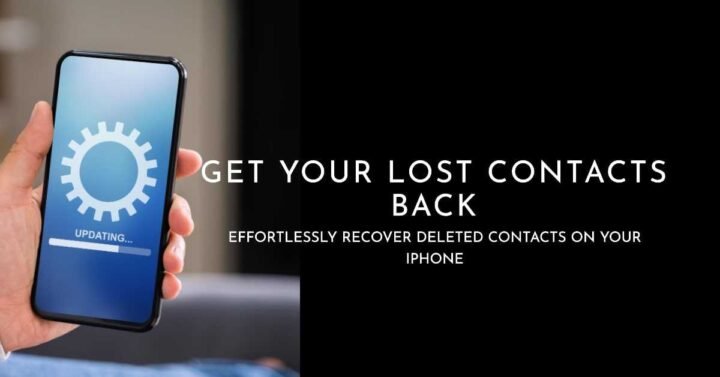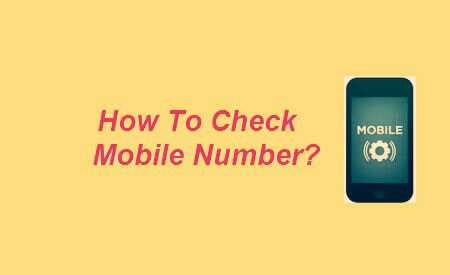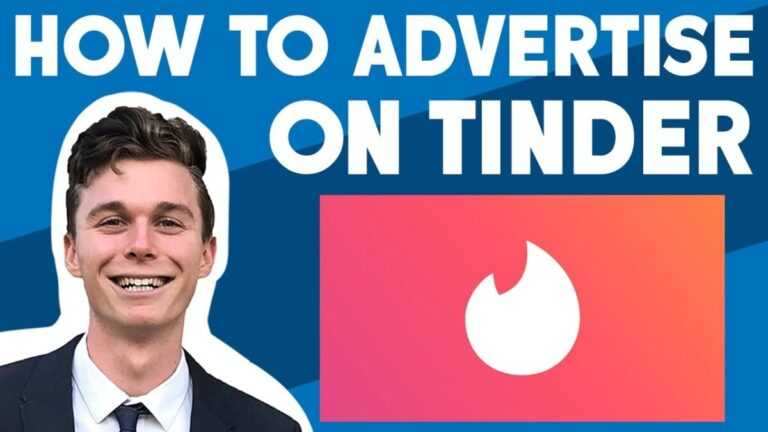How to recover deleted contacts on iPhone using Gihosoft Free iPhone Data Recovery
Did you accidentally delete your important contacts on your iPhone? Don’t panic! We’ve got you covered. In this comprehensive guide, we’ll walk you through the process of recovering your deleted contacts on your iPhone using Gihosoft Free iPhone Data Recovery. Whether it’s a contact you urgently need, a friend’s number, or a critical business contact, this step-by-step guide will help you restore your lost data quickly and efficiently.
Are you ready to get started? Let’s dive into the world of Gihosoft Free iPhone Data Recovery and reclaim your valuable contacts!
Understanding Gihosoft Free iPhone Data Recovery
Before we jump into the recovery process, let’s get familiar with the tool we’ll be using: Gihosoft Free iPhone Data Recovery. This powerful software is designed to help you retrieve lost data from your iPhone, including contacts, photos, messages, and more. Here’s why it’s a top choice for many users:
- User-Friendly Interface: Gihosoft Free iPhone Data Recovery offers an intuitive and user-friendly interface, making it suitable for both beginners and advanced users.
- Data Versatility: It allows you to recover various types of data, not just contacts. This means you can retrieve other valuable information alongside your contacts.
- Free of Charge: As the name suggests, Gihosoft Free iPhone Data Recovery is a cost-effective solution for data recovery. You won’t need to break the bank to regain access to your lost contacts.
Now, let’s move on to the steps for recovering your deleted contacts using this tool.
Getting Started: How to recover deleted contacts on iPhone using Gihosoft Free iPhone Data Recovery
To begin the recovery process, you’ll need to download and install Gihosoft Free iPhone Data Recovery. Here’s how to get started:
- Download and Installation: Head to the official Gihosoft website (you can use this source link) and download the software. Follow the installation instructions, which are usually straightforward.
- Launch the Program: After successful installation, launch the Gihosoft Free iPhone Data Recovery software on your computer.
- Connecting Your iPhone: Using a USB cable, connect your iPhone to your computer. Make sure to trust this connection on your iPhone when prompted.
Now that you’re all set up, let’s move on to the critical step of recovering your deleted contacts.
Recovering Deleted Contacts from iPhone
Once your iPhone is connected and recognized by Gihosoft Free iPhone Data Recovery, it’s time to recover your lost contacts. Here are the steps:
- Select “Contacts”: On the program’s interface, you will see a list of file types. Choose “Contacts” as the file type you want to recover.
- Scanning Your iPhone: Click on the “Start” button to initiate the scanning process. Gihosoft will scan your iPhone thoroughly to find any deleted contacts.
- Preview and Recover: After the scan is complete, you will be presented with a list of recoverable contacts. Preview the contacts to ensure they are the ones you want to recover. Select the ones you need, and click on the “Recover” button.
- Choose a Location: The software will prompt you to choose a location on your computer to save the recovered contacts. Select a destination and let Gihosoft do its magic.
Congratulations! You’ve successfully recovered your deleted contacts from your iPhone using Gihosoft Free iPhone Data Recovery.
Alternative Methods
While Gihosoft Free iPhone Data Recovery is a fantastic tool, there are alternative methods to recover deleted contacts on your iPhone:
- Restore from iCloud Backup: If you have backed up your iPhone data to iCloud, you can restore your contacts from a previous backup. To do this, go to your iPhone’s settings, select “General,” then “Reset,” and choose “Erase All Content and Settings.” After the reset, follow the setup process and choose “Restore from iCloud Backup.” Select the most relevant backup and your contacts will be restored.
- Restore from iTunes Backup: Similarly, if you’ve been regularly backing up your iPhone to iTunes, you can restore your contacts from a previous iTunes backup. Connect your iPhone to your computer, open iTunes, and select “Restore Backup.” Choose the backup that contains your deleted contacts.
While these methods are viable, they rely on having recent backups. Gihosoft Free iPhone Data Recovery is your go-to solution if you don’t have a backup or need to recover contacts that weren’t included in your previous backups.
Frequently Asked Questions (FAQs)
Q1: Can I use Gihosoft Free iPhone Data Recovery for other data types?
Yes, you can! Gihosoft Free iPhone Data Recovery supports various data types, including messages, photos, videos, WhatsApp messages, and more. It’s a versatile tool for all your data recovery needs.
Q2: Is Gihosoft Free iPhone Data Recovery safe to use?
Absolutely. Gihosoft is a reputable software provider, and its tools are known for their safety and effectiveness. Just ensure you download it from the official website to avoid any potential risks.
Q3: What should I do if Gihosoft doesn’t find my deleted contacts?
If Gihosoft doesn’t locate your deleted contacts, it’s possible that the data has been overwritten or is not recoverable. In such cases, it’s essential to regularly back up your iPhone to prevent data loss in the future.
Q4: Can I use Gihosoft Free iPhone Data Recovery on a Mac?
Yes, Gihosoft Free iPhone Data Recovery is compatible with both Windows and Mac operating systems, so Mac users can benefit from this tool as well.
6. Conclusion
Losing your important contacts can be a stressful experience, but with the right tool, it doesn’t have to be a disaster. Gihosoft Free iPhone Data Recovery offers a reliable and straightforward way to recover your deleted contacts on your iPhone, and we’ve guided you through the process step by step.
Remember, regular backups are your best defense against data loss. Whether you use Gihosoft or another method, it’s essential to keep your data safe with regular backups. Now, armed with this knowledge, you can confidently recover your lost contacts and continue communicating with your friends, family, and colleagues without a hitch.
Don’t let deleted contacts ruin your day. Download Gihosoft Free iPhone Data Recovery and get your contacts back in no time! Your digital address book will be complete once more, thanks to Gihosoft.
So, what are you waiting for? Retrieve your contacts now and get back to connecting with the people who matter most to you!